Toshiba 32SL415U User Manual
Page 71
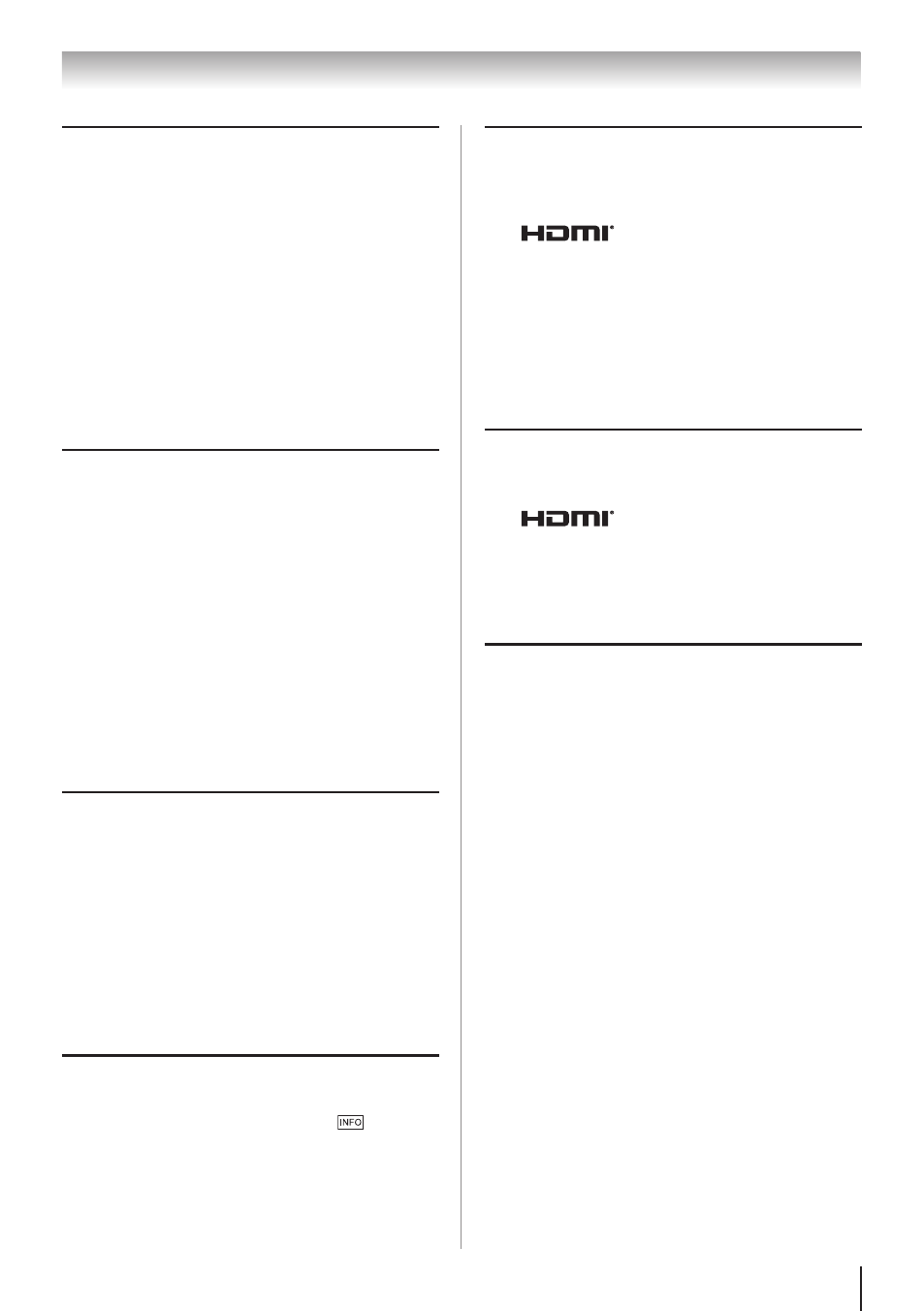
Chapter 9: Troubleshooting
71
Remote control problems
•
Ensure the remote control is set to the correct
device mode ( page 79).
•
Remove all obstructions between the remote
control and the TV.
•
Replace the remote control’s batteries ( page 23).
•
Your TV’s remote control may not operate certain
features on your external device. Refer to the
owner’s manual for your other device to determine
its available features. If your TV remote control
does not operate a specific feature on another
device, use the remote control that came with the
device ( pages 82–87).
•
If the TV still does not act as expected, perform the
Reset Factory Defaults procedure ( page 45).
Channel tuning problems
•
Ensure the remote control is set to the correct
device mode ( page 79).
•
The
Auto Tuning feature may have erased the
channel from memory. Add the channel to the
channel memory ( page 29).
•
The
Lock feature may have blocked the channel.
Unblock the channel ( page 39).
•
If you cannot tune digital channels, check
the antenna configuration ( page 29). If
the problem persists, clear all channels from
the channel list and reprogram channels into
memory ( page 29). If the problem persists,
use the Reset Factory Defaults procedure (
page 45). See “TV stops responding to controls”
and “Other problems” ( page 70).
Closed caption problems
•
If the program or video you have selected is not
closed-captioned, no captions appear.
•
If text is not available, a black rectangle may
appear.
If this happens, turn off the closed-caption
feature ( page 36).
•
A closed-caption signal may not display
correctly under the following circumstances: a)
the videotape is dubbed; b) the signal reception
is weak; or c) the signal reception is nonstandard
( page 36).
Rating blocking (V-Chip) problems
•
If you forget your PIN code: While the PIN code
entering screen is displayed, press
4 times
within 5 seconds. The old PIN code is cleared (
page 37).
•
The V-Chip feature is available for U.S. V-Chip
systems only ( page 37).
No HDMI
®
CEC Control operation
•
The HDMI
®
CEC Control feature is available for
Toshiba HDMI
®
CEC compatible devices.
•
Ensure HDMI cables with the HDMI Logo
(
) are used.
•
When the connected HDMI
®
CEC device does
not work correctly after you have changed the
device’s settings, turn off your TV and unplug
the power cord. After 1 minute, plug it in and
turn it on again.
•
If several devices are connected, the HDMI
®
CEC Control feature may not operate properly.
•
Read the instruction manual of the connected
HDMI
®
CEC device.
HDMI problems
For HDMI cables
•
Ensure HDMI cables with the HDMI Logo
(
) ( page 15).
For Legacy HDMI sources
•
Some legacy HDMI sources may not work
properly with the latest HDMI TV products due
to new standards. Turn off INSTAPORT
™
(
page 42).
Network problems
Cannot connect to the Internet
•
Check the modem and its incoming cable/telephone
connections ( pages 21).
•
Confirm your modem’s operation.
•
Ensure your IP address is set up correctly.
No network connection
•
If using a wired network connection, check to
ensure the LAN cables are connected properly (
pages 21).
•
Ensure the modem and router power cords are
plugged in and the devices are operating properly.
•
Ensure your IP address is set up correctly. See
Section ( “Setting up the Network”).
•
Check to ensure proper operation of other network
connected devices.
Network Setup fails (Auto)
•
Check to ensure the LAN cables are connected
properly ( page 21)
•
DHCP is not enabled on the router, or no router
is present. Refer to your router’s documentation
for instructions on enabling DHCP. If you do not
have a router, you must manually set up the IP
address.
•
Internet service is not available. Check your
cable/DSL modem or contact your ISP for
Internet service issues.
Network Setup fails (Manual)
•
Ensure the TV IP address is not the same as any
