Chapter 9: troubleshooting, General troubleshooting – Toshiba 32SL415U User Manual
Page 70
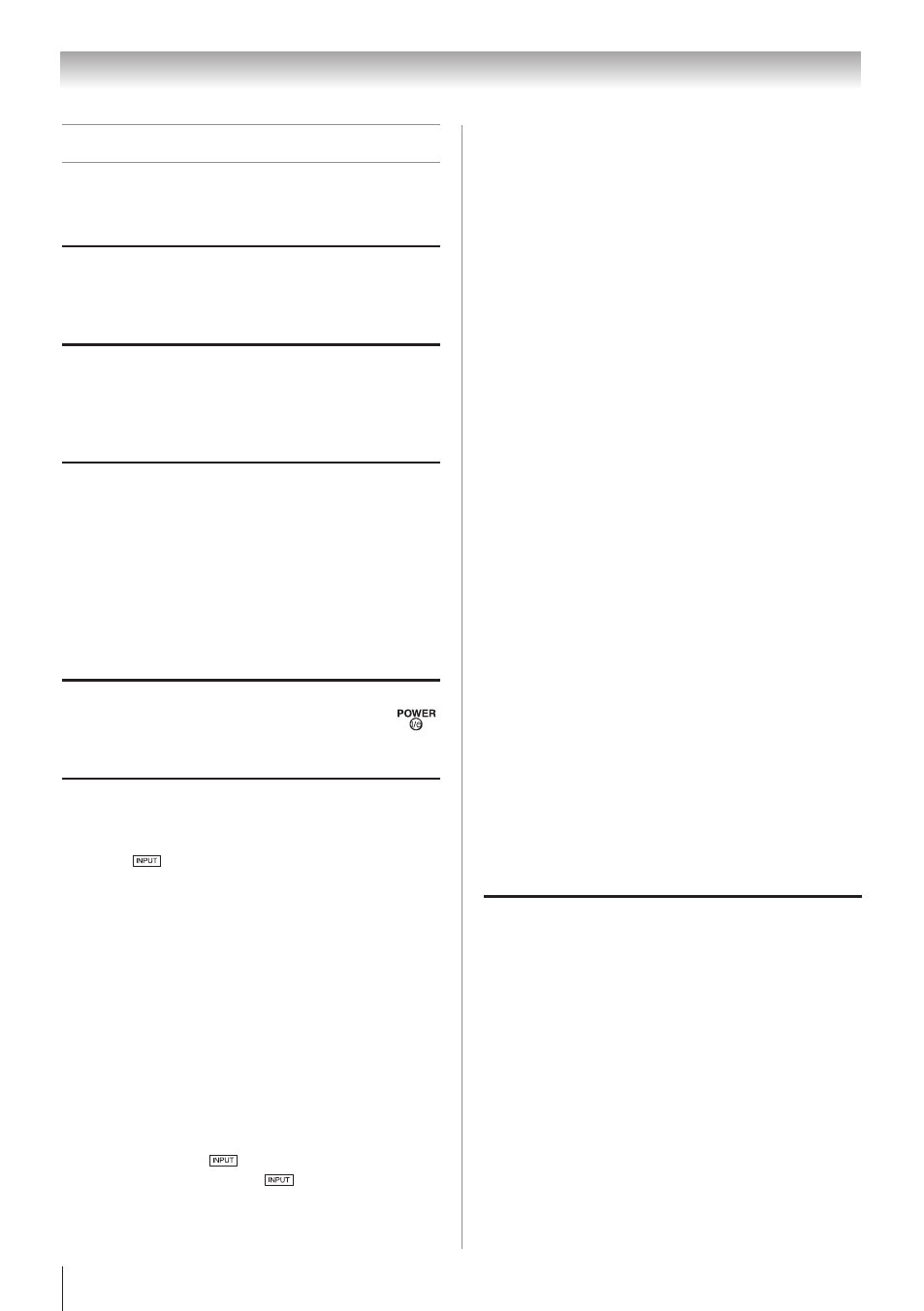
70
General troubleshooting
Before calling a service technician, please check this
chapter for a possible cause of the problem and some
solutions you can try.
Black box on-screen
•
The closed caption feature is set to one of the Text
modes (
T1, T2, T3, or T4). Set the closed caption
feature to
Off ( page 36).
TV stops responding to controls
•
If the TV stops responding to the remote control
or TV control panel and you cannot turn off the
TV, unplug the power cord to reset the TV. After 1
minute, plug it in and turn the TV on.
Other problems
•
If your TV’s problem is not addressed in this
Troubleshooting section or the recommended
solution has not worked, do one of the following:
1) Turn off your TV. After 30 seconds, turn it on.
2) Turn off the TV and unplug the power cord.
After 1 minute, plug the power cord in and turn on
the TV.
3) Perform the Reset Factory Defaults procedure
( page 45).
TV will not turn on
•
Ensure the power cord is plugged in. Press
.
•
Replace the remote control’s batteries.
•
Try the control panel buttons.
Picture problems
General picture problems
•
Check the antenna/cable connections ( page 15).
•
Press
n the remote control or on the TV and
select a valid video input source ( page 35). If no
device is connected to an input on the TV, no picture
appears when you select that particular input source.
For device connection details, see Chapter 2.
•
Antenna reception may be poor. Use a highly
directional outdoor antenna (if applicable).
•
The station may be having broadcast difficulties. Try
another channel.
•
Adjust the picture quality ( page 49).
•
If the Edge Booster does not achieve a sharper picture,
change the Sharpness value to increase the sharpness
level ( page 49).
Video Input Selection problems
•
If the
Input Selection window does not appear
when you press
on the remote control or the
TV control panel, press
a second time. The
TV displays the next video input source and the
Input Selection screen.
Chapter 9: Troubleshooting
Cannot view external signals or channel
3 or 4
•
If you cannot view signals from external devices
connected to
Video 1, ColorStream
®
HD1, HDMI 1, HDMI 2,
HDMI 3, HDMI 4 (except 24SL415U), PC or from channel
3 or 4, ensure the
Input Lock is set to Off ( page 39).
Poor color or no color
•
The station may be having broadcast difficulties.
Try another channel.
•
Check the Input mode when you use Shared
Inputs ( page 31).
•
Adjust the
Tint and/or Color ( page 49).
Poor composite picture
•
If the TV is connected to an external A/V device
(e.g. DVD player, video game system, set-top
box, etc.) try using a
ColorStream or HDMI video
connection instead.
Picture and sound are out of sync
•
As with all products that contain a digital display,
this may occur in rare instances when viewing
certain content (e.g. television broadcasts, video
games, DVDs).
Possible causes may include, without limitation,
video processing within the TV, video processing
in an attached gaming system, and video
processing or different compression rates used
by broadcasters in their programming. Try the
following procedures:
–
If the TV is connected to an A/V receiver that
has a programmable audio delay feature, use
this feature to help synchronize the sound to
the picture.
–
If the problem occurs only on certain TV
channels, inform your local broadcast, cable,
or satellite provider.
•
The settings of
Shared AV Audio and Shared PC Audio
may be not correct. Ensure the settings ( page 31).
Sound problems
•
Check the antenna/cable connections ( Chapter 2).
•
The station may be having broadcast difficulties.
Try another channel.
•
The sound may be muted. Press
VOLUME.
•
If you hear no sound, try setting the
MTS feature to
Stereo mode ( page 53).
•
If you are not receiving a second audio program
from a known SAP source, make sure the
MTS
feature is set to
SAP mode ( page 53).
•
If you hear audio that seems incorrect for the
program you are watching (such as music or a
foreign language), the SAP mode may be on. Set
the
MTS feature to Stereo mode ( page 53).
•
If you connect a PC using either the
PC IN terminal
or an
HDMI terminal, ensure that the Shared PC Audio
setting is properly set ( page 42).
