8 – troubleshooting – Tascam US-122MKII User Manual
Page 28
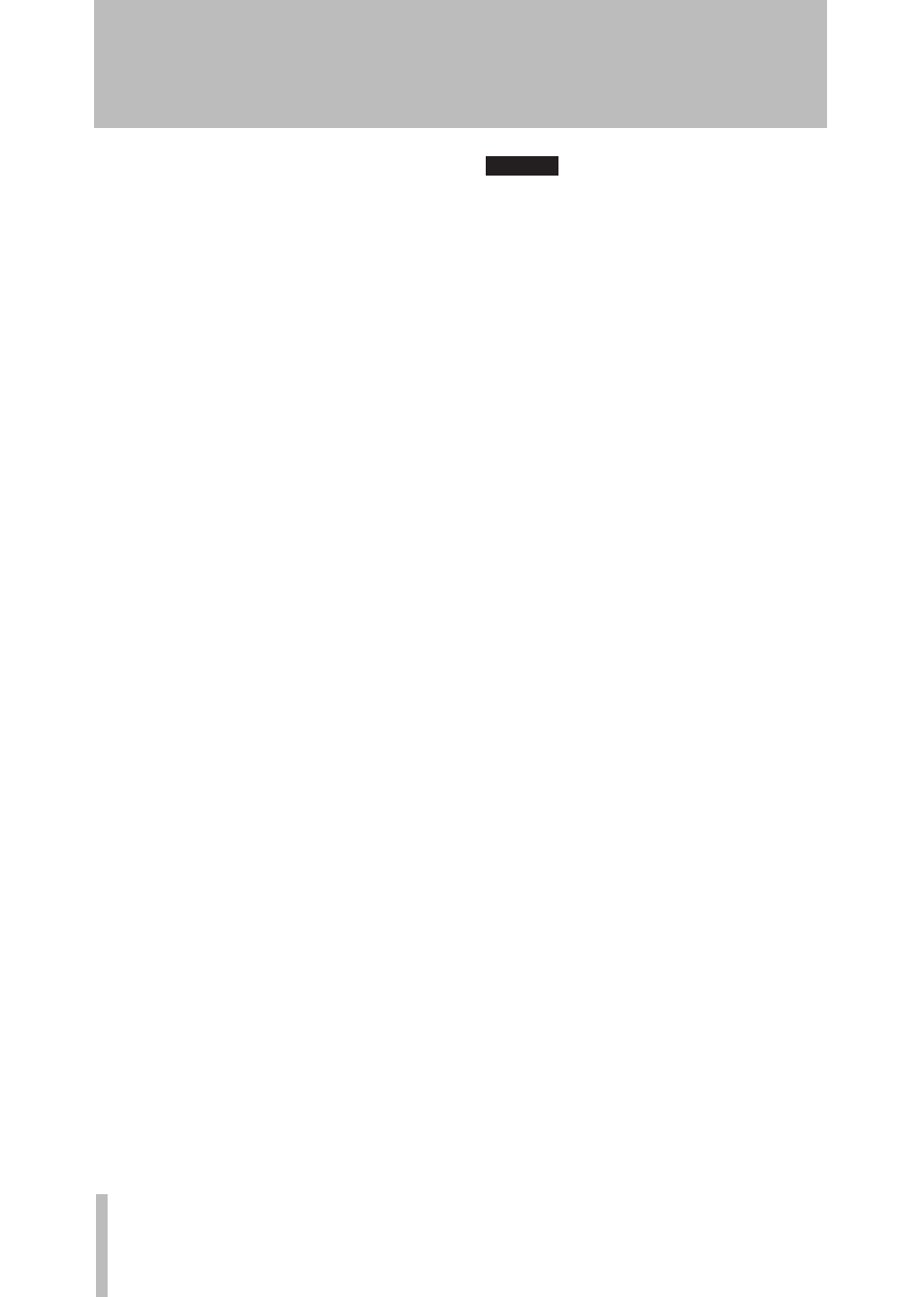
28
TASCAM US-122MKII
Windows Vista
a) Turn Aero off.
Right-click the desktop and select
1
“Personalize” to open the “Personalize
appearance and sounds” screen.
Choose “
2
Window Color and
Appearance” and then click “Open
classic appearance properties for more
options.”
Select “
3
Windows Vista Basic” or any
option other than “Windows Aero.”
b) Performance settings
Right-click “
1
Computer,” select
“Properties,” and then click “Advanced
system settings.”
Click the “
2
Advanced” tab.
Click “
3
Settings” in the “Performance”
section.
On the “
4
Performance Option”
screen, select the “Adjust for Best
Performance” option.
Mac OS X
Open “
1
System Preferences” and select
“Energy Saver.”
Click the “
2
Sleep” tab.
Set “
3
Put the computer to sleep when it
is inactive for:” to “Never.”
Set “
4
Put the display(s) to sleep when
the computer is inactive for:” to
“Never.”
Click the “
5
Options” tab.
If a “Processor performance” setting is
available, set it to “Highest.”
NOTE
Depending on the Mac OS version and
model this setting might not be available.
Questions related to Cubase LE4
•
Since Cubase LE4 is a product provided by
Steinberg Media Technologies GmbH, it is
not supported by TASCAM.
Please use the Cubase LE4 Help menu (and
access the PDF manuals) for information
about how to use this software.
8 – Troubleshooting
