5 – connections, Usb connections, Audio connections – Tascam US-122MKII User Manual
Page 18: Usb connections audio connections
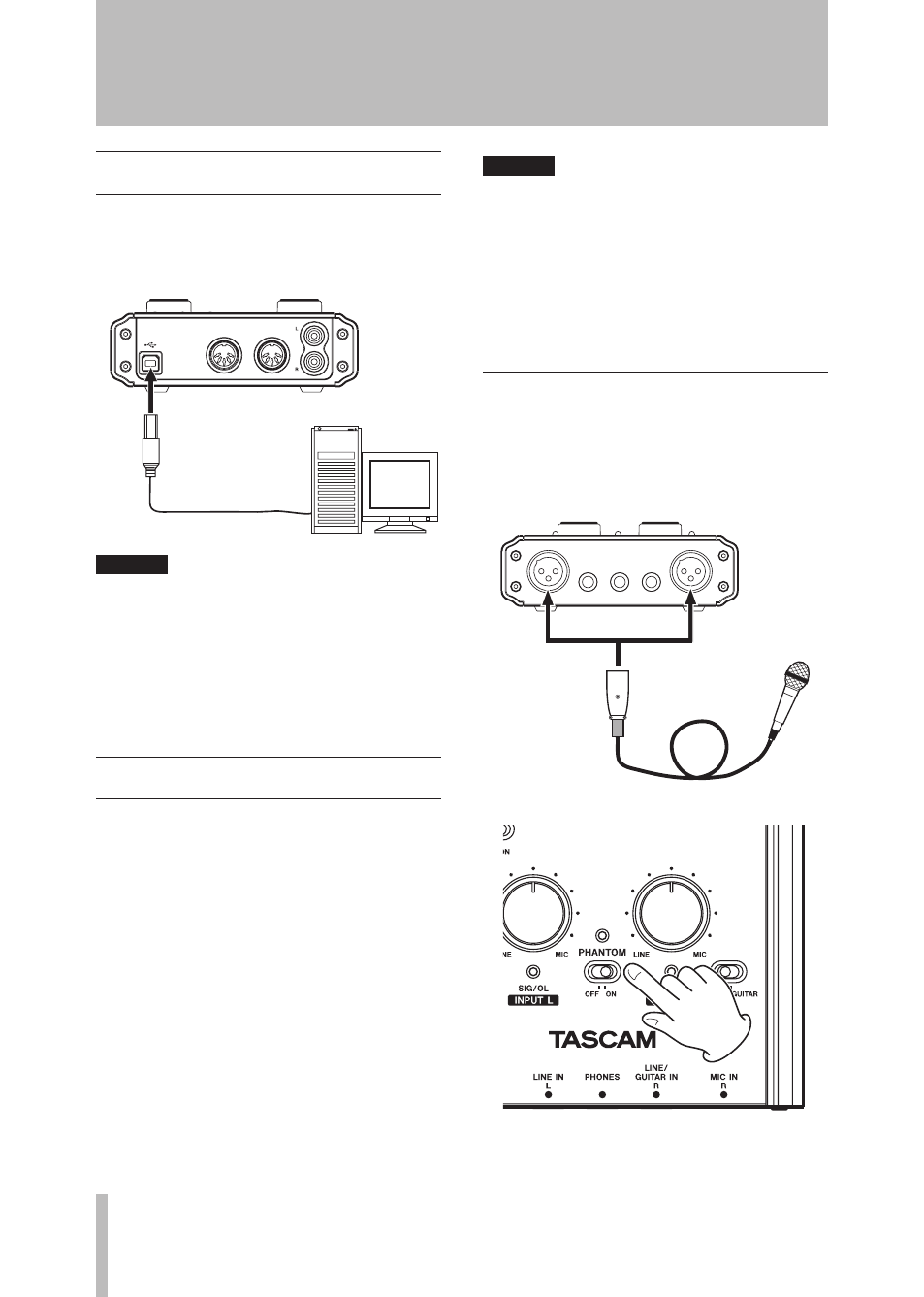
18
TASCAM US-122MKII
5 – Connections
USB connections
Using the included USB cable, connect the
US-122MKII to your computer as shown in
the illustration.
NOTE
Some USB devices access the USB bus
frequently. To avoid dropouts and clicks in
the audio signal, we strongly recommend
that you do not connect other USB devices
to the USB bus used by the US-122MKII.
USB keyboards and mice are exceptions to
this, and will probably not cause problems.
Audio connections
Connect the output signal of your mic,
guitar, keyboard, or other audio device to
the US-122MKII, where it will be converted
into digital audio and sent via USB to
your computer. Connect the output of the
US-122MKII to your speakers (via an
amp) or headphones, so you will be able to
monitor the audio signals coming into the
US-122MKII or being produced by your
computer.
The balance between the input signal from
the mic and guitar and the output signal
from the computer should be adjusted by the
MON MIX
knob.
NOTE
The US-122MKII has two input channels (
L
,
R
), with a
MIC IN
jack (XLR) ,
LINE IN
and
LINE/GUITAR IN
jack (1/4” phone jack)
provided for each channel. Do not connect
signals to both of these analog input jacks
at the same time. If both are connected,
the signal will not be correctly input to the
US-122MKII.
Mic
Connect your mics to the
MIC IN
(
L
,
R
) jacks
(XLR). If you are using a condenser mic
that requires phantom power, turn on the
PHANTOM
switch.
USB
Computer
