Operations – Toshiba TDP-SW20 User Manual
Page 25
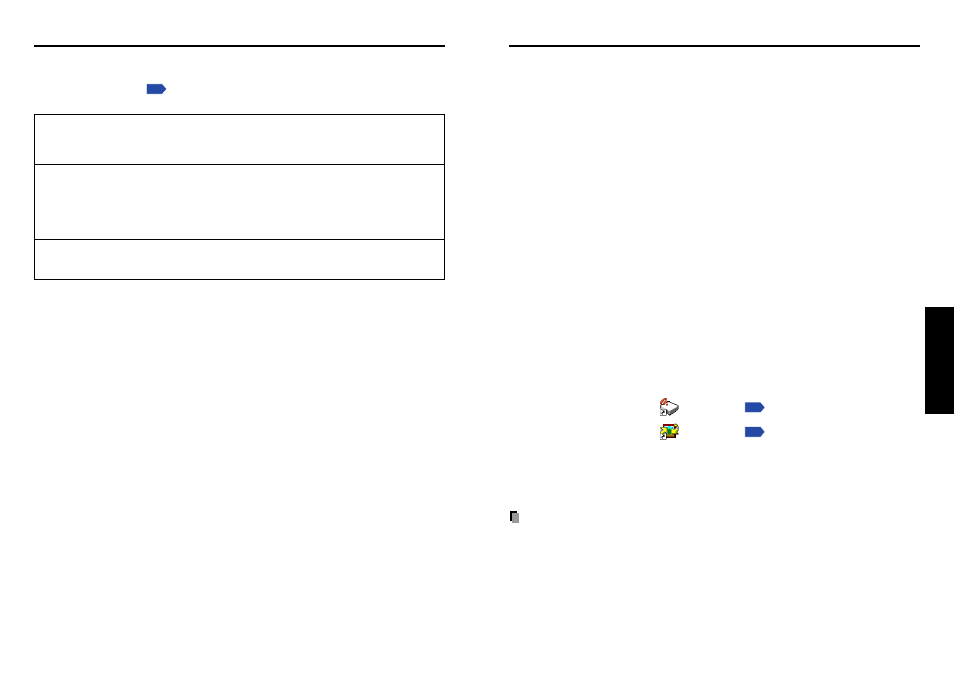
49
Operations
48
Checking the projector status
Installing the applications
■ Status display
To check the current status of the projector, select Status display in step 2 in
“Projector settings”
p.36
. The following items of information will then be displayed.
(Examples: Slideshow, Wireless Utility)
When no card is plugged
➔
“Type” is displayed.
When a memory PC card is plugged
➔ “Type/free space/status” are displayed.
When a wireless LAN PC card is plugged
➔ “Type/MAC address/DHCP/IP address/
Subnet mask/Gateway” are displayed.
If you will use the wireless LAN PC card function, install the application on the supplied
CD-ROM onto your computer.
■ System Requirements
Supported OS:
Windows
®
2000, Windows
®
XP
CPU:
Pentium III 750 MHz or higher recommended
RAM:
256 MB or more recommended
Screen area (resolution): 1024 by 768 pixels recommended
■ Application Types and Major Functions
Wireless Utility
This application is used for wireless connections. Use it to send the images from the
computer’s screen to your projector, and display on the screen.
JPEG Conversion Tool
Use to convert JPEG and other files into a format that can be displayed as a slide show
using a memory PC card.
■ How to install
In the supplied CD-ROM, select the Applications folder, and run setup.exe. Follow the
instructions on your computer screen.
During the installation, a dialog box may appear with the message “Digital Signature
Not Found” and the prompt “Do you want to continue the installation?”. Click on the
[Yes (Y)] button to continue the installation.
When installation is finished, the following shortcuts will appear on your computer’s
desktop:
Wireless Utility →
Operations
p.50
JPEG Conversion Tool →
Operations
p.55
■ How to uninstall
Select [Start Menu] → [Settings] → [Control Panel] → [Add/Remove Programs],
and remove Toshiba Data Projector from currently installed programs.
Note
• Your computer screen may temporarily go out during installation, but it is not an errors.
