Connection, How to use the pc card slot, Preparations – Toshiba TDP-SW20 User Manual
Page 11: Before connection, Removing a pc card, Mounting a pc card, If card indicator turns red
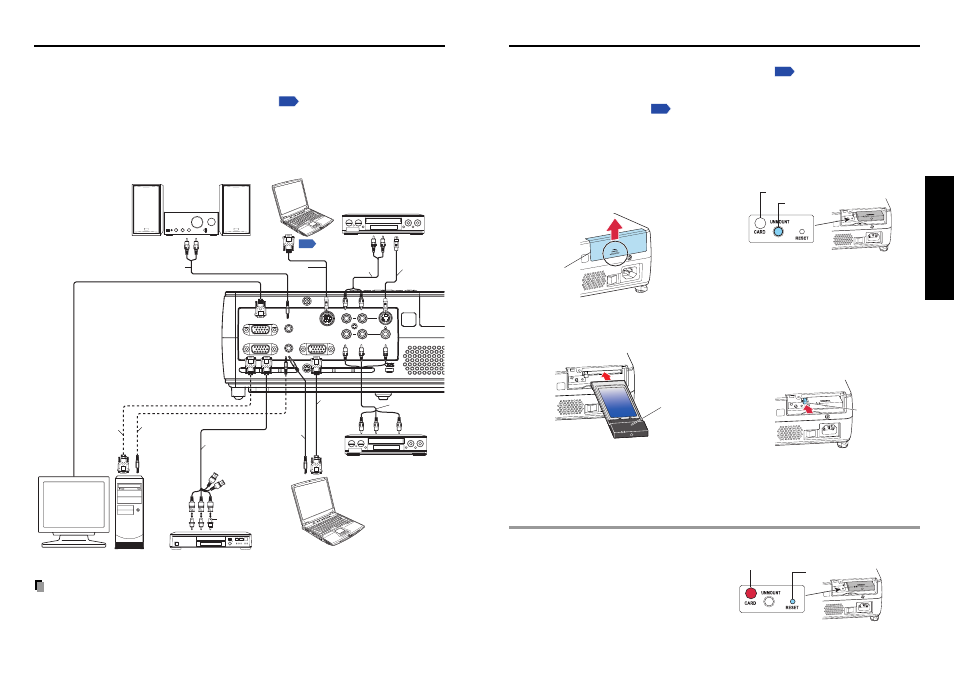
21
20
Preparations
MONITOR
COMPUTER 2 IN
Y/P
B
/P
R
(
)
AUDIO OUT
AUDIO IN
CONTROL
S-VIDEO
VIDEO
COMPUTER 1 IN
Y/P
B
/P
R
(
)
R
L
p.71
Before connection
• Read the owner’s manual of the device you are connecting to the projector.
• Some types of computer cannot be used or connected to this projector.
Check for an RGB output terminal, supported signal
p.69
, etc.
• Turn off the power of both devices before connecting.
• The figure below is a sample connection. This does not mean that all of these devices
can or must be connected simultaneously. (Dotted lines mean items can be exchanged.)
Notes
• COMPUTER terminals 1 and 2 function identically.
• The AUDIO IN terminal doubles for devices connected to COMPUTER terminals 1 and 2.
Connection
To audio
output
To RGB
output
Control cable
To RS-232C terminal
RGB cable
(not supplied)
To Y/C
B
/C
R
output
Green (Y)/Blue (C
B
)/Red (C
R
)
VCR
S-Video cable
(not supplied)
Video cable
(not supplied)
To S-Video
output
To audio output
White (L)/Red (R)
Computer
(for control)
Conversion adapter BNC-pin
(not supplied)
Monitor cable Mini
D-sub 15P-BNC
(not supplied)
Audio cable
(not supplied)
Video recorder,
DVD player, etc.
Audio amplifier, etc.
To audio output
White (L)/
Red (R)
Computer
DVD video recorder, etc.
Computer
Audio cable
(not supplied)
RGB cable
(supplied)
To RGB
output
Audio cable
(not supplied)
To audio input
White (L)/Red (R)
AV cable
(not supplied)
To audio
output
To video
output
■ Removing a PC card
q Look at CARD indicator.
If it is off, proceed to step r.
w Press the UNMOUNT button.
Begins processing for PC card removal.
e Wait until CARD indicator goes
out.
Never remove the PC card while lit.
Doing so could damage the PC card or
corrupt your data.
r Press the Eject button.
The Eject button is a bit stiff, so
press firmly while supporting the
projector. Be careful to avoid injury
when doing so.
■ Mounting a PC card
q Remove the PC card slot cover.
Press lightly on the circle (“O”) while
sliding the cover in the direction of the
arrow.
w Insert the PC card.
After making sure of the card orienta-
tion, press it in firmly until it stops.
How to use the PC card slot
The wireless LAN PC card enables you to connect the projector wirelessly with a personal
computer that supports IEEE802.11b based wireless LAN.
p.34
(Please note that commu-
nication between all the computers based on IEEE802.11b and this projector is not
guaranteed.) You can also use a commercially available memory card to project JPEG
image files using this projector.
p.41
Please follow the steps below when removing or
mounting a PC card.
Card slot cover
PC Card
CARD indicator
UNMOUNT button
Eject button
■ If CARD indicator turns red
Press the RESET switch with a thin pin or
similar implement (it is at the bottom of a
recess).
RESET switch
CARD indicator
