Language settings – Toshiba BDK2300KU User Manual
Page 38
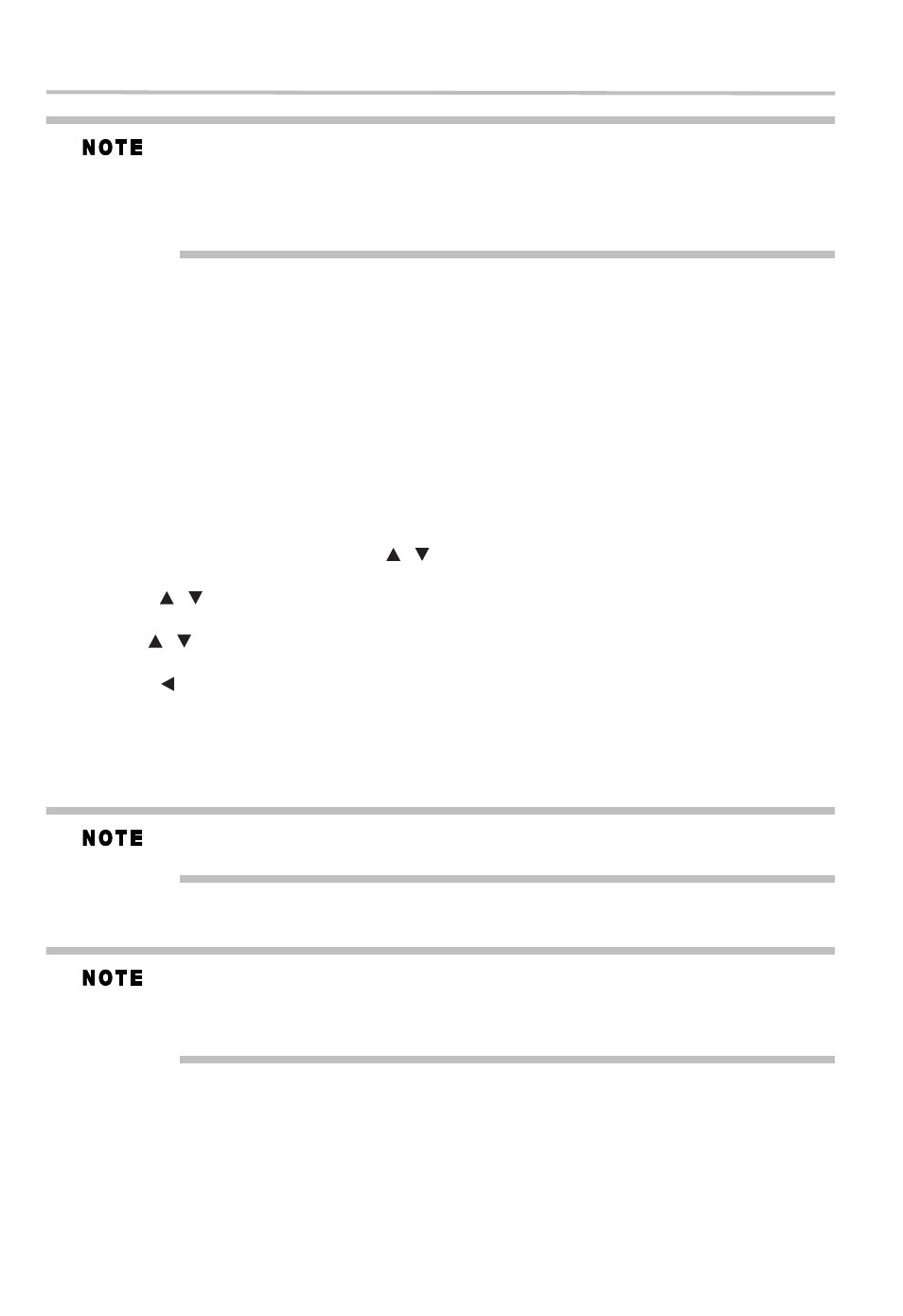
38
Customizing the function settings
Depending on your connection environment, it may take time to connect to the Internet or the
Internet may not be connected.
When BD-Live™ functions are used and the unit is connected to the Internet, you may be
charged for this communication.
Do not remove the USB flash drive when using the BD-Live™ function.
Information
To display the Network Information.
For detailed information, visit http://us.toshiba.com/tvapps2012.
External control setting
To set the Device Name, User Name, Password or Port Number. For detail informations, visit the
following web site:
http://us.toshiba.com/tvapps2012
Media Sever Search
Media Sever Search function enables you to create an interoperability network with other devices
for resource sharing based on a network.
Language settings
1 In the main Settings menu, press the (
) arrow buttons to select Language, and then
press the OK button.
2 Press the (
) arrow buttons to select OSD, Menu, Audio, or Subtitle, and then press the
OK button.
3 Use the (
) arrow buttons to select the preferred language, and then press the OK button
to confirm.
4 Press the ( ) arrow button to return to the previous menu.
OSD
This option enables you to select the on-screen menu language.
Menu
This option lets you to select the disc menu language.
Not all languages are available on all discs.
Most discs only have one menu language.
Audio
From this option, you can choose the audio language of your preference.
Not all languages are available on all discs.
Some discs do not let you select the audio language using your player’s menu. Instead, you
have to select the audio language from the disc setup menu (the menu that appears after you
insert the disc).
Subtiltle
You can customize your preferred subtitle language in this option.
/
/
/
