Toshiba BDK2300KU User Manual
Page 17
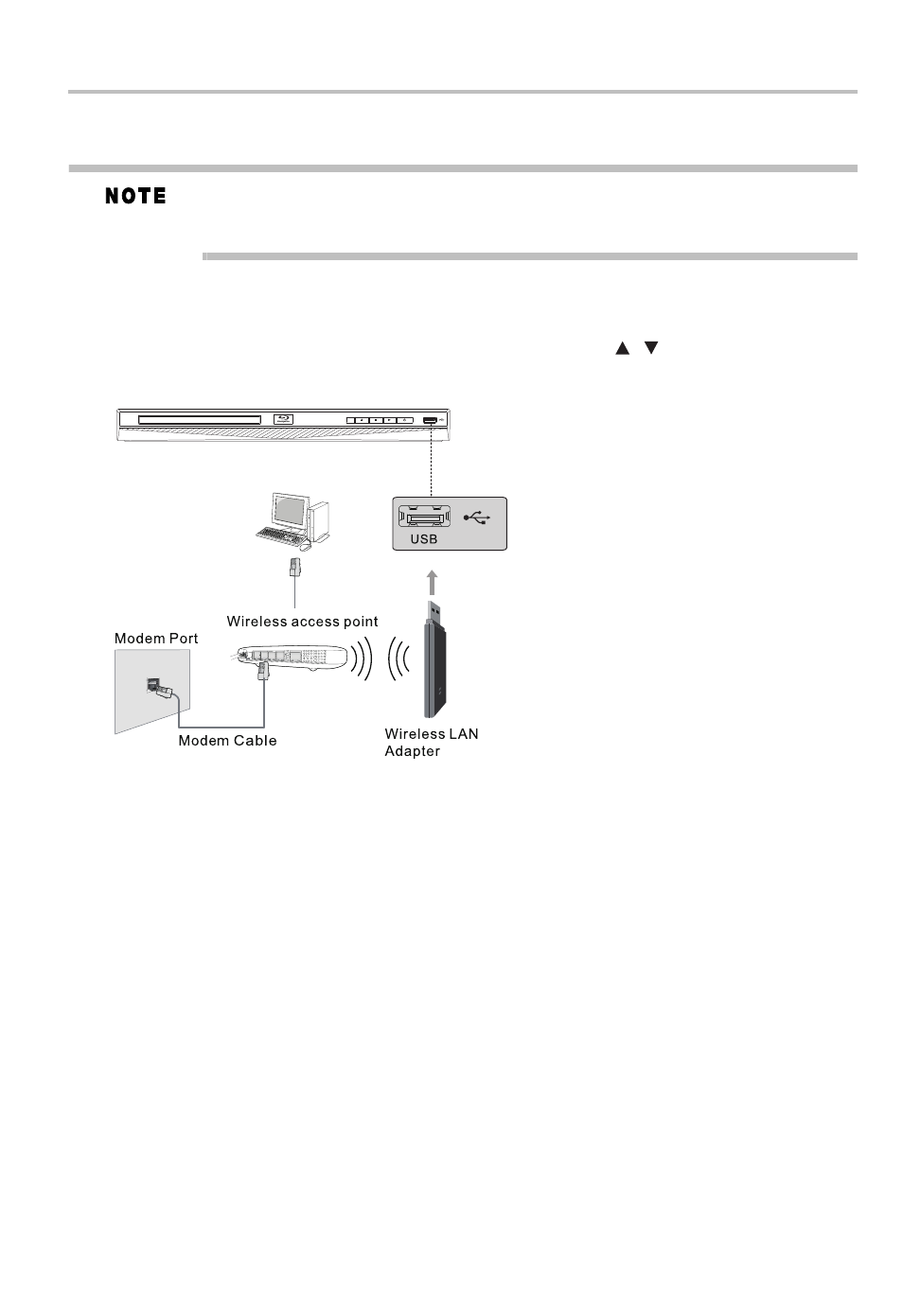
17
Blu-ray Disc™/DVD player connections
Connecting via wireless access point or router - for BDX2300KU and BDK23KU models
Your Blu-ray Disc™/DVD player can also be connected to a network via Wireless access point.
USB Wi-Fi
®
adapter is not included and is required for a wireless connection.
This unit is compatible with TOSHIBA's USB Wi-Fi
®
adapter only. Model name:
WLM-12NB1.
A wireless AP/IP router is required to create a wireless network connection.
1 Connect the wireless LAN adapter to the USB port on the front panel of the Blu-ray
Disc™/DVD player, and set the wireless network options.
2 After the Wi-Fi
®
device is inserted into the USB port, press the (
) arrow buttons to select
Network from the Settings menu, and press the OK button to enter.
For detailed information, please refer to the device’s User’s Guide for WLM-12NB1.
(Sample Illustration) Connecting to a wireless router
Connecting your player to a wireless access point or router - for BDX3300KU and BDK33KU
models
Your Blu-ray Disc™/DVD player has an integrated Wi-Fi
®
device and antenna. No physical
connection to the wireless router is necessary.
1 Configure your player to access the wireless access point or router.
2 The network configuration and connection method may vary depending on the equipment in
use and the network environment. Your Blu-ray Disc™/DVD player is equipped with an
IEEE 802.11n wireless module, which also supports the 802.11 a/b/g/n standards. For the best
wireless performance, we recommend using an IEEE 802.11n certified Wi-Fi
®
network
(access point or wireless router).
/
