Audio setting, Customizing the function settings, Spdif – Toshiba BDK2300KU User Manual
Page 35: Hdmi, Down-samp, Dolby, Drc (dynamic range control)
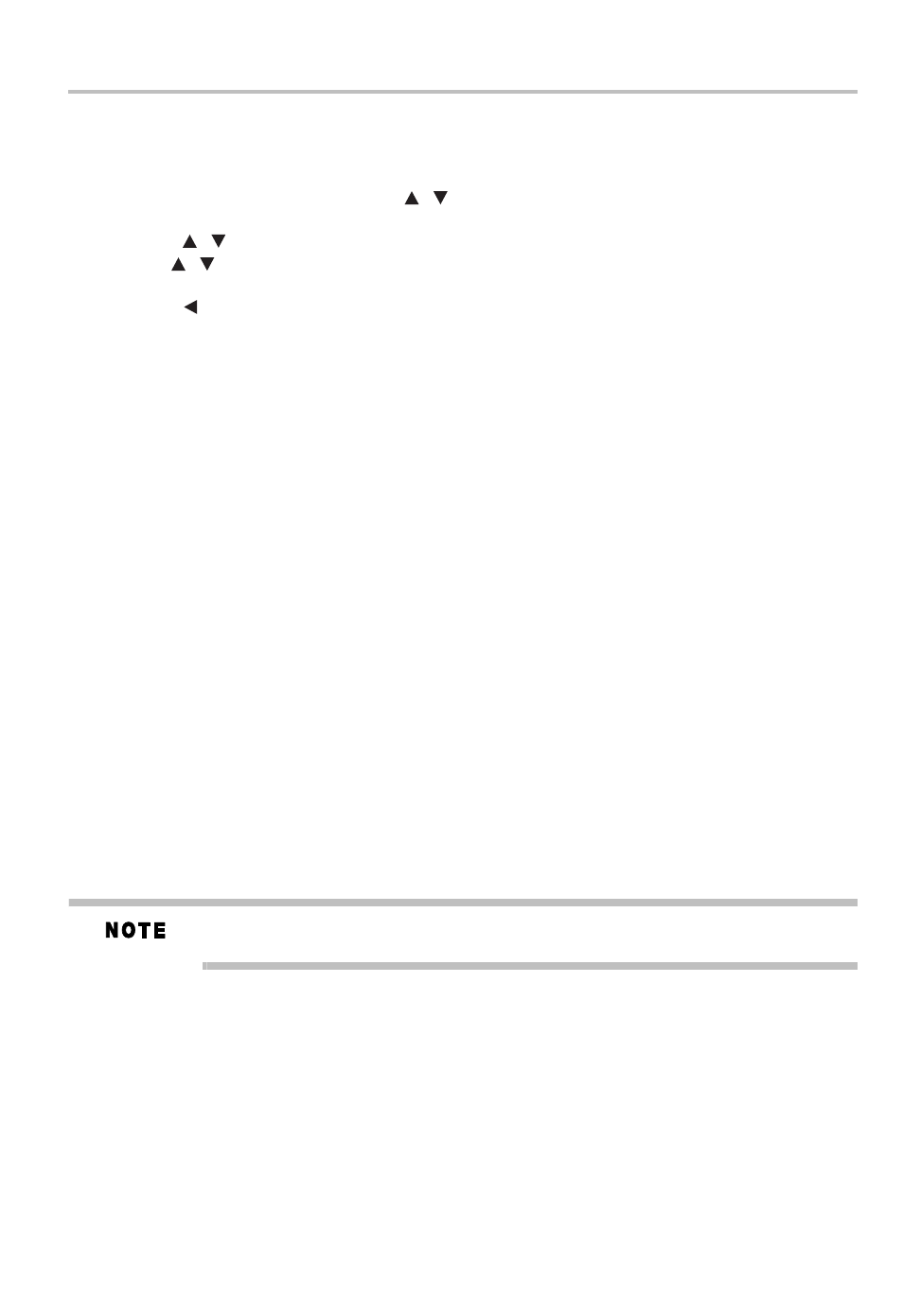
35
Customizing the function settings
Audio setting
The settings in the Audio menu will configure the Blu-ray Disc™/DVD player’s digital audio
outputs (HDMI
®
or Coaxial).
1 In the main Settings menu, press the (
) arrow buttons to select Audio, and then press the
OK button.
2 Press the (
) arrow buttons to select an option, and then press the OK button.
3 Use the (
) arrow buttons to select the desired audio setting, and then press the OK
button to confirm.
4 Press the ( ) arrow button to return to the previous menu.
SPDIF
When you connect an audio system to the COAXIAL DIGITAL output jack (see “Connecting to
a digital amplifier/AV receiver” on page 15) the options are:
❖
Bitstream: Selects Bitstream output if your receiver SPDIF (Coax) IN supports Dolby
®
or
DTS
®
or PCM audio signal.
❖
PCM: Selects PCM output if your receiver SPDIF (Coax) IN only supports PCM stereo
audio signal.
❖
Re-encode: Selects Re-encode output if your receiver SPDIF (Coax) IN supports Dolby
®
or DTS
®
and you want to hear both PIP audio and the movie audio on Blu-ray™ video.
❖
Off: No audio will be output via COAXIAL DIGITAL output jack.
HDMI
®
When you connected an HDMI
®
device to the HDMI OUT jack (see “Connecting to a digital
amplifier/AV receiver” on page 15). The available options are:
❖
Bitstream: Selects Bitstream output if your receiver HDMI IN supports Dolby
®
or DTS
®
or
PCM audio signal.
❖
PCM: Selects PCM output if your receiver HDMI IN only supports PCM audio signal.
❖
Re-encode: Selects Re-encode if your receiver's HDMI IN supports Dolby
®
or DTS
®
and
you want to hear both PIP audio and movie audio on Blu-ray™ video.
❖
Off: No audio will be output via HDMI OUT jack.
Down-Samp
If you don’t have a surround sound receiver connected to the Blu-ray Disc™/DVD player, you
should leave the PCM downsampling to 48 kHz, and proceed to the next setup menu item.
If you have a surround sound receiver connected to the Blu-ray Disc™/DVD player, and you
have connected to the surround receiver via the Blu-ray Disc™/DVD player’s HDMI
®
output,
this setting has no effect on the audio going to the HDMI
®
output of the player. Leave the PCM
downsampling to 48 kHz, and proceed to the next setup menu item.
Incorrectly setting the digital audio output’s Down-Samp rate too high may result in
unpredictable audio playback.
Dolby
®
DRC (Dynamic Range Control)
Dynamic Range Control means that you can allow the Blu-ray Disc™/DVD player to make the
loud parts of a movie’s audio track quieter than they would be in the theatre, without making the
dialog of the actors any quieter.
This would be useful, for instance, when you want to watch a movie in the evening when others
might be sleeping.
When Dynamic Range Control is set to Off, movie soundtracks are played with the standard
dynamic range. When movie soundtracks are played at low volume or from smaller speakers,
you can set Dynamic Range Control to On. Your player applies appropriate compression to make
low-level content more intelligible and prevent dramatic passages from getting too loud.
Selecting the “Auto” option turns on the Dynamic Range Control for all Blu-ray Disc™ movie
soundtracks except Dolby
®
TrueHD. If you have selected a Dolby
®
TrueHD track on the Blu-ray
/
/
/
