Customizing the function settings, Tv screen, Resolution – Toshiba BDK2300KU User Manual
Page 34: Color space, Hdmi, Deep color, Video adjust, Sharpness
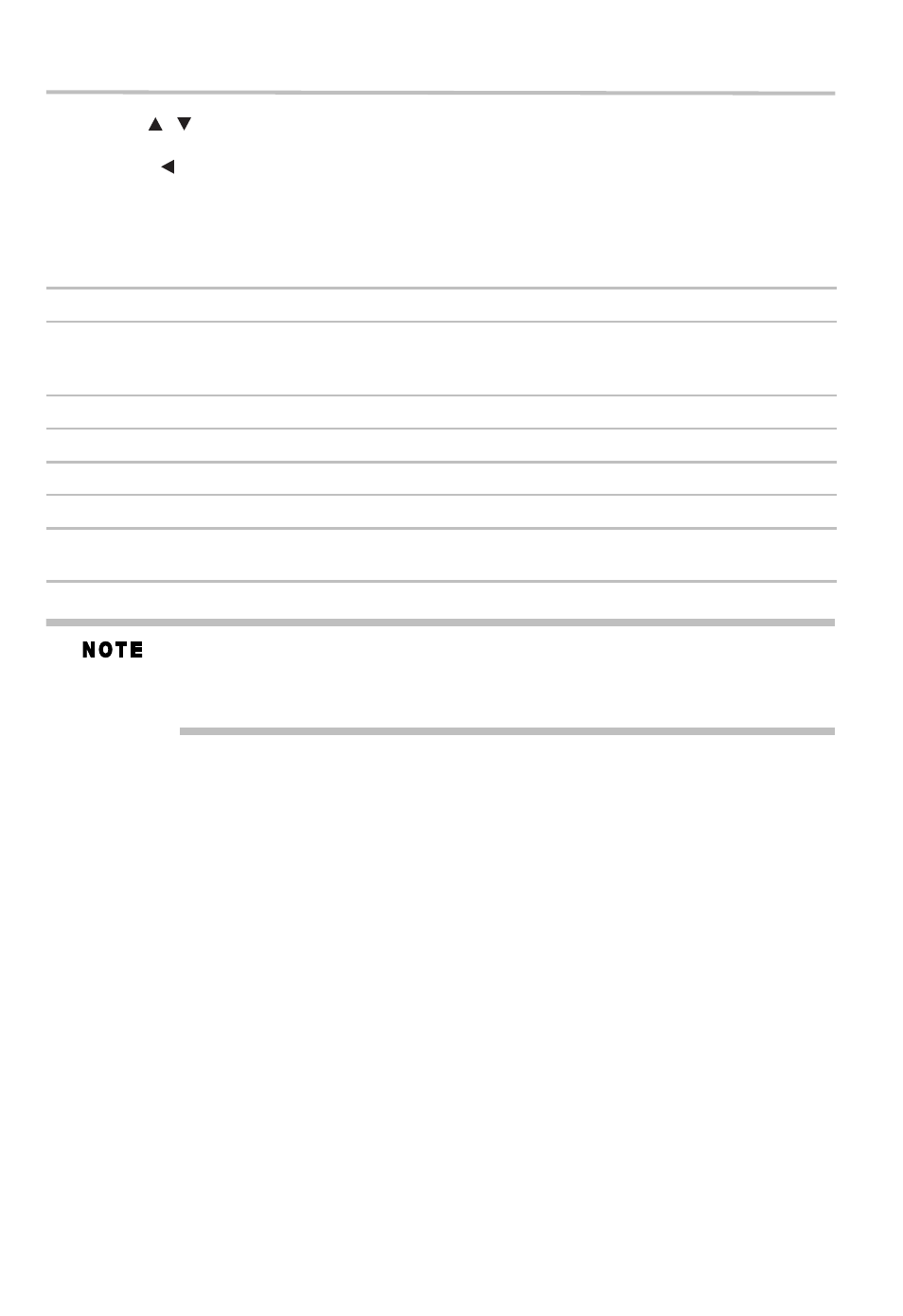
34
Customizing the function settings
3 Use the (
) arrow buttons to select the desired option, and then press the OK button to
confirm your selection.
4 Press the ( ) arrow button to return to the previous menu.
TV Screen
16:9 Full, 16:9 Normal, 4:3 Pan & Scan and 4:3 Letterbox are available for your choice.
Resolution
You can define the video output resolution in this option.
Selecting a resolution the TV does not support could result in an unstable picture or loss of
the picture. See the documentation that came with the TV to find the resolutions the TV
supports.
Only the HDMI
®
output on your player supports 1080p video output at any frame rate.
Color Space
To select the RGB, YCbCr, YCbCr422, or Full RGB to match your TV for perfect display effect.
HDMI
®
Deep color
This option decides whether to turn off the Deep Color (color depth) setting for video signals
output from the HDMI OUT jack.
Connecting the player and a TV that supports HDMI
®
Deep Color allows more accurate color
reproduction than when connecting it to a TV that does not support HDMI
®
Deep Color. It is
recommended to set this option Off if the picture is unstable or colors appear unnatural.
HDMI
®
1080/24p
Movies are recorded on film at a rate of 24 pictures (frames) per second. Many of the movies on
Blu-ray™ discs are placed on the discs at this frame rate. However, not all TVs can display 24
progressive frames/second of video. If the TV cannot display this frame rate, you need to turn off
HDMI
®
1080/24p.
Video Adjust
Brightness: Adjust the brightness of the picture.
Contrast: Adjust the contrast of the picture. The black portions of the picture become richer in
darkness and the white become brighter.
Hue: Adjust the hue of the picture.
Saturation: Adjust the amount of color in the picture.
Sharpness
Adjust the sharpness levels (Low, Middle or High) to improve detail in the picture.
Resolution: TV
Type:
Auto
If your TV is a high-definition TV(HDTV) connected to the HDMI
®
jack on your
player and you want your player to set the output resolution based on information
exchanged between the TV and your player over the HDMI
®
cable.
480i
If your TV is a standard-definition TV (SDTV) capable of 480i only.
480p
If your TV is an enhanced-definition TV (EDTV) capable of 480p only.
720p
If your TV is a high-definition TV (HDTV) capable of 720p only.
1080i
If your TV is a high-definition TV (HDTV) capable of 1080i only.
1080p
If the TV is a high-definition TV (HDTV) capable of 1080p (any frame rate)
connected to the HDMI
®
jack on your player.
/
