Customizing the function settings (continued), Setting details, Tv shape – Toshiba SD-5970SU User Manual
Page 52: Video output
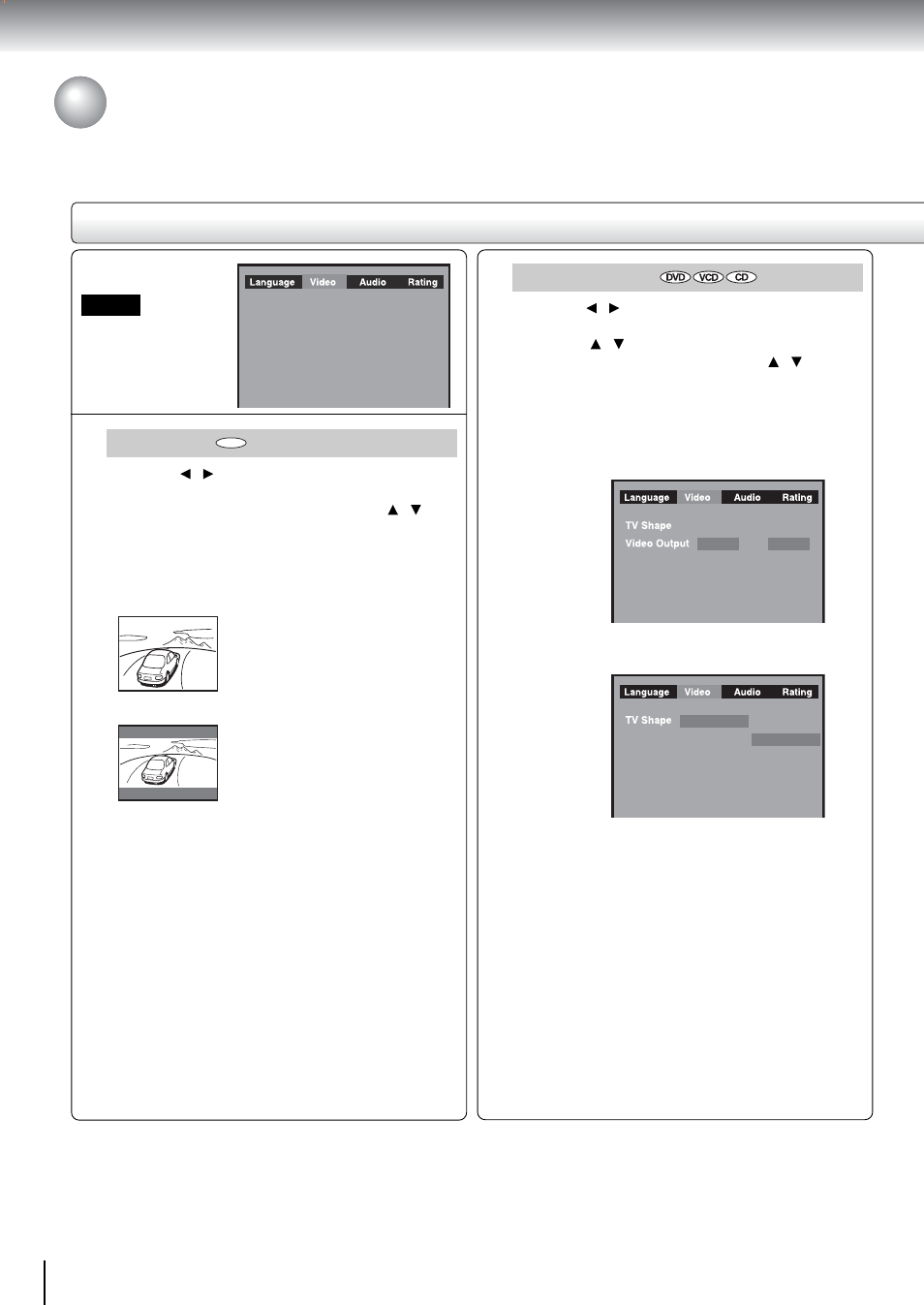
54
Function setup
Setting details
Customizing the Function Settings (continued)
TV Shape
1) Press / to select the Video.
2) Press ENTER.
3) Press ENTER button, then press the / to
shift and change the TV type
4) Press ENTER.
5) Press RETURN.
4:3 Pan Scan:
Select when a standard 4:3 TV is
connected.
Displays pictures cropped to fill
your TV screen. Either or both
sides of the picture are cut off.
4:3 Letterbox:
Select when a standard 4:3 TV is
connected.
Displays theatrical images with
masking bars above and below the
picture.
16:9 Widescreen: Select when a 16:9 wide TV is
connected.
Notes
• The displayable picture size is preset on the DVD
video disc. Therefore, the playback picture of some
DVD video discs may not conform to the picture size
you select.
• When you play DVD video discs recorded in the 4:3
picture size only, the playback picture always appears
in the 4:3 picture size regardless of the TV shape
setting.
• If you select “16:9 Widescreen” and you own a 4:3 TV
set, the DVD playback picture will be horizontally
distorted during playback. Images will appear to be
horizontally compressed. Always be sure that your TV
shape conforms to the actual TV in use.
Video Output
1) Press / to select the Video.
2) Press ENTER.
3) Press / to select the Video Output.
4) Press ENTER button, then press / to select
the output mode.
5) Press ENTER.
6) Press RETURN.
On Analog mode, you can select between CVBS and
YUV:
CVBS:
Select if you connect the DVD to TV via
composite video input or S-VIDEO input.
YUV:
Corresponding to your TV which has a
YUV (component video) inputs.
On HDMI mode, there is no video output selection, it
has been set to YUV already.
Note
At YUV mode, there is no S-VIDEO output.
Video
DVD
4:3 Letter Box
YUV
CVBS
YUV
4:3 Letter Box
4:3 Pan Scan
4:3 Letter Box
16:9
HDMI mode
ANALOG mode
