Connecting to a tv (continued), Connecting to a display (using the hdmi cable) – Toshiba SD-5970SU User Manual
Page 19
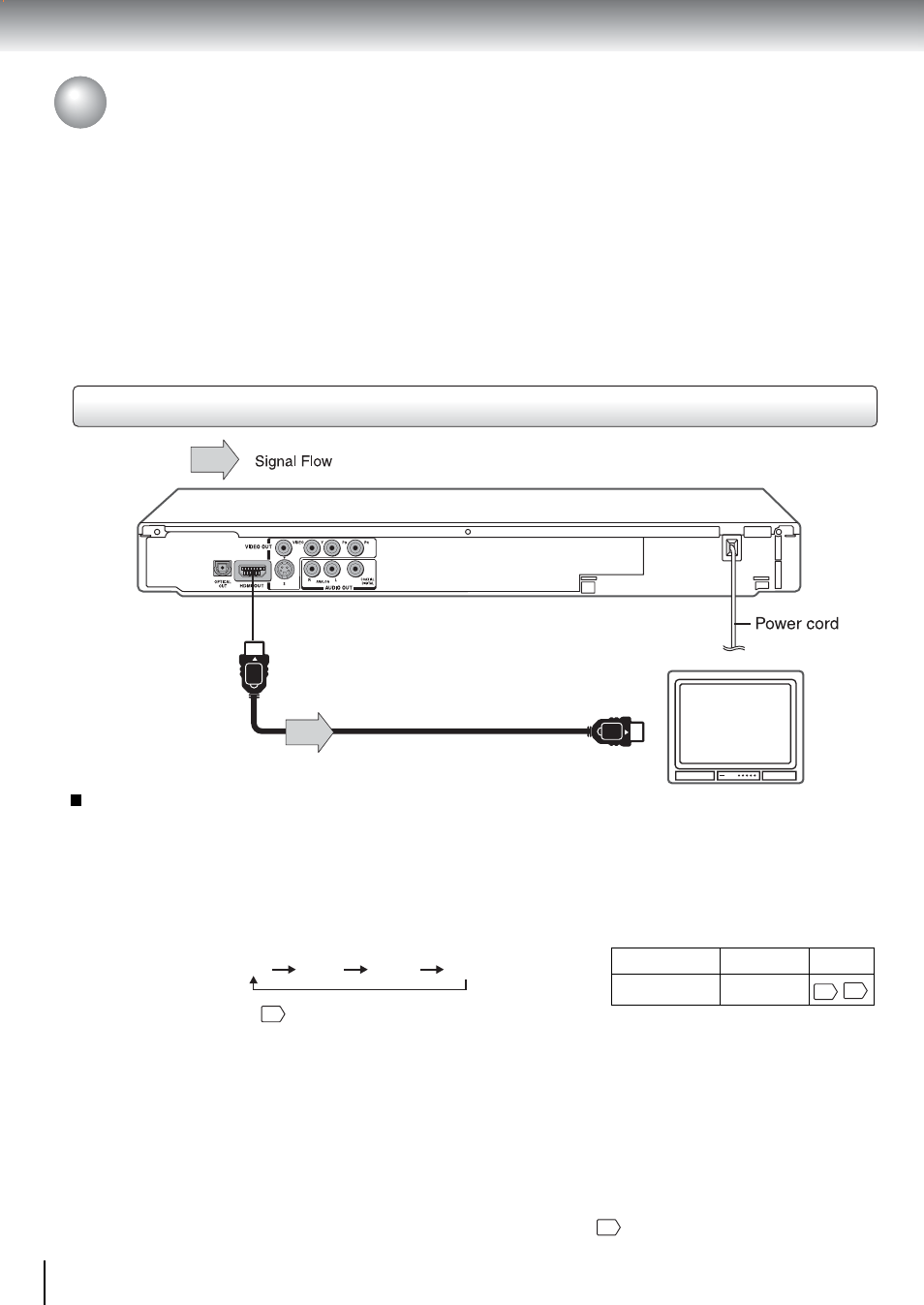
20
Connections
Connecting to a TV (Continued)
Connecting to a display (Using the HDMI cable)
HDMI-compatible
display
HDMI Cable (supplied)
To HDMI
OUT
Notes
• Refer to the owner’s manual of the connected TV as well.
• When you connect the DVD video player to your TV, be sure to turn off the power and unplug both units from the wall outlet
before making any connections.
• Select HDMI mode through the ANALOG/HDMI switch of front panel, analog video out jack (Yellow) will not have video signal.
• If you have a HDMI (with HDCP) equipped monitor or display, you can connect it to this player using the supplied HDMI cable.
• The HDMI connector outputs uncompressed digital video, as well as almost every kind of digital audio that the player is
compatible with, including DVD-Video, Video CD, CD and MP3.
• When using HDMI cable, do not connect to other analog video outputs.
• No sound will be output from the HDMI cable if the Digital Out is not set to PCM.
55
About HDMI
HDMI (High Definition Multimedia Interface) supports both
video and audio on a single digital connection for use with
DVD players, DTV, set-top boxes, and other AV devices.
HDMI was developed to provide the technologies of High
Bandwidth Digital Content Protection (HDCP) as well as
Digital Visual Interface (DVI) in one specification. HDCP is
used to protect digital content transmitted and received by
DVI-compliant or HDMI-compliant displays.
HDMI has the capability to support standard, enhanced, or
high-definition video plus standard to multi-channel
surround-sound audio. HDMI features include
uncompressed digital video, a bandwidth of up to 2.2
gigabytes per second (with HDTV signals), one connector
(instead of several cables and connectors), and
communication between the AV source and AV devices
such as DTVs.
HDMI, the HDMI logo and High-Definition Multimedia
Interface are trademarks or registered trademarks of
HDMI licensing LLC.
• Make the following setting.
On-screen display
Select:
Page
“PCM”
“Digital Out”
55
Switching the video quality (HDMI mode) using HDMI button
on the remote control or SELECT button on the Front Panel
In standby mode, select HDMI mode through the ANALOG/HDMI
switch on the front panel.
Press HDMI button on the remote control or SELECT button on the
front panel to receive suitable video quality. The video quality is
required to match your TV having HDMI feature and suitable quality,
please check your TV owner’s manual.
Pressing the HDMI button or SELECT button changes the video
quality as follows:
both TV and DVD display
13
will show your selected video quality
within 2 seconds.
480p
720p
1080i
1024p
50
