Telos Zephyr Xport User Manual
Page 33
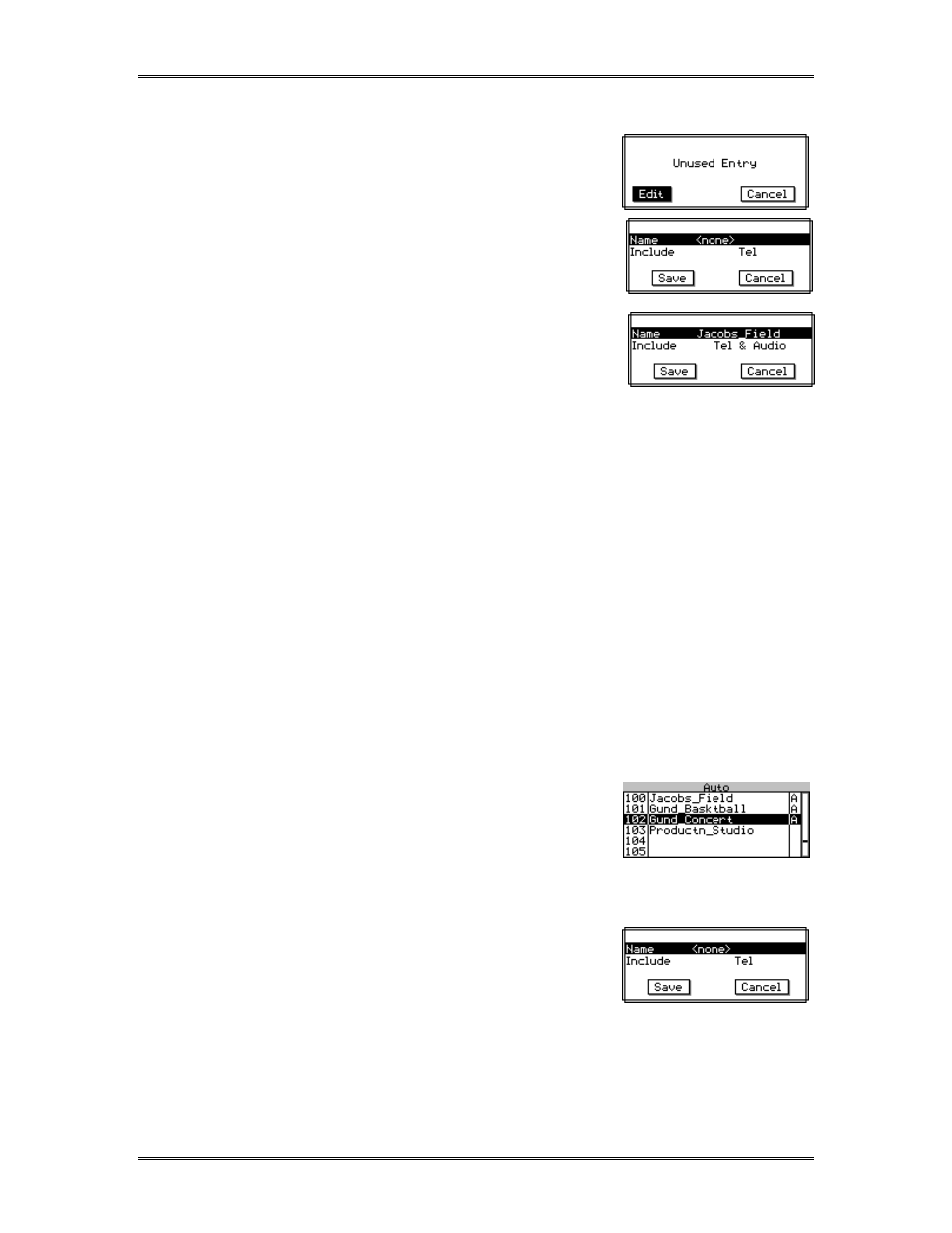
ZEPHYR
XPORT
USER’S GUIDE
CHAPTER 3 - THE DETAILS
23
3. Once the desired setup is highlighted, press the
editing of) the information for this setup. If an
empty setup was selected, "Unused Entry" will be
displayed.
4. Press
press <
5> and then
changing.
5. Enter a name (see Section 2.3.1 for an example on
how to select and enter information) and press
6. Move the cursor to each of the following fields and
enter the appropriate information (if the information shown is incorrect you can
delete it by pressing <
5> repeatedly after selecting that field). Telco, SPID &
MSN/DN. ????
7. Move the cursor to the word Save and then press
process.
Editing Location Setups
1. If the setup to be edited is for a location with ISDN, program the Zephyr Xport with
the information ISDN line to be used at this location (see Section 3.4, below).
2. Press the
To choose a Location Setup you have two options:
•
Press and hold the <
6> to scroll to the list of 30
Location Setups (these are setups # 100 to 130).
•
Or, use the Keypad to enter the three- digit
number for the desired setup. That setup will be displayed and will be
highlighted.
3. Once the desired setup is highlighted, press the
displayed. Press <
5> and then <SEL> to edit the
setup.
4. Edit the name (see the beginning of this chapter section for an example on how to
select and enter information) or other fields as desired. To delete an existing entry,
select it and then use the <
5> key repeatedly to delete the existing information.
