Automatic demonstration, Operations – Toshiba TDP-TW90A User Manual
Page 23
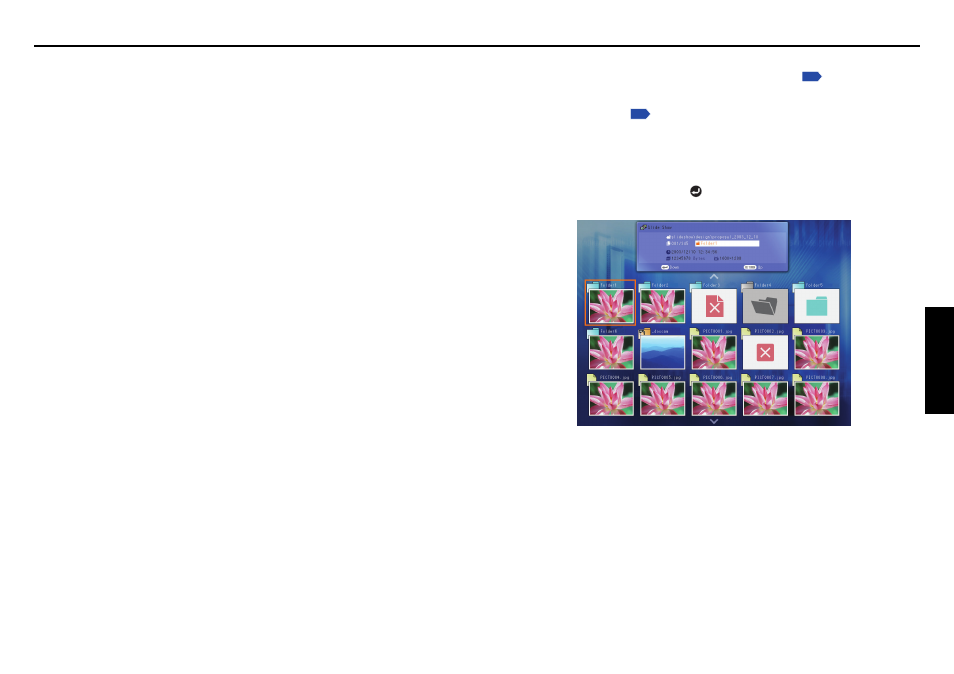
45
Operations
44
Projecting images stored in a memory PC card (Continued)
•
[Interval]
You can set the display interval of time (in seconds or minutes) for slide shows to be
played automatically.
•
[Display effect]
When playing a slide show, the projector can give various display effects or transitions
to each slide being displayed.
The transitions available are listed below:
•
None
Display each slide normally.
•
Wipe
Display the next slide gradually upward (Wipe
↑
), downward (Wipe
↓
), to the left
(Wipe
←
), or to the right (Wipe
→
), over the current slide.
•
Dissolve
Display the next slide gradually in a certain fixed block pattern over the current slide.
•
Cover
Display the next slide as sliding upward (Cover
↑
), downward (Cover
↓
), to the left
(Cover
←
), or to the right (Cover
→
), over the current slide.
•
Checker
Display the next slide gradually from the left using checkered blocks over the current
slide.
•
Zoom/Rotate zoom
Display the next slide by enlarging it gradually, either straight from the center (Zoom)
or while turning it starting from the center (Spin zoom), over the current slide.
•
Belt wipe
Display the next slide gradually in stripes from both sides, over the current slide.
•
Blind
Display the next slide, as if it opened like a window blind, over the current slide.
•
[Play icon]
The slideshow icon can be displayed.
•
Standard
The projector handles the slideshow icon as follows depending on the “On/Off”
setting of Icon on the projector’s menu.
Icon On: The projector displays the icon upon the start of playing a slide show and
turns it off after a few seconds.
Icon Off: The projector does not display the icon.
•
Continuous
The projector keeps the icon displayed during the slide show.
■
Automatic demonstration
If you set Auto. demo to On in “Setting slideshow options”
, the projector starts
a slide show automatically when it switches to the wireless/card input mode with a
memory PC card plugged into the PC card slot according to the procedure in
“Mounting a PC card”
.
•
The slide show is played as set in “Setting slideshow options”.
•
The slide show displays the JPEG files stored in the root directory of the memory PC
card.
•
If you set PC card display to Auto, the projector starts a slide show automatically when
the power is turned on with a memory PC card plugged.
•
To suspend the slide show, press the
button. Pressing it again resumes the slide show.
•
To end the slide show, press the RETURN button. A thumbnail list will then be displayed.
