TRENDnet TW100-BRF114U User Manual
Page 52
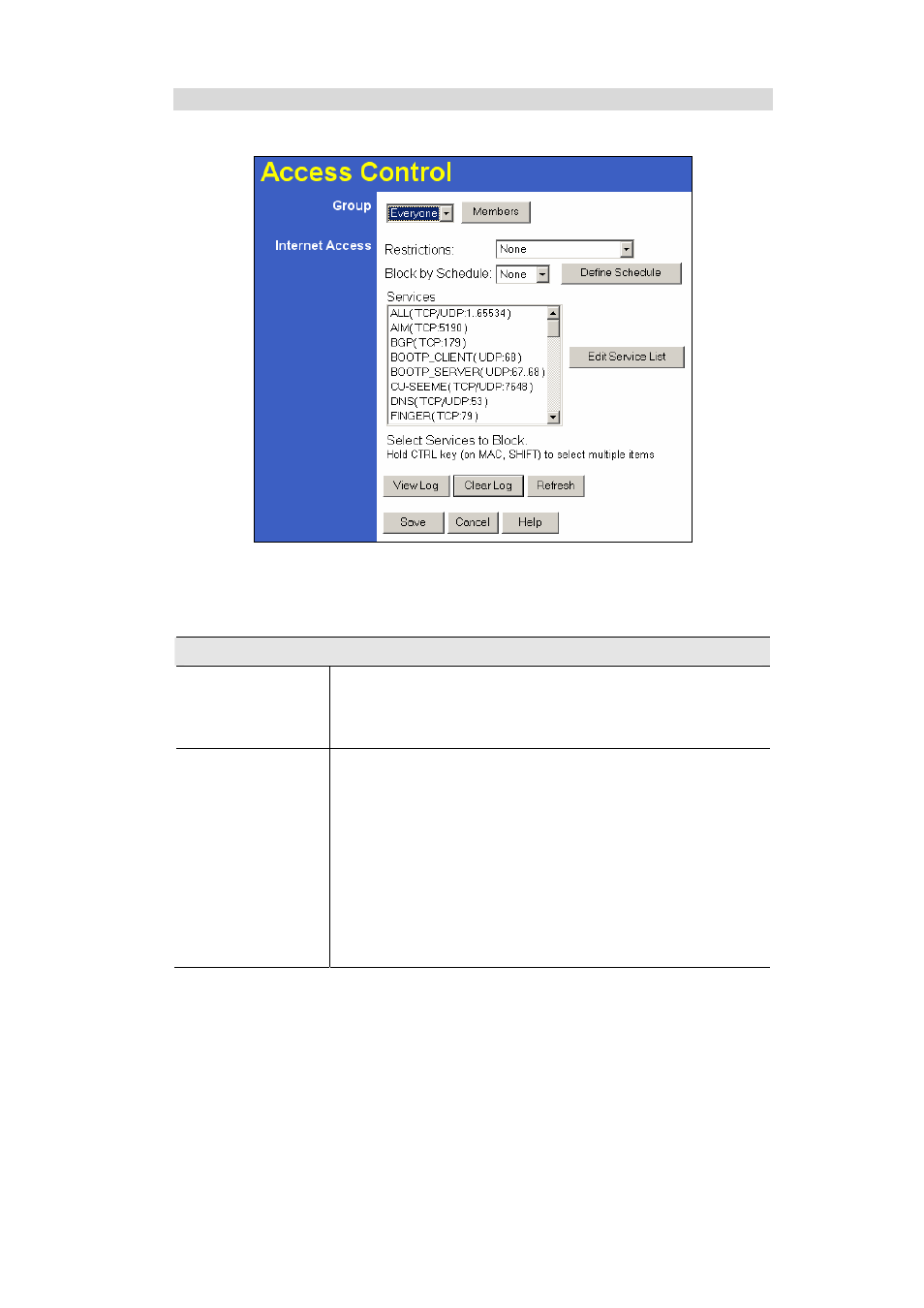
Broadband Router User Guide
48
Access Control Screen
To view this screen, select the Access Control link on the Advanced menu.
Figure 33: Access Control Screen
Data - Access Control Screen
Group
Group
Select the desired Group. The screen will update to display the
settings for the selected Group. Groups are named "Default",
"Group 1", "Group 2", "Group 3" and "Group 4", and cannot be re-
named.
"Members" Button
Click this button to add or remove members from the current
Group.
• If the current group is "Default", then members can not be
added or deleted. This group contains PCs not allocated to any
other group.
• To remove PCs from the Default Group, assign them to an-
other Group.
• To assign PCs to the Default Group, delete them from the
Group they are currently in.
See the following section for details of the Group Members screen.
- 54Mbps 802.11g Wireless Access Point TEW-430APB (c1) (2 pages)
- TEW-429UF (44 pages)
- MultiTemp III 18-1106-33 (27 pages)
- TEW-654TR (18 pages)
- TEW-641PC (25 pages)
- TDM-C400 (205 pages)
- TEW-630APB (11 pages)
- TPL-202E (10 pages)
- QUICK INSTALLATION GUIDE TEW-637AP (49 pages)
- TPL-110AP (16 pages)
- Industrial Single Board Computer HS-6038 (86 pages)
- TEW-509UB (43 pages)
- 300Mbps Wireless Easy-N-Upgrader TEW-637AP (2 pages)
- TEW-644UB (11 pages)
- TEW-MP1U (14 pages)
- TW-H6W1IR (165 pages)
- TEW-624UB (19 pages)
- TW100 BRV204 (2 pages)
- TEW-MP2U (91 pages)
- 800 (21 pages)
- TEW-434APB (13 pages)
- TEG-PCBUSR (13 pages)
- TW100 BRF114 (83 pages)
- TEW-633GR (3 pages)
- TEW-631BRP (97 pages)
- TE100-P1U (113 pages)
- TEW-P11G (12 pages)
- TE100-MP2U (19 pages)
- TEW-452BRP (9 pages)
- TFM-PCIV92A (17 pages)
- TEW-P1U1P (80 pages)
- TEG-S8 (11 pages)
- TVP-224HR (130 pages)
- TEW-P21G (11 pages)
- TE100-P21 (110 pages)
- TE100-P1P (63 pages)
- TEW-421PC (18 pages)
- TEG-MGBSX (9 pages)
- TEW-P1PG (31 pages)
- NSPEED TEW-649UB (32 pages)
- TEW-432BRP (61 pages)
- TEW-603PI (44 pages)
- TEW-652BRP (12 pages)
- TU2-H4PC (10 pages)
- TEW-310APB (46 pages)
