1 the speedtouch™ upgrade wizard, Using the upgrade wizard, Before you start – Technicolor - Thomson SpeedTouch 510 User Manual
Page 38: System software upgrade procedure, The speedtouch™ upgrade wizard
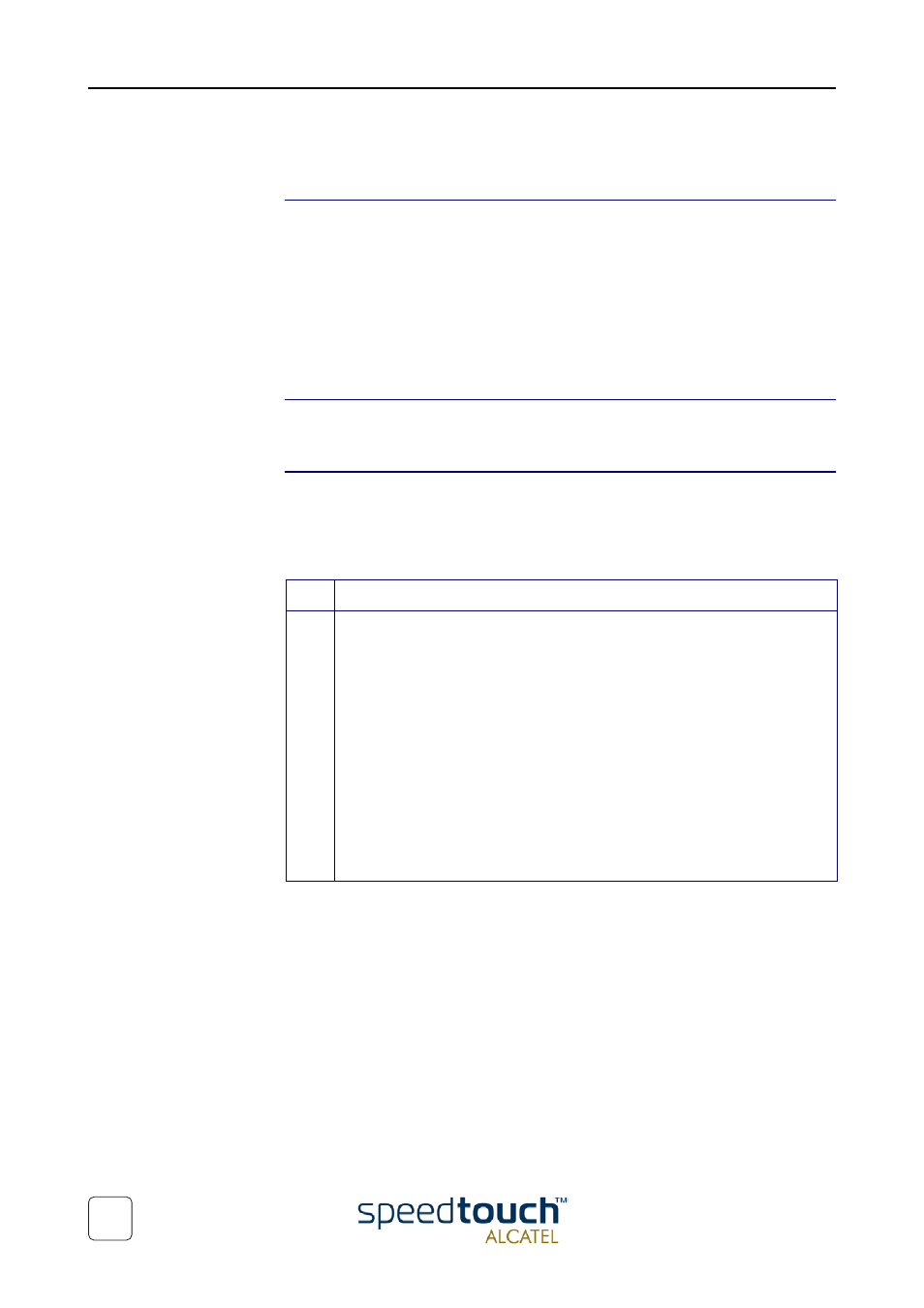
3EC 37891 AAAA TCZZA Ed. 01
3 SpeedTouch™ System Software Upgrade
34
3.1 The SpeedTouch™ Upgrade Wizard
Using the Upgrade
Wizard
The procedure described in this section are valid only in case you run an MS Windows
Operating System or Mac OS10.
Make sure that the SpeedTouch™ is connected to your PC/computer via its Ethernet
port. In case of a SpeedTouch™530, please disconnect the USB interface, if used, to
avoid communication errors during the system software upgrade.
During the upgrade procedure all configuration settings are backed up by the wizard
and restored after upgrading the system software. Therefore, you do not need to back
up the SpeedTouch™ configuration yourself.
Before you start
Make sure that you have a valid SpeedTouch™ system software file available on a local
disk or CD-ROM.
System software
upgrade procedure
Following procedure describes how to use the SpeedTouch™ Upgrade wizard from a
PC running an MS Windows OS. For computers running Mac OS10 the behavior of the
wizard is identical.
Proceed as follows:
Step
Action
1
Insert the SpeedTouch™ Setup CD-ROM in your computer's CD-ROM drive.
•
MS Windows OSs
The SpeedTouch™ Menu will start automatically:
If the SpeedTouch™ Menu window does not appear automatically, open
a 'Run' window via Start > Run from the Start menu and enter the
following path: D:\Menu.exe, where D stands for the drive letter of your
CD-ROM drive.
To start the SpeedTouch™ Upgrade wizard, click SpeedTouch™
Upgrade.
•
Mac OS10
Open the CD-ROM and click UpgradeST.pkg to install the upgrade
program. After installation, go to the location where you installed the
Upgrade application and click UpgradeST.
