Audio i/o and the monitor mixer, Monitoring setups, F1 / computer key – Tascam FW-1082 User Manual
Page 24: F2 / inputs, F9 / both, Making mixer settings, Controlling the monitoring levels, Setting the pan positions, Setting the master fader to 0 db (unity gain), Audio i/o and the monitor mixer monitoring setups
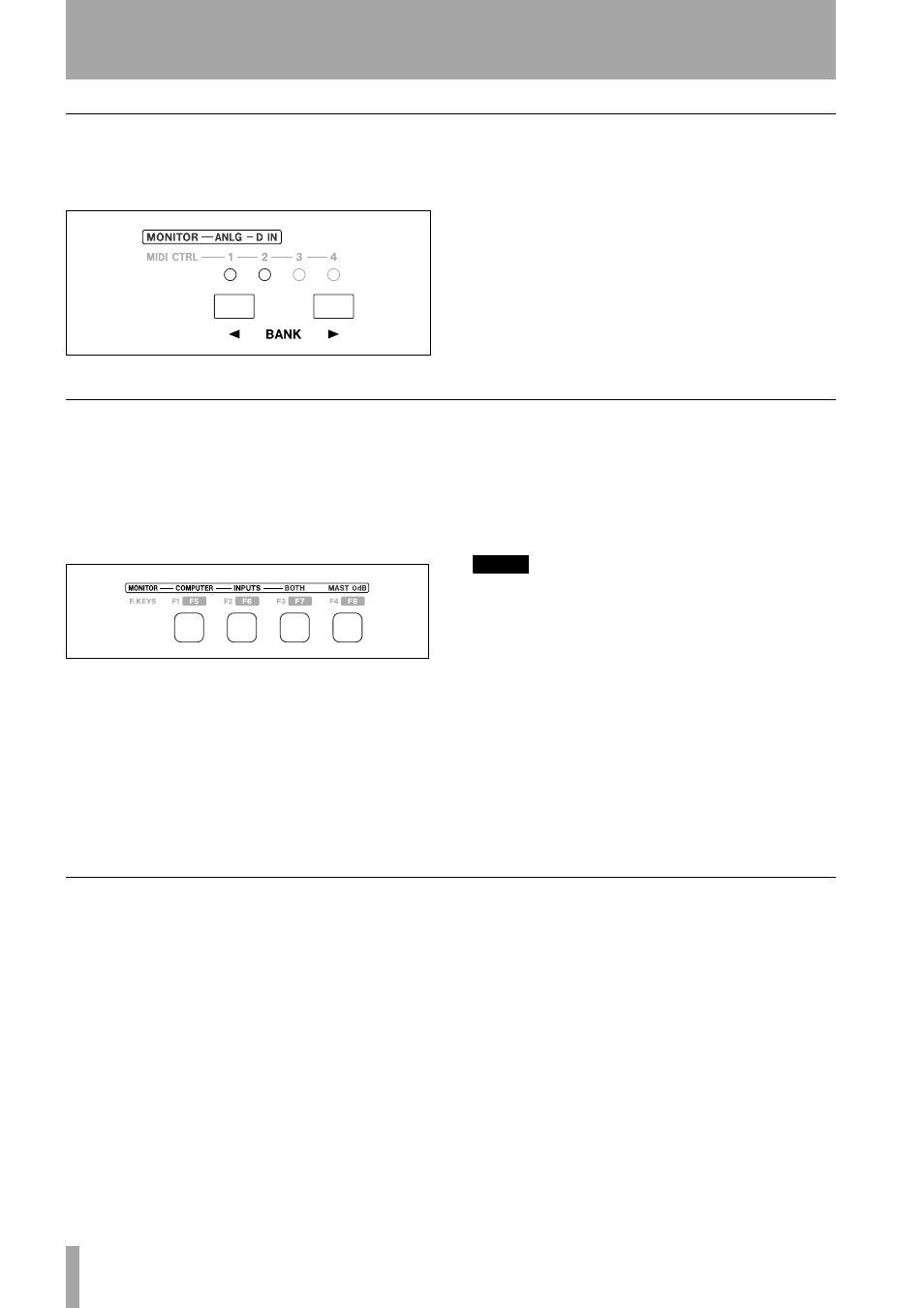
4 – Control Surface Modes and Operation
24
TASCAM FW-1082 Owner’s Manual
Audio I/O and the Monitor Mixer
In
MON
MIX
mode, there are two banks which corre-
spond to the two types of audio inputs available on
the FW-1082.
The banks are labeled above the
BANK
switches as
follows:
• ANLG – Controls the monitor levels of the eight
analog inputs
• D IN – Controls the monitor levels of the S/PDIF
digital inputs. In this bank, channels 3-8 are
inactive.
Monitoring Setups
When the FW-1082 is in
MON
MIX
mode, the
F1
,
F2
and
F3
keys determine what source is monitored.
This is useful for isolating the audio coming from
your DAW or from external inputs. When the
MON
MIX
key is pressed, the
F1
,
F2
or
F3
key lights to
show the currently selected input source:
F1 / COMPUTER key
Only the audio from the
host computer is monitored. This can be useful if
you’re doing a mixdown of your DAW tracks and
want to mute the monitor mixer without losing its
settings.
F2 / INPUTS
Only the audio from the FW-1082’s
analog and S/PDIF inputs is monitored. This can be
useful for setting up live inputs or tracking into your
DAW.
F9 / BOTH
The audio signals from the host DAW
and the FW-1082’s inputs are monitored.
• The default setting is
BOTH
.
NOTE
It is important to understand that in
MON
MIX
mode, the
FW-1082’s channel faders and pans are controlling the
monitor levels of the FW-1082’s input sources. While
you will still hear the audio returns from your DAW ,
and the FW-1082’s transport controls will still control
your DAW’s transports, moving the faders has no effect
on your DAW’s internal (software) mixer.
Another important point to note is that, in
MON
MIX
mode, the faders do not affect the levels the inputs sent
to your DAW. The levels to the DAW inputs from analog
inputs 1 through 8 (Bank 1) are controlled solely by
their respective
TRIM
pots. The two digital inputs (Bank
2) are passed to your DAW application at unity gain;
their level must be regulated at the digital source.
Making mixer settings
Once the monitor setup has been made, it is possible
to use the mixer to set the levels and pan position.
Controlling the monitoring levels
The fad-
ers control the monitor level of the inputs. Analog
inputs are controlled by bank 1, and digital S/PDIF
inputs by banks 2.
Setting the pan positions
The
REC
indica-
tors show the pan position of the monitored inputs
when you press the
SEL
key of the channel.
REC
1 lit
alone means that the channel is panned hard left, and
REC
8 lit alone means it is panned hard right.
REC
indicators 4 and 5 lit together mean that the channel
is panned to the center position.
• To set the position of a channel, press its
SEL
key,
and use the
PAN
encoder to set the position of the
channel in the mix. The
SEL
and
REC
indicators
go out soon after the
SEL
key is pressed.
Setting the master fader to 0 dB (unity
gain)
Press the
F4 / MAST 0dB
key.
Setting a channel’s monitor level to 0 dB
(unity gain)
Hold
SHIFT
and press the channel
SEL
key.
Figure 4.9: Bank keys used in monitor mix mode
Figure 4.10: Monitor mix setup keys
