Sales transactions – Olivetti ECR 6900 User Manual
Page 31
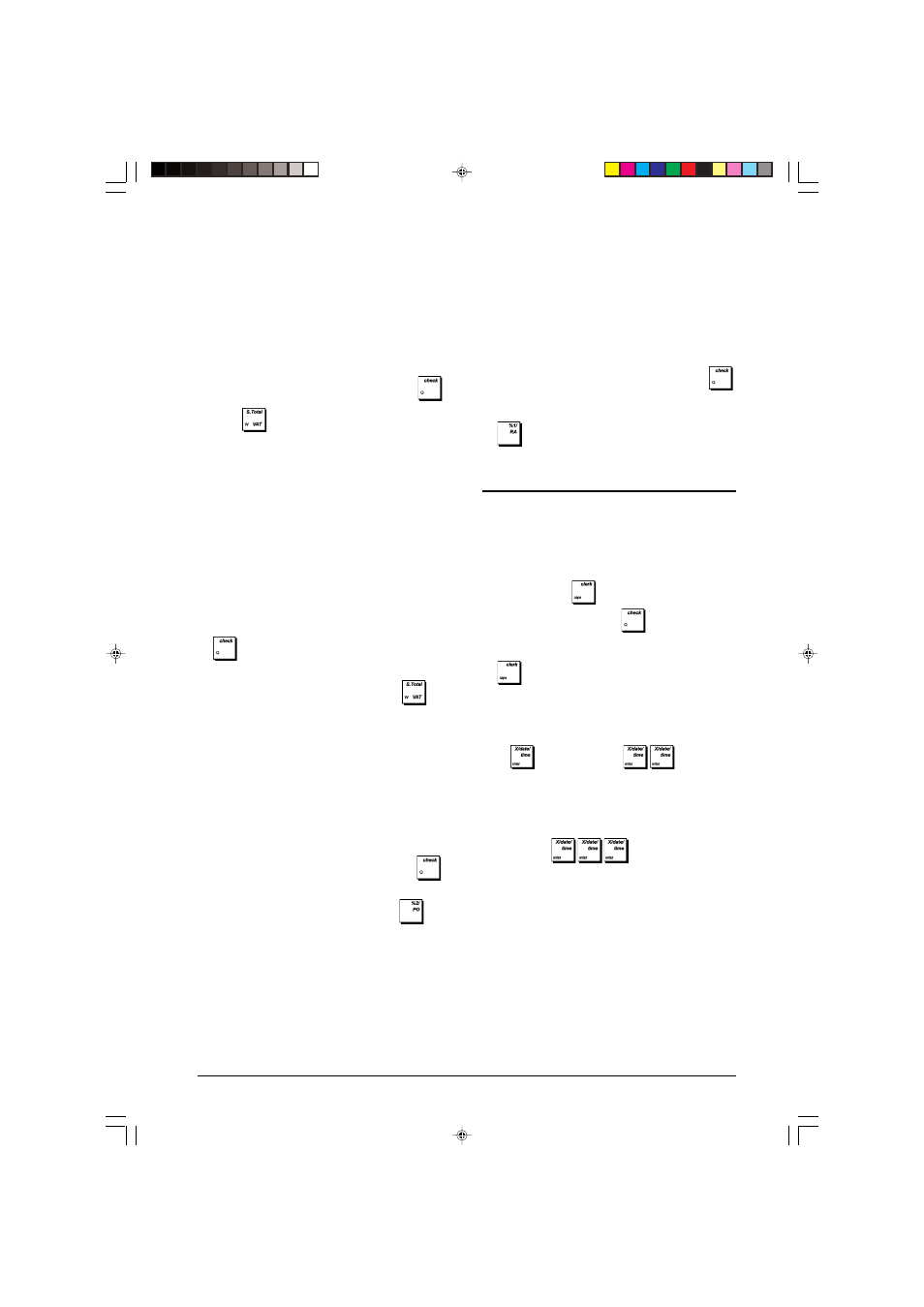
23
ENGLISH
Complete Electronic Journal Report
This report is a complete listing of transaction receipts and Z
financial reports taken within the maximum 13,000 line
capacity programmed.
1. Control lock key position: X or Z. Bear in mind that in the
Z position the electronic journal memory contents are
cleared. Make sure there is plenty of paper loaded in the
printer.
2. If a PRG and Z mode, or X mode, manager password was
defined type the [4-digit password] and press
.
3. Press
.
When the contents of the electronic journal are printed, a
message is displayed along with a beep to indicate that the
EJ memory capacity has been restored to its programmed
13,000 lines.
Oldest Transaction Report
By entering the number of transactions you wish to view, this
report prints the selected number of oldest receipts and Z
financial reports performed and stored within the programmed
13,000 line capacity.
1. Control lock key position: X or Z. Bear in mind that in the
Z position the journal report contents are cleared. Make
sure there is plenty of paper loaded in the printer.
2. If a PRG and Z mode, or X mode, manager password
was defined type the [4-digit password] and press
.
3. Type a number between [001 and 999] indicating the
number of oldest reports wanted and press
.
Latest Transaction Report
By entering the number of transactions you wish to view, this
report prints the most recent receipts and Z financial reports
performed and stored within the programmed 13,000 line
capacity.
1. Control lock key position: X or Z. Bear in mind that in the
Z position the journal report contents are cleared. Make
sure there is plenty of paper loaded in the printer.
2. If a PRG and Z mode, or X mode, manager password was
defined type the [4-digit password] and press
.
3. Type a number between [001 and 999] indicating the
number of latest reports wanted and press
.
Daily Report
By entering the number of Z financial reports that you wish to
view, this report prints the receipts recorded before the
defined Z financial report along with the report itself.
1. Control lock key position: X or Z. Bear in mind that in the
Z position the journal report contents are cleared. Make
sure there is plenty of paper loaded in the printer.
2. If a PRG and Z mode, or X mode, manager password was
defined type the [4-digit password] and press
.
3. Type a number between [01 and 99] indicating the
number of oldest end-of-day reports wanted and press
.
Sales Transactions
Entering and Exiting the Register Mode
1. Unlock the printer compartment and turn the control lock
key to the REG mode.
2. If the Clerk System option was set to active and a clerk
code was programmed, enter the related Clerk number
assigned, press
, type the
associated three-digit
secret code and then press
. If the Clerk System
option was set to active and a secret code was not
programmed, type any Clerk number and then press
.
Date and Time Display
You can display the current date and time outside of a sales
transaction and with the cash register in the REG mode.
Press
to display the date,
to display the
time.
Electronic Journal Capacity Display
If the electronic journal was activated, you can also display
the number of sales data lines still available in the journal's
memory. Press
outside of a sales trans-
action and with the cash register in REG mode. The value
is displayed on the upper line of the operator display.
