Management reports – Olivetti ECR 6900 User Manual
Page 28
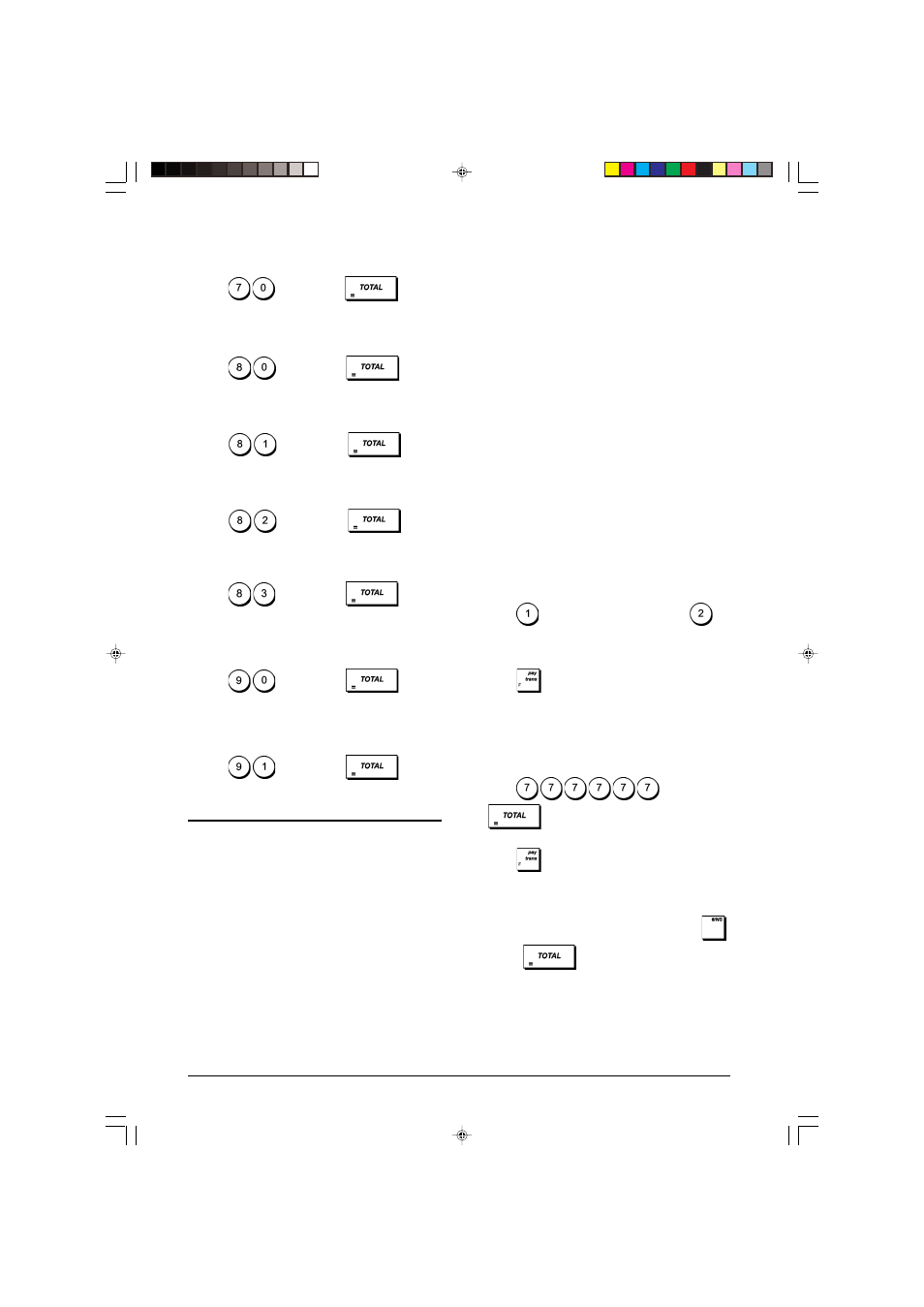
20
Clerk Programming Report
1. Control lock key position: PRG.
2. Type
and then press
.
Overall Cash Register Programming Report
1. Control lock key position: PRG.
2. Type
and then press
.
Header/Footer Strings Programming Report
1. Control lock key position: PRG.
2. Type
and then press
.
Foreign Currency Strings Programming Report
1. Control lock key position: PRG.
2. Type
and then press
.
Payment Media Strings Programming Report
1. Control lock key position: PRG.
2. Type
and then press
.
New Language Entry (10-character Strings)
Programming Report
1. Control lock position: PRG.
2. Type
and then press
.
New Language Entry (24-character Strings)
Programming Report
1. Control lock position: PRG.
2. Type
and then press
.
Management Reports
Transaction data is maintained in the memory of the cash
register as long as the battery back-up system is in effect.
This data can be printed as a report for management review.
The Management Report can be printed from either the X or
Z position on the control switch.
X and Z Reports
Turning the control lock key to the X position prints the
accumulated transaction information and RETAINS ALL
TOTALS IN MEMORY. Take this report any time of the day
to print periodic reading of the transactions performed
(some users call the X report a mid-day report). X reports
include the PLU Report, Clerk Report, and the X1 and X2
Financial Reports.
Turning the control lock key to the Z position prints the same
information as the X report. The only difference is that after a
Z report printout ALL TRANSACTION TOTALS ARE RE-
SET TO ZERO, except for the grand total unless pro-
grammed otherwise in the system options programming
mode. This report is usually taken at the end of the day so that
all the transaction totals are cleared to start from zero the
following day.
NOTE: To prevent accidental printing of the Z report, assign
a PRG and Z mode manager password as explained in the
section entitled "Defining a PRG and Z Mode Manager
Password".
An X2 report is called a period-to-date financial report which
is usually taken on a weekly basis. It accumulates all the
transaction totals. A Z2 report is the same as an X2 report
with the exception that all the transaction totals are reset to
zero after it is taken. It is usually taken as a monthly sales
report to view end-of-month sales totals for each department.
NOTE: Before printing a management report, make sure that
you have plenty of paper loaded in the cash register.
Z1/Z2 Financial Report Counter Programming
You can override the cash register's default Z1/Z2 financial
report counter by programming the number from which you
want the counter to start counting consecutively each time a
financial report is printed.
1. Control lock key position: PRG.
2. Press
for the Z1 report counter, or press
for
the Z2 report counter.
3. Type a number [0001 to 9999] from which you want the
cash register to start counting each Z1 or Z2 report.
4. Press
.
Grand Total Programming
You can program the transaction grand total value printed on
the management reports.
1. Control lock key position: PRG.
2. Press
and then press
.
3. Type your grand total value of a maximum 12 digits.
4. Press
.
X1 and Z1 Financial Reports
NOTE: If you run out of paper during the printing of a Z report,
you can print only one duplicate report by pressing
followed by
.
1. Control lock key position: X or Z (bear in mind that a Z1
printout resets all totals to zero).
