Olivetti ECR 6900 User Manual
Page 27
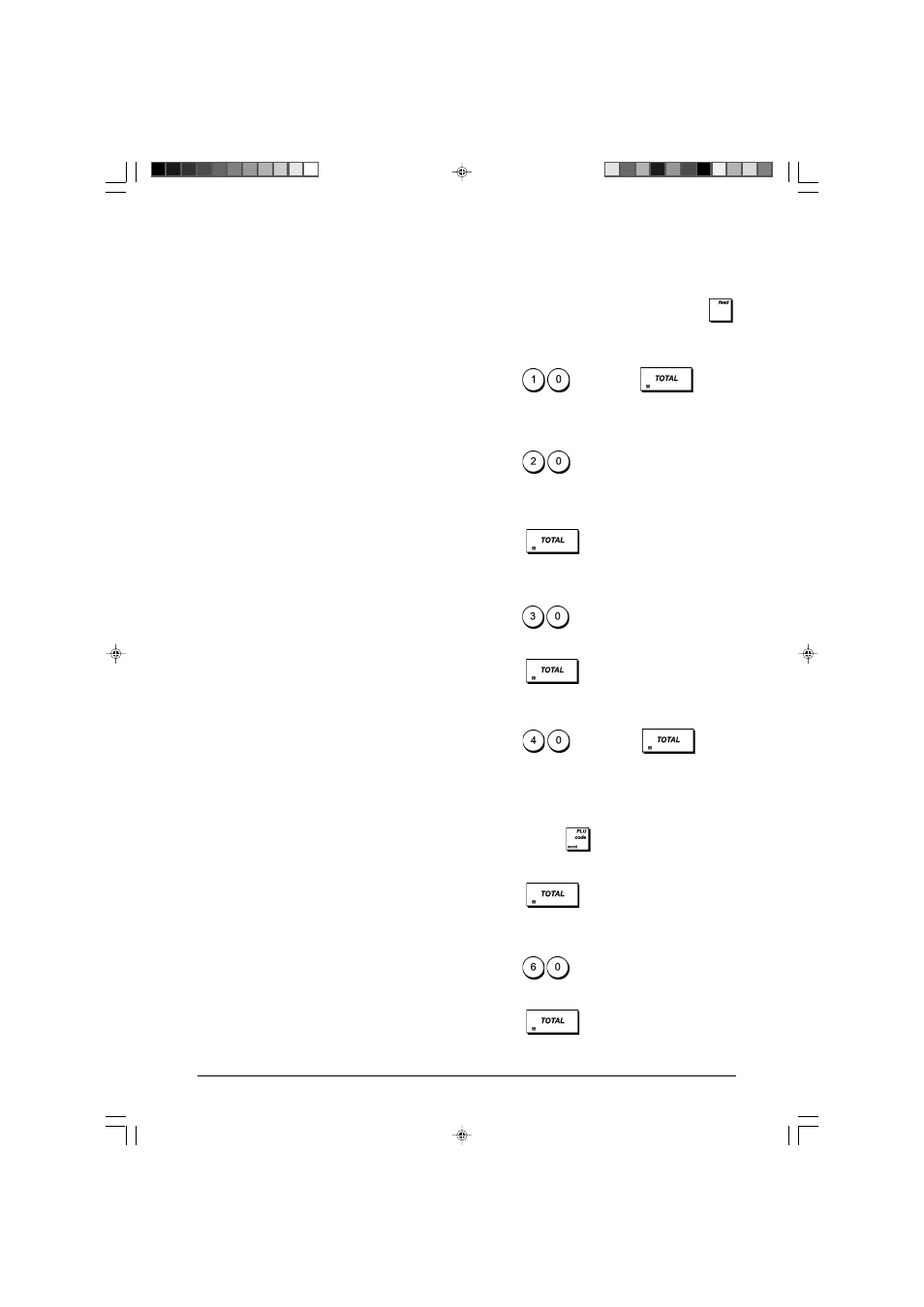
19
ENGLISH
70
Print tax rate on receipt
0 = Disabled
1 = Enabled
71
Print total tax amount on sales receipt
0 = Disabled
1 = Enabled
72
Print tax amount split per rate on sales receipt
0 = Disabled
1 = Enabled
73
Print taxable amount split per rate on sales
receipt
0 = Disabled
1 = Enabled
74
Print total taxable amount on sales receipt
0 = Disabled
1 = Enabled
75
Print taxable amount without VAT, split per
rate on sales receipt
0 = Disabled
1 = Enabled
76
Print total taxable amount without VAT,
on sales receipt
0 = Disabled
1 = Enabled
77
Print tax symbol to the right of the amount
0 = Disabled
1 = Enabled
78
Print a customer receipt header
0 = Enabled
1 = Disabled
79
Print a customer receipt footer
0 = Enabled
1 = Disabled
80
Print header on X/Z reports
0 = Disabled
1 = Enabled
81
Print ratio % in Department & PLU report
0 = Enabled
1 = Disabled
82-89 Reserved
90
Print graphic header on receipt
0 = Enabled
1 = Disabled
91-95 Reserved
96
Language selection
0 = English
1 = Spanish
2 = French
3 = German
4 = Programmable (free text)
Cash Register Programming Reports
This section explains how to print the different reports that
show how your cash register is programmed. These re-
ports are all taken in the PRG mode.
To stop the printing of a report, press and hold down
.
Department Programming Report
1. Control lock key position: PRG.
2. Type
and then press
.
Department Range Programming Report
1. Control lock key position: PRG.
2. Type
.
3. Type the department number [01 - 99] that you want to
start from.
4. Type the department number [01 - 99] that you want to
end at.
5. Press
.
Department-Department Group Link Report
1. Control lock key position: PRG.
2. Type
.
3. Type the department group number [00 - 10] for which
to view a list of the associated departments.
4. Press
.
PLU Programming Report
1. Control lock key position: PRG.
2. Type
and then press
.
PLU Range Programming Report
1. Control lock key position: PRG.
2. Type the PLU number [0001 - 2000] you want to start
from and press
.
3. Type the PLU number [0001 - 2000] that you want to end
with.
4. Press
.
PLU-Department Link Report
1. Control lock key position: PRG.
2. Type
.
3. Type the department number [01 - 99] for which to view
a list of the associated PLUs.
4. Press
.
