Olivetti ECR 6900 User Manual
Page 17
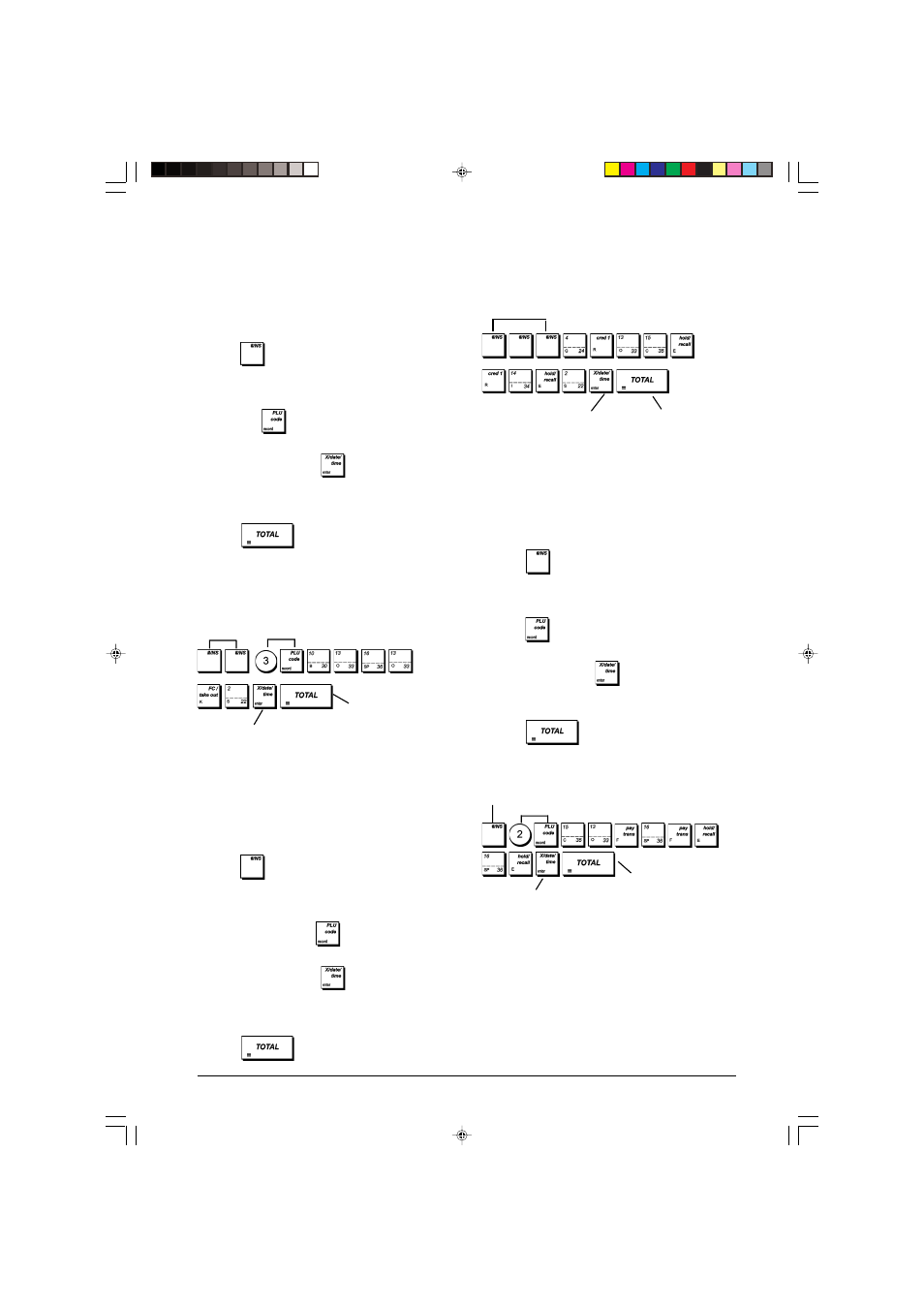
9
ENGLISH
Example: Name department group 1 "GROCERIES"
using the CAPS character table.
Type/Press:
PLU Item Names
After associating a price to a PLU code, you can name the
PLU to identify the product that it represents. The name that
you can associate with the PLU code can be up to
16
characters long. The PLU names that you define will be
printed on the customer receipts, journal reports and on the
PLU management reports.
1. Control lock key position: PRG.
2. Press
to display the message indicating the first
PLU.
3. To jump to a specific PLU to personalize, type the PLU
number [1 to 2000] on the numeric keypad and then
press
.
4. Enter the letters or characters of the string you wish to
define and then press
. You are now prompted to
personalize the following PLU.
5. Repeat steps 3 and 4 for all desired PLU names.
6. Press
to exit.
Example: Name PLU 2 "COFFEE" by using the CAPS
character table.
Type/Press:
Department Names
You can assign a name of up to 12 characters in length to
each of the 99 departments available.
The department names that you define will be printed on the
customer receipts, journal reports and on all management
reports.
1. Control lock key position: PRG.
2. Press
repeatedly until the message indicating the
first customizable department is displayed.
3. To jump to a specific department to personalize, type the
department number [1 to 99] on the numeric keypad and
then press
.
4. Enter the letters or characters of the string you wish to
define and then press
. You are prompted to
personalize the next department.
5. Repeat steps 3 and 4 for all department names you want
to enter.
6. Press
to exit.
Example: Name department 3 "BOOKS" by using the
CAPS Character Table.
Type/Press:
Department Group Names
You can assign a name of up to 12 characters long to each
of the 10 merchandise categories (department groups) avail-
able. The merchandise category names that you define will
be printed on the customer receipts, journal reports and on all
management reports.
1. Control lock key position: PRG.
2. Press
repeatedly until the message indicating the
first customizable department group is displayed.
3. To jump to a specific department to personalize, type the
department group number [1 to 10] on the numeric
keypad and then press
.
4. Enter the letters or characters of the string you wish to
define and then press
. You are prompted to
personalize the next department group.
5. Repeat steps 3 and 4 for all the department group names
you want to enter.
6. Press
to exit.
Switch to Department
group name definition
mode
Confirm entered
department group name
Exit
Department
number
selection
Confirm entered
department name
Exit
Exit
Confirm entered
PLU name
Switch to PLU name definition mode
PLU number selection
Switch to
Department
name definition
mode
