Hardware setup, En-74 – Onkyo AV Receiver TX-NR818 User Manual
Page 74
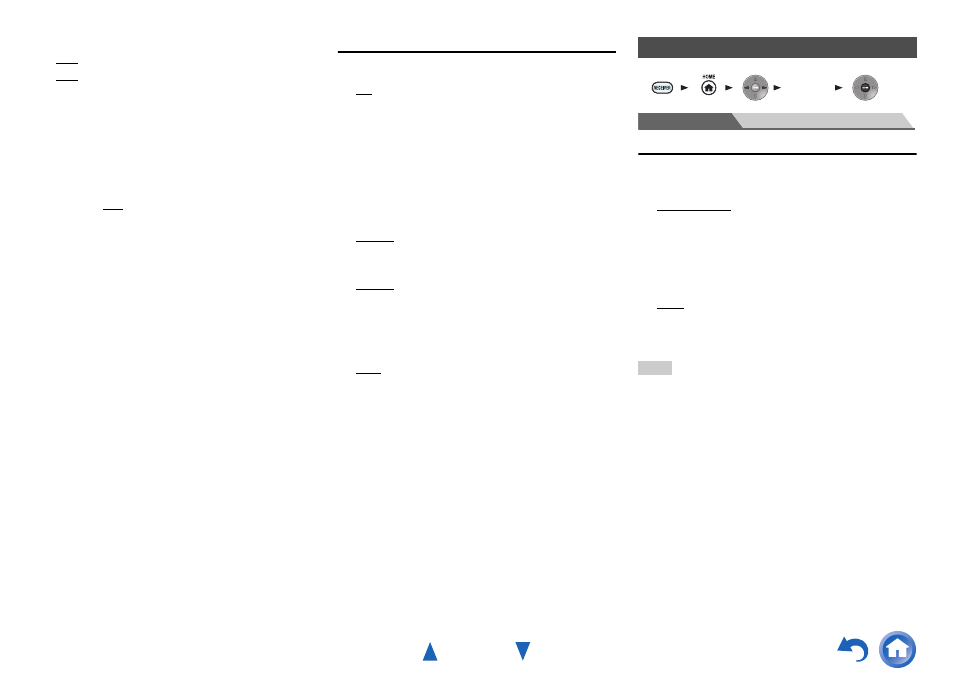
Advanced Operations
En-74
■
Power On Volume
`
Last, Min, 1 to 99 or Max (Absolute display)
`
Last
, –
dB, –81dB to +18dB (Relative display)
With this preference, you can specify the volume setting to
be used each time the AV receiver is turned on.
To use the same volume level that was used when the AV
receiver was turned off, select “Last”.
The “Power On Volume” setting cannot be set higher than
the “Maximum Volume” setting.
■
Headphone Level
`
–12dB to 0dB to +12dB
With this setting, you can specify the headphone volume
relative to the main volume. This is useful if there’s a
volume difference between your speakers and your
headphones.
OSD Setup
■
On Screen Display
`
On
`
Off
This preference determines whether operation details are
displayed on-screen when an AV receiver function is
adjusted.
Even when “On” is selected, operation details may not be
output if the input source is connected to an HDMI IN.
■
Language
(North American models)
`
English, Deutsch, Français, Español, Italiano,
Nederlands, Svenska
(European, Australian and Asian models)
`
English, Deutsch, Français, Español, Italiano,
Nederlands, Svenska,
This setting determines the language used for the on-screen
menus.
■
Screen Saver
`
3min, 5min, 10min
`
Off
With this setting, you can set the time until the screen saver
activates itself. Once active, the screen saver will go off
and the screen will return to its previous state if the AV
receiver is operated in any way.
Main Menu
Hardware Setup
Tuner
■
AM/FM Frequency Step (North American
models)
`
10kHz/200kHz:
`
9kHz/50kHz:
Select the frequency step according to your area.
■
AM Frequency Step (European, Australian and
Asian models)
`
10kHz:
`
9kHz:
Select the frequency step according to your area.
For AM/FM tuning to work properly, you must specify the
AM/FM frequency step used in your area.
Note
• When this setting is changed, all radio presets will be deleted.
Hardware Setup
1 2 3 4
5
“Setup”
