C.4 configuration file example 2, Conf – Oracle Audio Technologies E10898-02 User Manual
Page 92
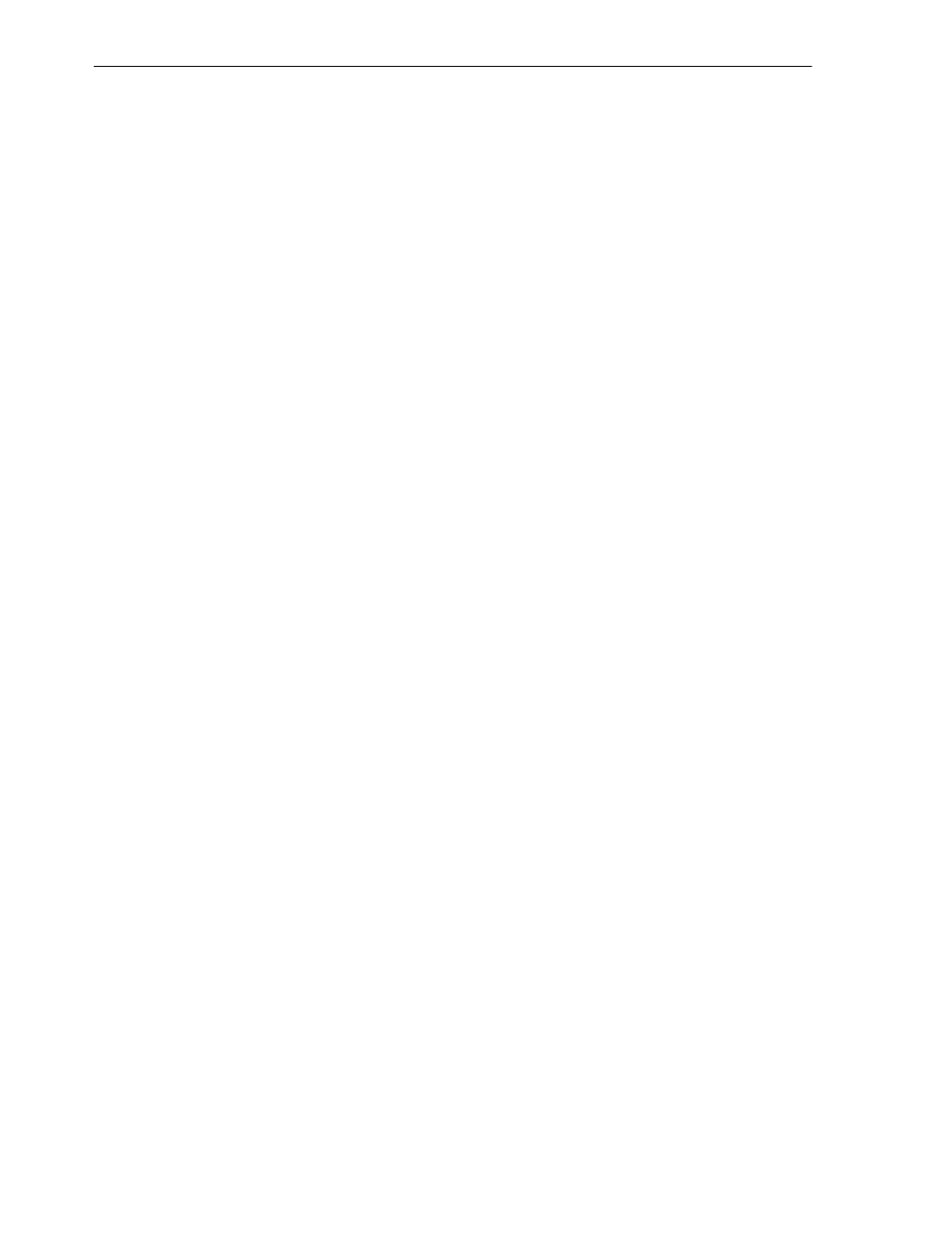
Configuration File Example 2
C-4
Oracle VM Server User's Guide
C.4 Configuration File Example 2
A more complex example of a configuration file to create a guest follows:
# An example of setting up the install time loopback mount
# using nfs shared directory with iso images
# to create "pseudo cdrom device" on /dev/loop*:
#
# mount ca-fileserver2:/vol/export /srv/
# mount -o loop,ro /srv/osinstall/RedHat/FC6/F-6-x86_64-DVD.iso /mnt
#
# You can tell what loop device to use by looking at /etc/mtab after the mount
# The first set of disk parameters commented out below are
# "install time disk parameters" with the "pseudo" cdrom.
# Your new domU HVM install will see "/dev/sda" just like a usual hardware
# machine.
#disk = [ 'phy:/dev/vgxen/lvol0,hda,w', 'phy:/dev/loop0,hdc:cdrom,r' ]
# Example of after-setup "HVM up and running" disk parameters below;
# the last three devices were added later
# and last two are shared, writeable.
# Note, for HVM you must use "whole" device.
# Do not try to get domU to see a partition on a device...
# For example, in a HVM this will not work : 'phy:/dev/vgxen/tls4-swap,hdb1,w'
# Best that you fdisk any extra or added devices within one of your domUs
disk = [ 'phy:/dev/vgxen/lvol0,hda,w',
'phy:/dev/vgxen/tls4-swap,hdb,w',
'phy:/dev/vgxen/sharedvol1,hdc,w!',
'phy:/dev/vgxen/sharedvol2,hdd,w!' ]
# Result of this config file from within the new domU:
# [root@ca-DomU ~]# sfdisk -s
# /dev/sda: 10485760
# /dev/sdb: 8388608
# /dev/sdc: 104857600
# /dev/sdd: 104857600
# For vnc setup try:
vfb = [ "type=vnc,vncunused=1,vnclisten=0.0.0.0" ]
# Example with a passwd of "foo".
#vfb = [ "type=vnc,vncunused=1,vnclisten=0.0.0.0,vncpasswd=foo" ]
# Remember, this file is "per individual" domU
# during install you will need to change
# /etc/xen/xend-config.sxp
# (vnc-listen '127.0.0.1')
# to: (vnc-listen '0.0.0.0')
#
# then from any machine do:
# "vncviewer
# to see vnc console
