2 using the p2v utility with a kickstart file – Oracle Audio Technologies E10898-02 User Manual
Page 59
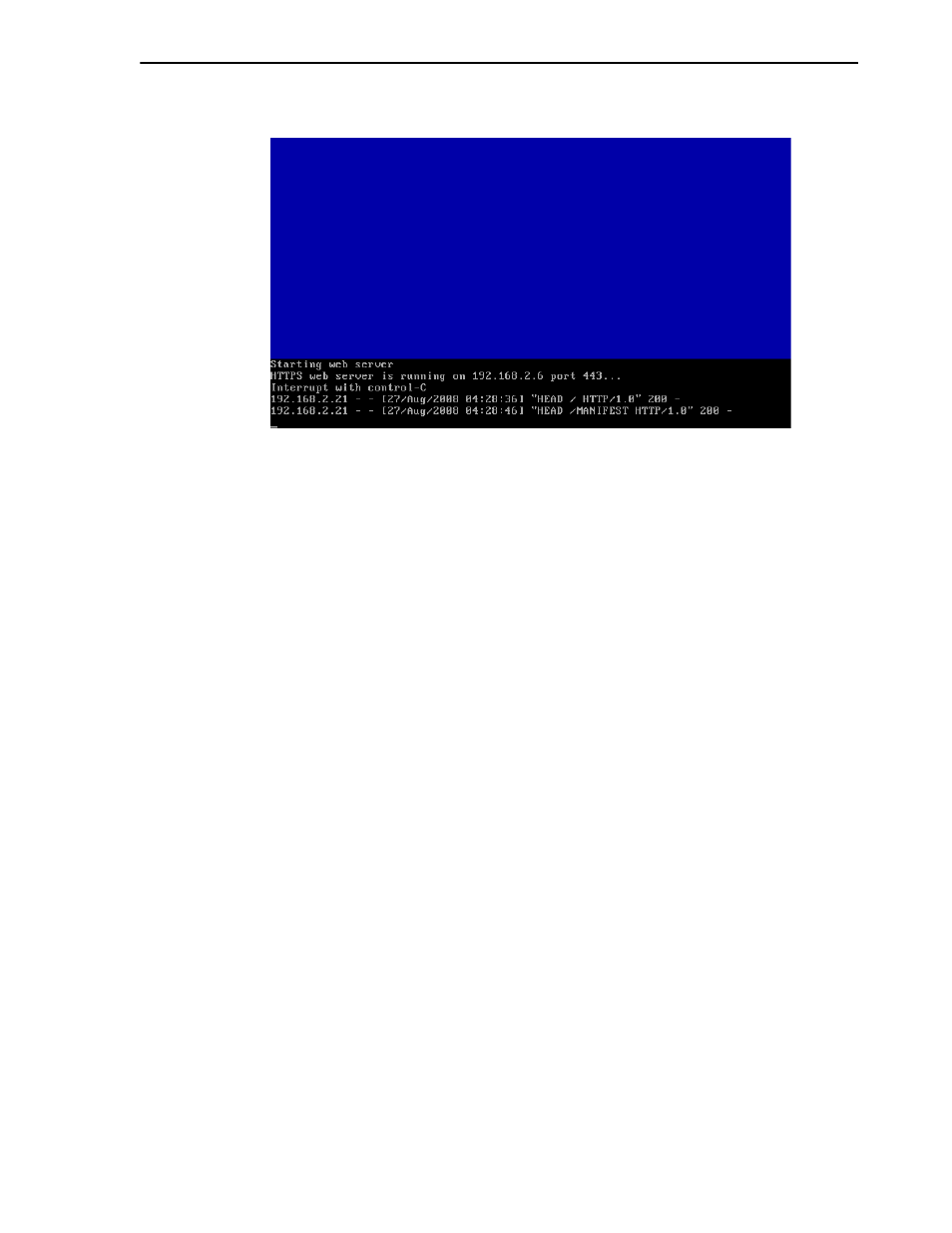
Converting a Linux or Windows Host
Converting Hosts and VMware Virtual Machines
8-5
Figure 8–6
Web Server Screen
Log in to Oracle VM Manager and import the guest using the P2V feature. See the
Oracle VM Manager User's Guide for information on importing P2V guest images.
9.
The guest image is created and transferred to the server pool’s repository. To
cancel the transfer at any time, enter Control+C. When the file transfer is
complete, Oracle VM Manager sets the status of the imported guest template as
Pending.
Press Control+Alt+Delete to terminate the P2V utility on the computer. Remove
the Oracle VM Server CDROM from your CDROM drive. Restart the computer.
The guest image is created and transferred to the server pool’s repository as a
hardware virtualized guest template.
8.1.2 Using the P2V Utility with a Kickstart File
You can use a kickstart file to automate the creation of a guest image of a physical
computer using the P2V utility. When you use the P2V utility with a kickstart file, no
user intervention is required. If there are any missing parameters in the kickstart file,
you are prompted to enter them.
To use a P2V kickstart file, you must create a file with the P2V configuration options
and parameters and place it on a kickstart server. The kickstart server can be made
available using NFS, FTP, or HTTP. The kickstart server is set up in the same way as a
standard Oracle Enterprise Linux or Red Hat kickstart server.
The following example P2V kickstart file starts sends the guest image to an instance of
Oracle VM Manager via network device eth0, which obtained an IP address via
DHCP:
p2v
cdrom
lang en_US.UTF-8
keyboard us
target --ovmmanager
network --device eth0 --bootproto dhcp
diskimage --device /dev/sda --type IDE
vm_options --name myGuest --mem 1024 --vcpus 1 --consolepasswd mypassword
