3 creating a guest using a template, Creating a guest using a template – Oracle Audio Technologies E10898-02 User Manual
Page 27
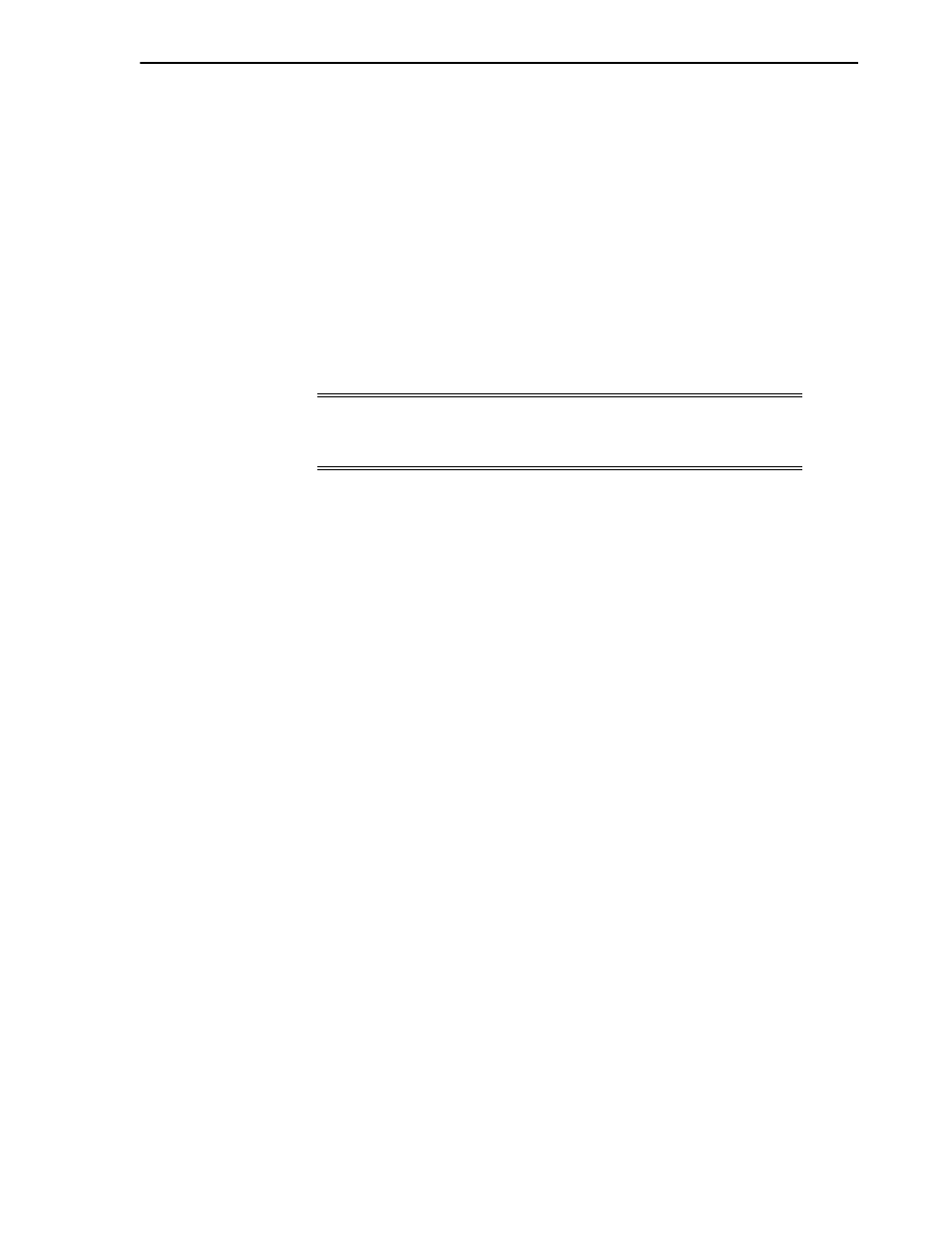
Creating a Guest Using a Template
Creating a Guest Virtual Machine
4-3
# mount -o ro,loop /path/to/Enterprise-R5-x86-dvd.iso /el/EL5-x86
# exportfs *:/el/EL5-x86/
When you create the guest virtual machine, enter the installation location as:
nfs:example.com:/el/EL5-x86
Similarly, to set up an installation tree that can be accessed via HTTP on a computer
named example.com, enter
# cd /var/www/html
# mkdir EL5-x86
# mount -o ro,loop /path/to/Enterprise-R5-x86-dvd.iso EL5-x86
When you create the guest virtual machine, enter the installation location as:
http://example.com/EL5-x86
4.3 Creating a Guest Using a Template
You can create a guest using a template. You can also register a template in Oracle VM
Manager and use it to create guests. See the Oracle VM Manager User's Guide for
information about using templates with Oracle VM Manager.
A template is compressed as a .tgz file. A template must contain the basic guest
configuration files, vm.cfg and system.img. Templates are often hosted on an FTP or
HTTP server. The following example shows you how to download an Oracle
Enterprise Linux template from an HTTP server, and use it to create a guest.
To create a guest virtual machine from a template:
1.
Log in to the Oracle VM Server as the root user.
2.
Download the Oracle VM template .zip file to an Oracle VM Server and place it in
the /OVS/seed_pool directory.
3.
Use the unzip tool to uncompress the file. The unzip tool can be downloaded
from:
http://oss.oracle.com/el4/unzip/unzip.html
4.
Extract the .tgz file. This step creates a directory with the name of the template.
This directory contains the files for the template. For example:
# cd /OVS/seed_pool
# tar xzf OVM_
template_name
.tgz
This creates the following directory structure:
/OVS/seed_pool/OVM_
template_name
|
|- System.img (operating system image file)
|-
extra
.img (optional additional image file(s))
|- vm.cfg (virtual machine configuration file)
|- README
5.
Change directory to where the virtual machine files are located
Note:
If you have multiple ISO files (CDs), you can mount each ISO
file (CD) and copy the contents into a single directory. All the ISO files
are then available from the same location.
