60 en – Olympus SZ-30MR User Manual
Page 60
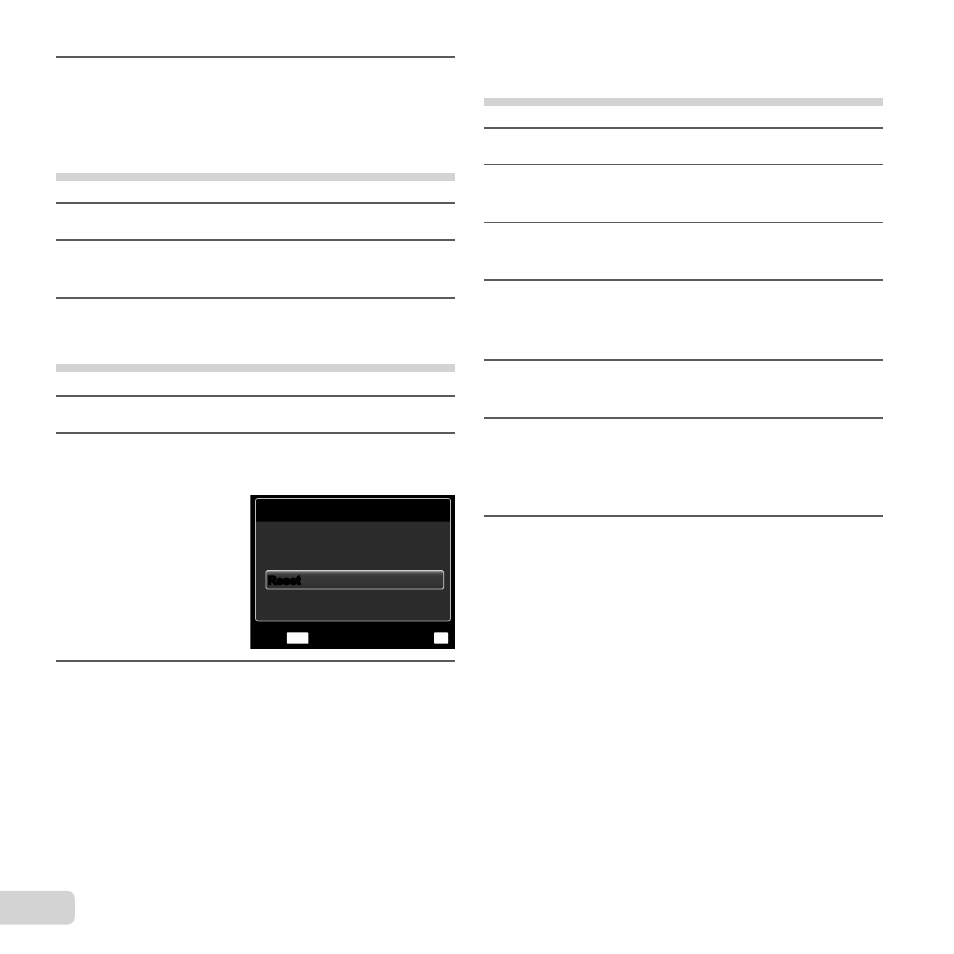
60 EN
6
Use
FG to select [Set], and press the
A button.
Reserving one print each of all images
on the card [U]
1
Follow Steps 1 and 2 in [
<] (p. 59).
2
Use
FG to select [
U], and press the A
button.
3
Follow Steps 5 and 6 in [
<].
Resetting all print reservation data
1
Follow Steps 1 and 2 in [
<] (p. 59).
2
Select either [
<] or [U], and press the
A button.
Print Order Setting
MENU
OK
Print Ordered
Set
Back
Keep
Reset
Reset
3
Use
FG to select [Reset], and press the
A button.
Resetting the print reservation data
for selected images
1
Follow Steps 1 and 2 in [
<] (p. 59).
2
Use
FG to select [
<], and press the
A button.
3
Use
FG to select [Keep] and press the
A button.
4
Use
HI to select the image with the print
reservation you want to cancel. Use
FG to
set the print quantity to “0”.
5
If necessary, repeat Step 4, and then press
the
A button when fi nished.
6
Use
FG to select the [
X] (date print)
screen option, and press the
A button.
The settings are applied to the remaining images
with the print reservation data.
7
Use
FG to select [Set], and press the
A button.
●
