Resetting all print reservation data – Olympus 9000 User Manual
Page 50
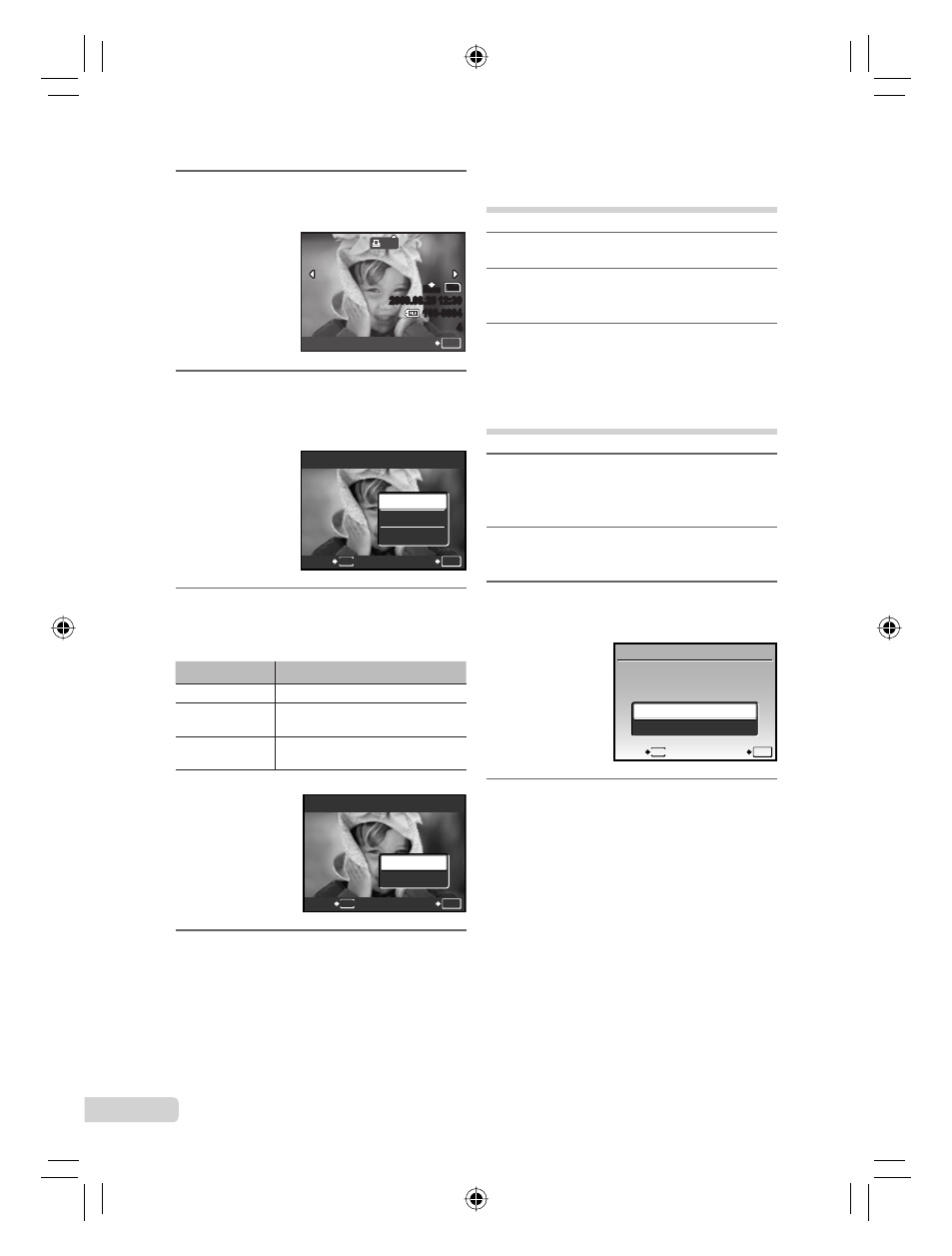
50 EN
3
Use kl to select [
<], and
press the
button.
x
12
M
2009.08.26 12:30
100-0004
4
0
N
ORM
SET
OK
4
Use mn to select the image for print
reservation. Use kl to select
the quantity. Press the
button.
SET
OK
MENU
BACK
DATE
TIME
NO
X
5
Use kl to select the [
X] (date
print) screen option, and press the
button.
Submenu 2
Application
NO
This prints the image only.
DATE
This prints the image with the
shooting date.
TIME
This prints the image with the
shooting time.
OK
SET
BACK
MENU
PRINT ORDER
SET
CANCEL
1 ( 1)
1 ( 1)
6
Use kl to select [SET], and
press the
button.
Reserving one print each of all
images on the card [U]
1
Follow Steps 1 and 2 in [
<] (p. 49).
2
Use kl to select [
U], and
press the
button.
3
Follow Steps 5 to 6 in [
<].
Resetting all print reservation
data
1
Set the mode dial to
q, and then
press the
m button to display
the top menu.
2
Use klmn to select [L PRINT
ORDER], and press the
button.
3
Select either [
<] or [U], and press
the
button.
OK
SET
BACK
MENU
PRINT ORDER SETTING
PRINT ORDERED
RESET
KEEP
4
Use kl to select [RESET], and
press the
button.
