Control panel, Cont, Control knobs are as follows – Omega 8000 User Manual
Page 13: Touchpad controls are as follows
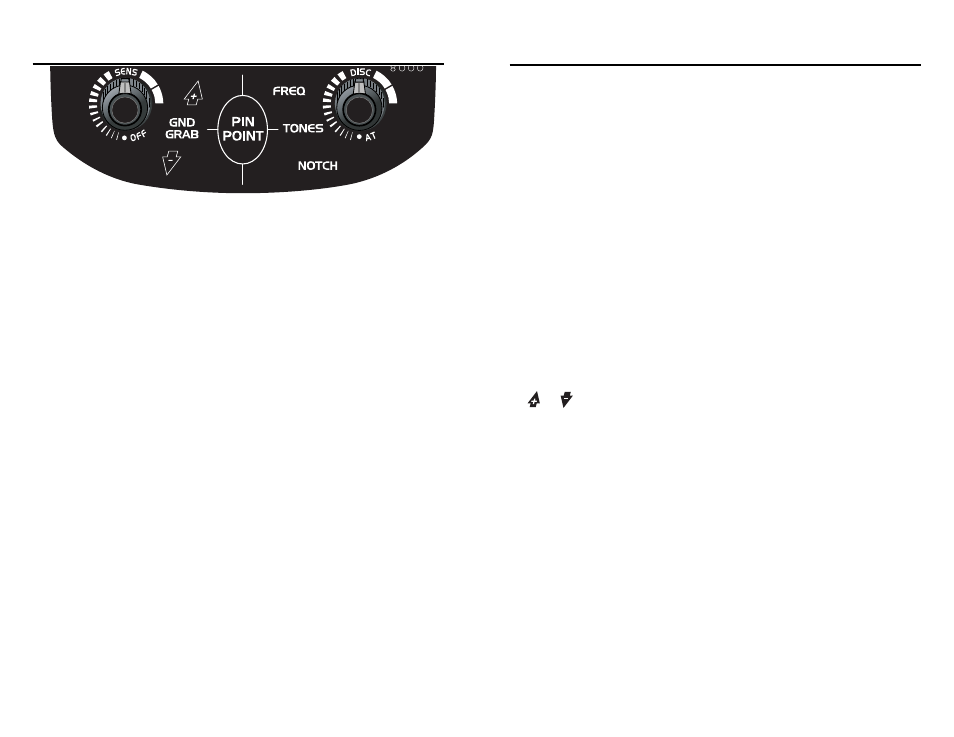
13
CONTROL PANEL
cont.
CONTROL PANEL
CONTROL KNOBS ARE AS FOLLOWS:
1. SENSITIVITY:
a. Click right to turn on. Click left to turn off.
b. Turning the knob clockwise increases the detector’s sensitivity; the
higher the sensitivity, the deeper targets will be detected, and the more
likely the detector will be to detect very small targets.
c. As you turn the knob, notice that the SETTING value at the bottom-right
of the screen will display your current sensitivity setting.
d. The sensitivity has two ranges. From 0 to 70, the sensitivity increases
on a linear scale. Above 71, the sensitivity threshold level starts
changing. At values greater than 70, some internal circuit noise will be
noticed. The higher the number, the higher this background “static” will
be. Many seasoned detectorists prefer to operate at high sensitivity
level, with the accompanying noise. They call this “working into the
noise” When some background level of noise is audible, small changes
in the volume and tone will denote the presence of buried metal.
2. DISC / AT AUTOTUNE
a. Click counterclockwise to the AT icon to enter the AutoTune mode.
b. This is the detector’s most sensitive mode of operation.
c. It is a motion mode of operation; the coil must be in motion to detect metal.
d. Autotune mode induces a hum whose pitch and volume vary with the
size of the target. Larger targets and targets moving closer to the
searchcoil will increase the tone’s pitch and its volume.
DISCRIMINATION
a. After clicking on, the knob’s rotation controls the detector’s discrimination
setting. Left in the far counterclockwise position, without clicking the knob
off, turns the discrimination function off; all metal targets will be detected.
b. Rotating the knob clockwise increases the level of discrimination.
c. Notice that as you rotate the knob, the SETTING values at the bottom-
right of the screen will change. At the same time, target icons across
the top of the screen will disappear to indicate that entire target
categories have been eliminated
TOUCHPAD CONTROLS ARE AS FOLLOWS:
GND GRAB: Ground Grab.
The control allows you to set the detector’s internal ground setting equal to the
phase of the ground you are searching over.
See the section on Ground Balancing for a more thorough explanation of this
feature and the reason for using it.
Press-and-hold the GND GRAB touch pad to invoke automatic ground
balancing. This will “grab” the ground value.
In order to determine the most accurate ground value, pump the coil up and down
over the ground while standing in one place over a patch of ground free of metal.
1: Start with the coil 6” above the ground; lower it to about 1” from the ground.
2. Continue this pumping motion until all of the bars in the “GROUND
ERROR” window disappear.
3: At the point where the GROUND value at the bottom right of the screen
stop changing, the detector has correctly measured the ground’s phase.
4: Immediately release the control pad to set the detector’s internal ground
setting value equal to the last GROUND value displayed.
If you wish to manually change the detector’s internal ground setting, press
the
or
touchpads. Note that each 10 presses of these touchpads will
change the displayed setting by only 1 number. The detector actually has
1,000 different ground settings to choose from, but uses only 2 digits to
display the number. Reasons for this manual ground balancing feature are
explained in the Ground Balancing section of the manual.
FREQ: Frequency Selection
Use this control if detector behaves erratically and you suspect electromagnetic
interference from some other electronic device. This control will change the
detector’s operating frequency. Press until you find one of the frequencies which
minimizes the interference.
Choices are:
1
- default frequency
2
- 1st alternate frequency
3
- 2nd alternate frequency
Changing frequency may require you to change the ground balance setting. See
section on ground balancing.
Touchpad Controls continued on next page
12
