Screen osd adjusting screen modes, Description of settings, Changing the screen mode – Olevia 4-Series User Manual
Page 37
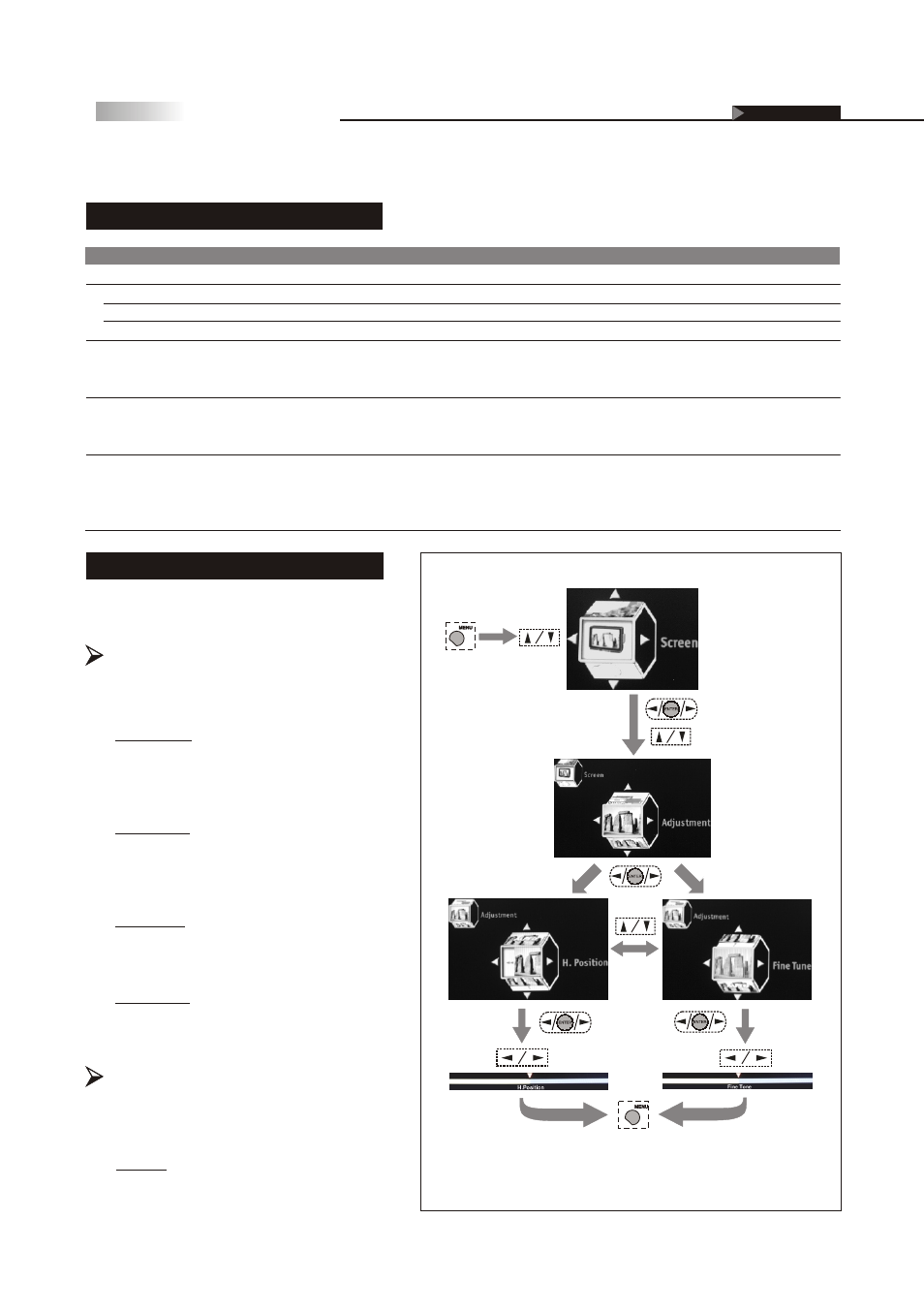
35
Item
Adjustment
H.Position
V.Position
Fine Tune
Aspect Ratio
Cropping
Source
Adjustment
Aspect, Full Screen,
Panoramic, Zoom 1,
Zoom 2, 1:1 Mode
On, Off
Tuner
, Composite,
S-Video, Component,
HDMI, VGA, VGA
Component
Function
It allows you to adjust the picture position horizontally.
It allows you to adjust the picture position vertically.
It allows you to enhance the picture quality.
It allows you to select the aspect ratio of the picture you
are watching.
Once activating this function, the picture you are watching
will be enlarged. Then its edges will be cropped
automatically.
It allows you to select one of the picture or video sources
you want to view.
Description of Settings
Aspect Ratio
It allows you to select the aspect ratio
of the picture you are watching.
Adjustment
(Analog Source Only)
Adjusts the picture position and its
quality.
Changing the Screen Mode
In this Setup Index, you can adjust the screen
settings to suit your personal preferences.
Screen OSD
Adjusting Screen Modes
Fine Tune :
Enhances picture quality by reducing
horizontal flickering.
V.Position :
Moves the picture up and down in the
"Full Screen, Panoramic, and Zoom"
modes.
H.Position :
Moves the picture left and right in the
"Full Screen, Panoramic, and Zoom"
modes.
Aspect :
Toggles picture between 16:9 / 4:3
aspect ratio.
(To go back last OSD Menu or exit OSD Menu)
(To show
the Main
Menu)
(To select
the item)
(To adjust the settings)
(To enter the
sub-menu)
(To enter the
sub-menu)
(To select the item)
(To enter the
sub-menu)
(To select
the item)
Auto Sync :
Adjust the image to its best position and
automatically displays on the screen.
On Screen Displays (OSD)
OSD-Screen
