Remote control guide, Remote function keys & description, Regular buttons – Olevia 4-Series User Manual
Page 29
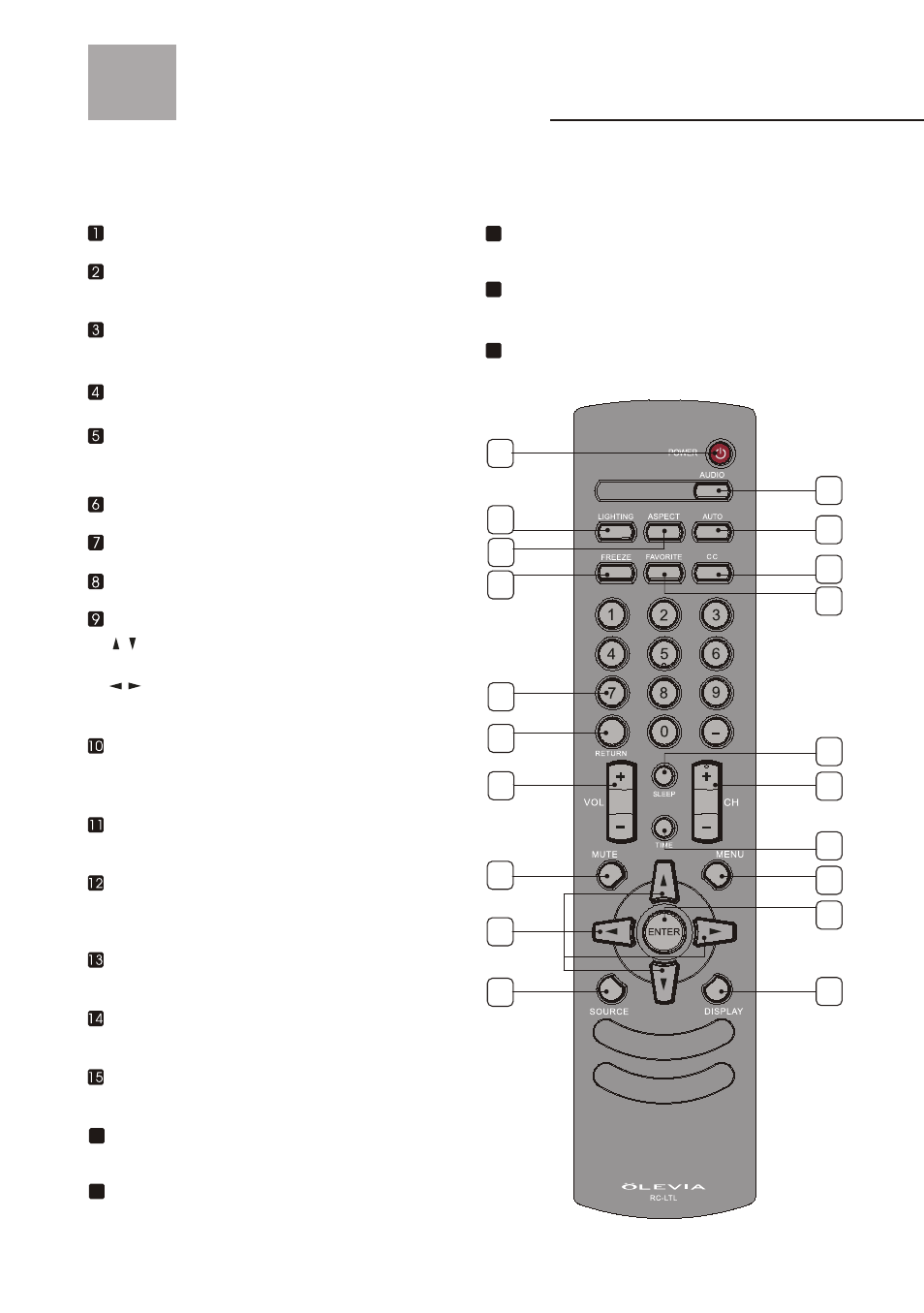
27
Remote Control Guide
Remote Function Keys & Description
Regular Buttons
POWER Press to turn display on/off.
2
3
4
5
6
7
1
8
10
9
12
13
14
16
15
18
17
20
19
11
LIGHTING Press to switch the lighting mode
between
Dark, Medium, Bright Room.
ASPECT Press to switch the aspect ratio between
Aspect, Full, Panoramic, Zoom, 1:1 mode.
FREEZE (Optional function currently unavailable)
NUMBER BUTTONS Press to select channels on
the display.
RETURN Press to return the previous-channel.
VOL+/ VOL- Press to adjust the volume.
MUTE Press to mute the sound.
SOURCE Press to switch the source input between
Tuner, Composite, S-Video, Component, HDMI,
VGA, and VGA Component.
AUDIO Press to switch the TV Audio System
between SAP, Mono or Stereo mode.
AUTO Press to adjust screen position automatically
when the screen image is not centered under VGA
mode.
C.C. Press to call up the Closed Caption (CC) and
Caption Service (CS) list.
FAVORITE Press to select favorite channels.
Can be preset in OSD Menu.
SLEEP Press to automatically shut off the TV after
a preset period of time has passed.
CH + / CH- Press to adjust channel up and channel
down.
16
18
19
20
17
TIME Press to set the display to automatically turn
off at the set time.
MENU Press to activate or close the On Screen
Display menu.
ENTER Press to enter to Sub-Menu, or highlight
and set up menu.
DISPLAY Press to display the information of
current channel number and time.
DIRECTION BUTTONS :
Press to enter to Sub-Menu, select the function
item or adjust the value bar.
Press to select between four main sections or
select the function item.
/
/
