Call waiting caller id, Caller id, Reviewing cid records – Oricom M2400 User Manual
Page 7: Call back from a cid record, Saving a cid record to phonebook, Deleting a cid record, Deleting the entire call log
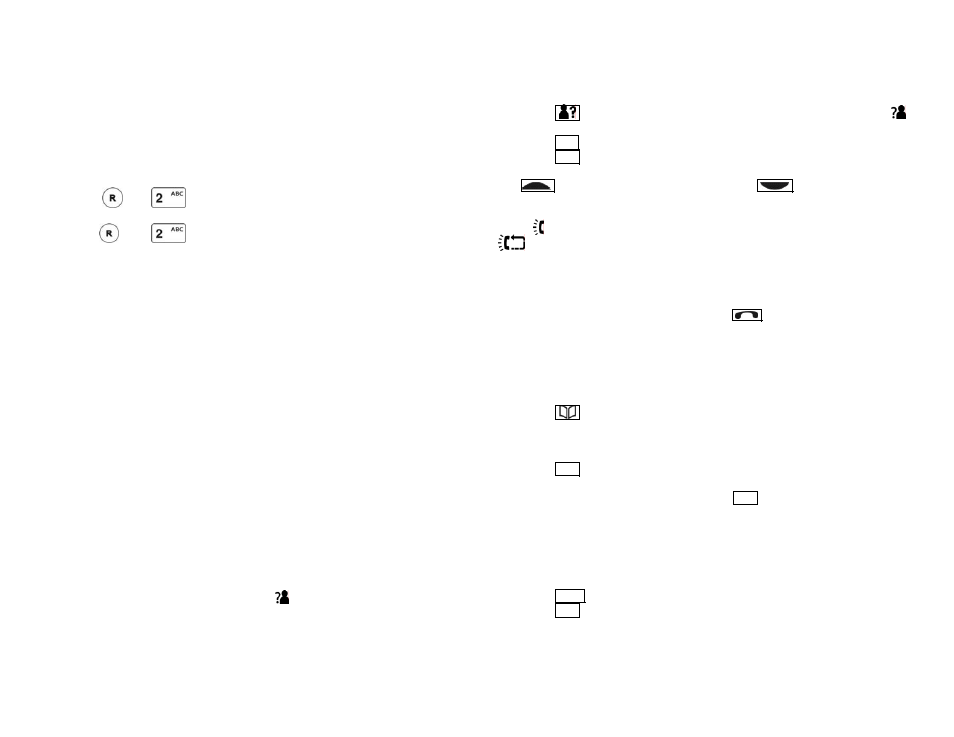
Call Waiting Caller ID
If you have subscribed your telephone network operators Call Waiting Caller
ID service, your phone will display the number of the other incoming call for
around 7 seconds while you are talking on the phone.
• While the handset is on an external call, a series of short beeps is heard.
• Press
then
to place the first external call on hold and answer
the 2
nd
call.
• Press then
to toggle between two calls.
(Please consult your telephone service provider for details about the service).
CALLER ID
If you subscribe (charges may apply) to your telephone service providers
Caller ID service, numbers of the incoming calls will be displayed on the
screen and stored in the call log. (Please consult your telephone service
provider for details about the service). If you subscribe to the Caller ID
service, your phone automatically stores the last 20 incoming calls. Each
record holds up to 20 digits.
When an external call comes in, the display will show either:
• The name of the phonebook entry if the number of the incoming number
is the same as the number of the phonebook entry, or
• The first 8 characters of the name of the phone book entry, or
• The last 12 digits of the number of the phone book entry if the name is
unavailable
• If there is an identical phone number stored in the phonebook, that
phonebook name will be displayed instead of the CID name, or
• NOT AVAIL for Out of Area calls and PRIVATE for Private calls
When you have new/unanswered calls, the
icon on all the handsets will
be turned on.
Reviewing CID records
1. Press
when the phone is in standby. If the call log is not empty,
turns on and the caller name of the most recent CID record is displayed.
2. Press
OK
to view the number.
3. Press
OK
again to see the date / time when the call was received.
4. Whether you are viewing the name, number or date/time, pressing
will display the next older record and
the next newer
record.
When turns on, it means that received number is a new number. When
turns on, this new call is also a repeated call.
Call back from a CID record
While you are viewing a CID record, you can return the call provided that it
contains a valid phone number by pressing
.
Saving a CID record to phonebook
You can save a CID record into the phonebook provided that it contains a
valid phone number and the phonebook is not full.
While you are viewing the CID record that you would like to save,
1. Press
.
2. If there is caller name in the CID record, the first 8 characters are
displayed for you to edit. If no caller name is available, you will be
prompted to enter a name.
3. Press
OK
to save the name. You will not be able to save it if this name
already exists in the phonebook. Edit the name and try again.
4. Edit the number if necessary and press
OK
to save it.
The record is now saved into the phonebook. The original CID record in the
call list will now show the new name that you have entered.
Deleting a CID record
While you are reviewing the CID record that you would like to delete,
1. Press
DEL
.
2. Press
OK
to confirm.
Deleting the entire call log
While you are viewing any CID record,
7
