Oki ES 1624n MFP User Manual
Page 322
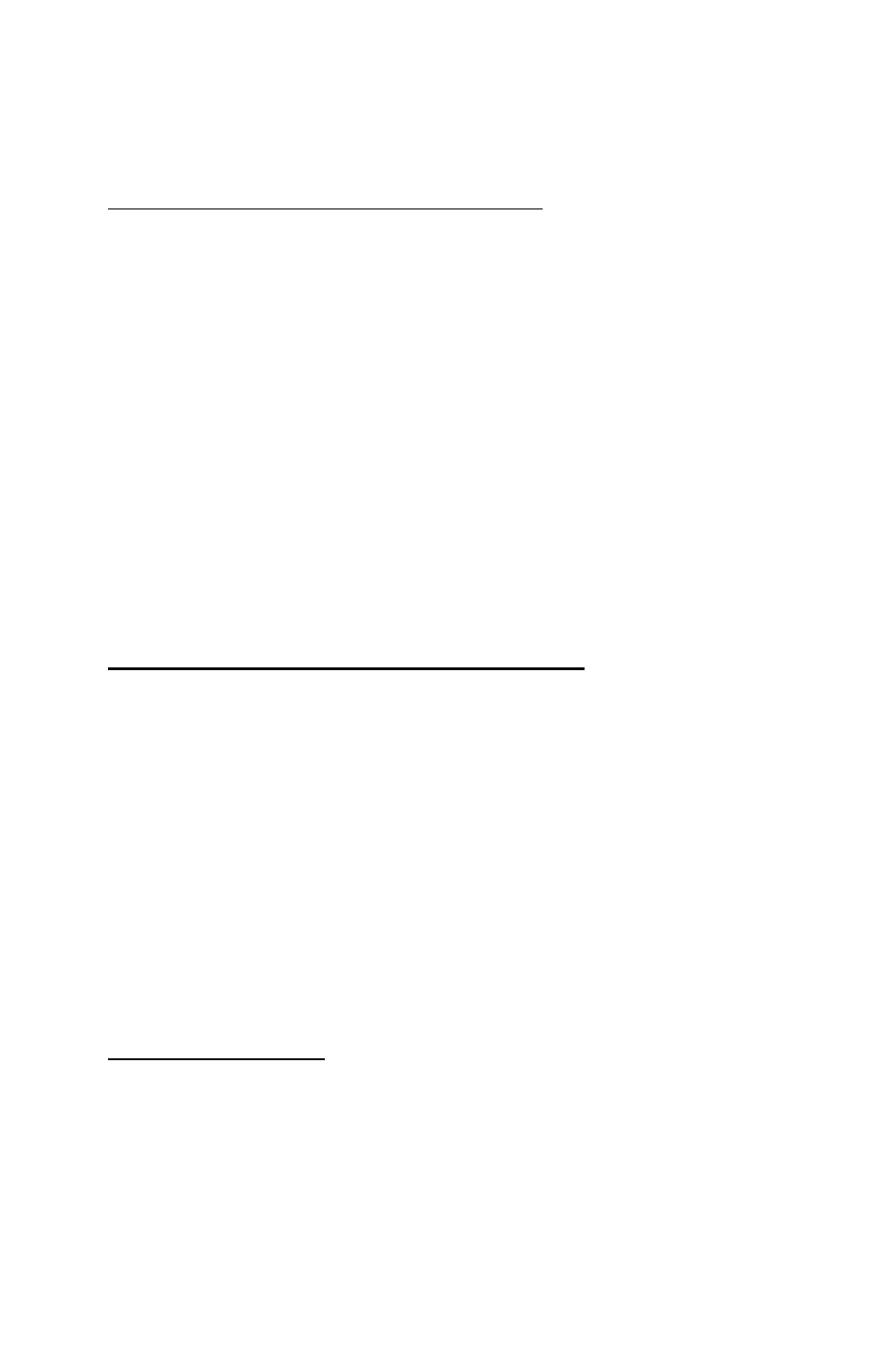
Windows: Software Utilities
•
322
5.
Select the Overlay group(s) you wish to print, then click
Add
.
The group will appear in the Active Overlay Groups list.
6.
Click
OK
twice and print the document.
Editing Defined Overlays: NT 4.0 PostScript
1.
Click
Start
→
Settings
→
Printers
.
2.
Right click the PostScript printer icon, then click
Document
Defaults
.
The Defaults dialog box appears.
3.
Scroll down to
Layout
, and click
Overlay
.
4.
Click
Setting of Overlay
.
The Setting of Overlay dialog box appears.
5.
Under
Defined Overlay Groups
, click the name of the group you
wish to modify, then click
Edit
.
The Define Overlays dialog box appears.
6.
Make your changes, then click
OK
.
7.
Click
OK
twice and close the Printers dialog box.
Deleting Defined Overlays: NT 4.0 PostScript
1.
Click
Start
→
Settings
→
Printers
.
2.
Right click the PostScript printer icon, then click
Document Defaults
.
The Default dialog box appears.
3.
Scroll down to
Layout
, and click
Overlay
.
4.
Click
Setting of Overlay
.
The Setting of Overlay dialog box appears.
5.
Click the name of the
Defined Overlay Group
you wish to
remove, then click
Delete
and click
Yes
to confirm the deletion.
6.
Click
OK
twice and close the Printers dialog box.
Additional Information
For more information, click
Help
in the Storage Device Manager
program.
