Changing the shootinginformation display, Using the func menu, Changing the shooting information display – Olympus 1060 User Manual
Page 23: 23 en, Press the g button, Press the button while ready to take a picture
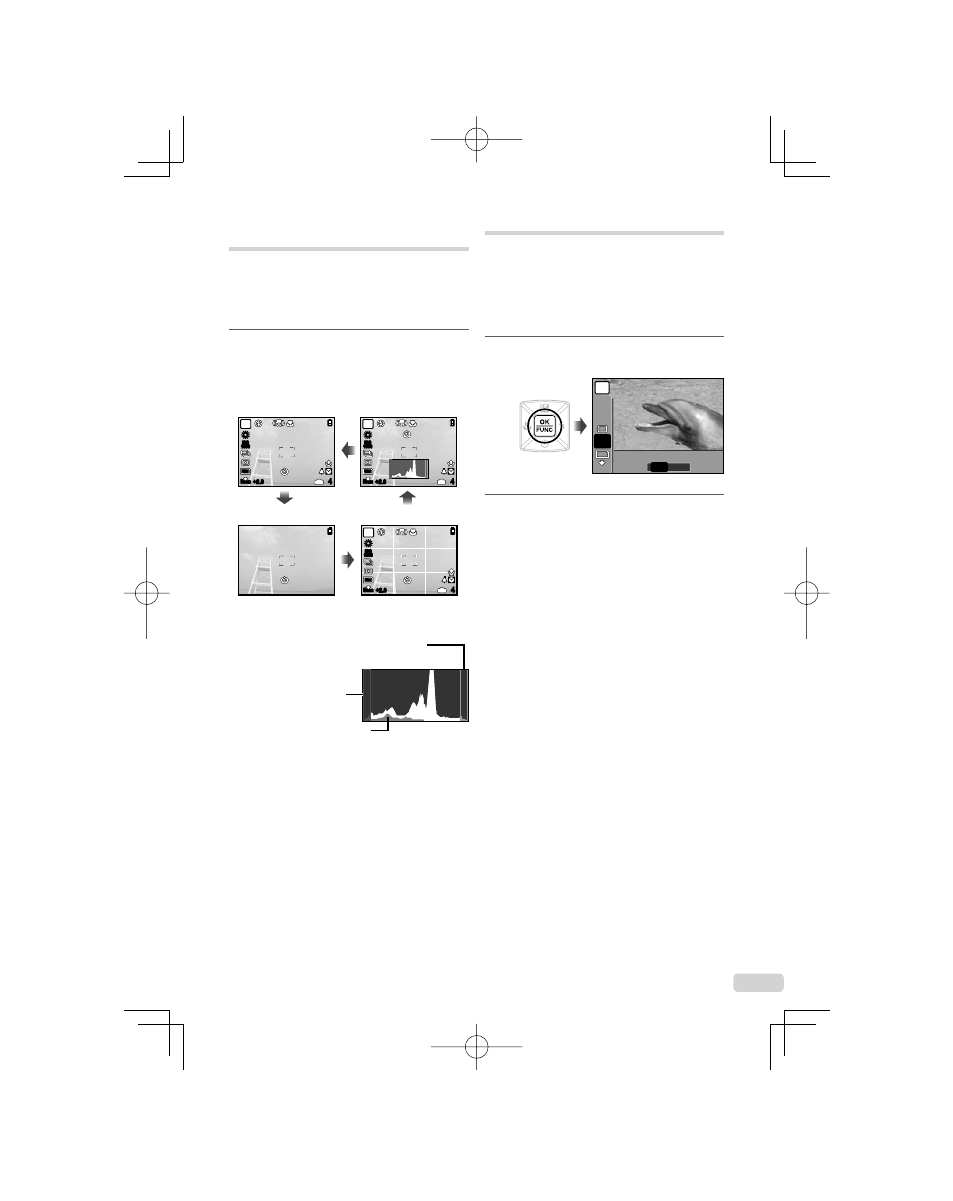
23
EN
Changing the shooting
information display
The display of shooting information on the monitor
can be changed to best match the situation; for
example, the information can be removed if there is
a need for a clear view of the subject or a grid can
be displayed to assit with precise composition.
1
Press the
g button.
The displayed shooting information changes in the
order shown below each time the button is pressed.
“Shooting mode display” (p. 8)
10
M
+2.0
P
4
IN
ISO
1600
N
ORM
10
M
+2.0
P
4
IN
ISO
1600
N
ORM
10
M
+2.0
P
4
IN
ISO
1600
N
ORM
Normal
No information
Histogram
Grid
Reading a histogram
If the peak fi lls too much of the frame,
the image will appear mostly white.
If the peak fi lls too
much of the frame,
the image will
appear mostly black.
The green section shows
luminance distribution
within the screen’s center.
●
Using the FUNC menu
The FUNC menu provides the following menu
functions that can be quickly accessed, adjusted
and set.
[WB] (p. 29)
•
[METERING] (p. 31)
•
[ISO] (p. 29)
•
[
D IMAGE QUALITY] (p. 28)
•
[DRIVE] (p. 30)
•
1
Press the
button while ready to
take a picture.
n
10
M
10
M
ESP
ESP
ISO
AUTO
ISO
AUTO
WB
AUTO
WB
AUTO
ESP
ESP
ESP
N
ORM
N
ORM
P
2
Use
12 to select the menu function
and
34 to select the setting option,
and then press the
button to set.
