Om name in “name edit, Name edit – Onkyo HT-RC260 User Manual
Page 40
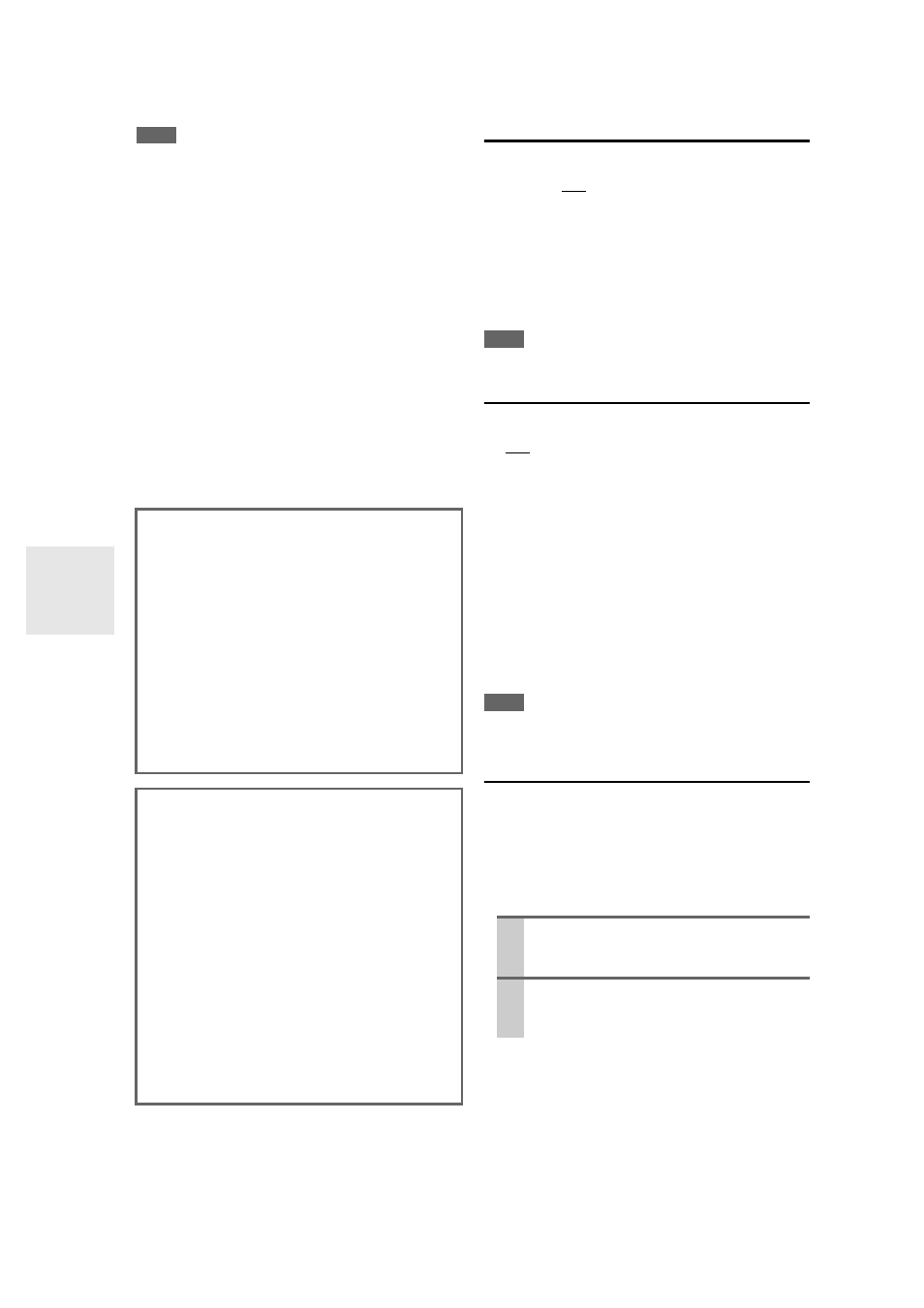
40
En
Note
• Even if you have selected other than “Audyssey” in “Equalizer”
setting after performing Audyssey 2EQ Room Correction and
Speaker Setup, selecting “On” in the “Dynamic EQ” will
change the “Equalizer” setting to “Audyssey” (
➔
37).
• When “Dynamic Volume” is set to effective, “Equalizer” set-
ting is set to “Audyssey” (
➔
37) and “Dynamic EQ” is set to
“On”. When “Dynamic EQ” is set to “Off”,
“Dynamic Volume” becomes “Off” automatically.
• When “Dynamic Volume” is set to effective, the Dynamic Vol
indicator will light (
8).
• If Direct listening mode is selected, this setting cannot be
selected.
Audyssey 2EQ then removes the distortion caused by
room acoustics by capturing room acoustical problems
over the listening area in both the frequency and time
domain. The result is clear, well-balanced sound for every-
one. Enabling Audyssey 2EQ allows you to also use
Audyssey Dynamic EQ, which maintains the proper
octave-to-octave balance at any volume level.
Before using this function, connect and position all of
your speakers.
IntelliVolume
■
IntelliVolume
`
–12dB to 0dB to +12dB in 1 dB steps.
With IntelliVolume, you can set the input level for each
input selector individually. This is useful if one of your
source components is louder or quieter than the others.
Use
/
to set the level.
If a component is noticeably louder than the others, use
to reduce its input level. If it’s noticeably quieter, use
to
increase its input level.
Note
• IntelliVolume does not apply for Zone 2.
A/V Sync
■
A/V Sync
`
0ms to 200ms in 10 ms steps.
When using your DVD player’s progressive scanning
function, you may find that the picture and sound are out
of sync. With the A/V Sync setting, you can correct this
by applying a delay to the audio signal.
To view the TV picture while setting the delay, press
ENTER.
To return to the previous screen, press RETURN.
If HDMI Lip Sync is enabled (
44) and your TV or dis-
play supports HDMI Lip Sync, the displayed delay time
will be the summation of the A/V Sync delay time and the
HDMI Lip Sync delay time. The HDMI Lip Sync delay
time is displayed underneath in parentheses.
Note
• A/V Sync is disabled when the Direct listening mode is used
with an analog input source.
Name Edit
You can enter a custom name for each individual input
selector and radio preset for easy identification. When
entered, the custom name will appear on the display.
The custom name is edited using the character input
screen.
■
Name
About Audyssey Dynamic EQ
Audyssey Dynamic EQ solves the problem of deterio-
rating sound quality as volume is decreased by taking
into account human perception and room acoustics.
Dynamic EQ selects the correct frequency response and
surround levels moment-by-moment at any user-
selected volume setting. The result is bass response,
tonal balance, and surround impression that remain con-
stant despite changes in volume. Dynamic EQ combines
information from incoming source levels with actual
output sound levels in the room, a prerequisite for deliv-
ering a loudness correction solution.
Audyssey Dynamic EQ works in tandem with
Audyssey 2EQ to provide well-balanced sound for
every listener at any volume level.
About Audyssey Dynamic Volume™
Audyssey Dynamic Volume solves the problem of large
variations in volume level between television programs,
commercials, and between the soft and loud passages of
movies. Dynamic Volume looks at the preferred volume
setting by the user and then monitors how the volume of
program material is being perceived by listeners in real
time to decide whether an adjustment is needed. When-
ever necessary, Dynamic Volume makes the necessary
rapid or gradual adjustments to maintain the desired
playback volume level while optimizing the dynamic
range. Audyssey Dynamic EQ™ is integrated into
Dynamic Volume so that as the playback volume is
adjusted automatically, the perceived bass response,
tonal balance, surround impression, and dialog clarity
remain the same whether watching movies, flipping
between television channels, or changing from stereo to
surround sound content.
1
Use / /
/
to select a character, and then
press
ENTER.
Repeat this step to enter up to 10 characters.
2
When you’ve finished, to store a name, be sure
to use / /
/
to select “OK”, and then press
ENTER. Otherwise it will not be saved.
