OTC Wireless 802.11 Wireless Serial Solutions WiSER2400.IP User Manual
Page 6
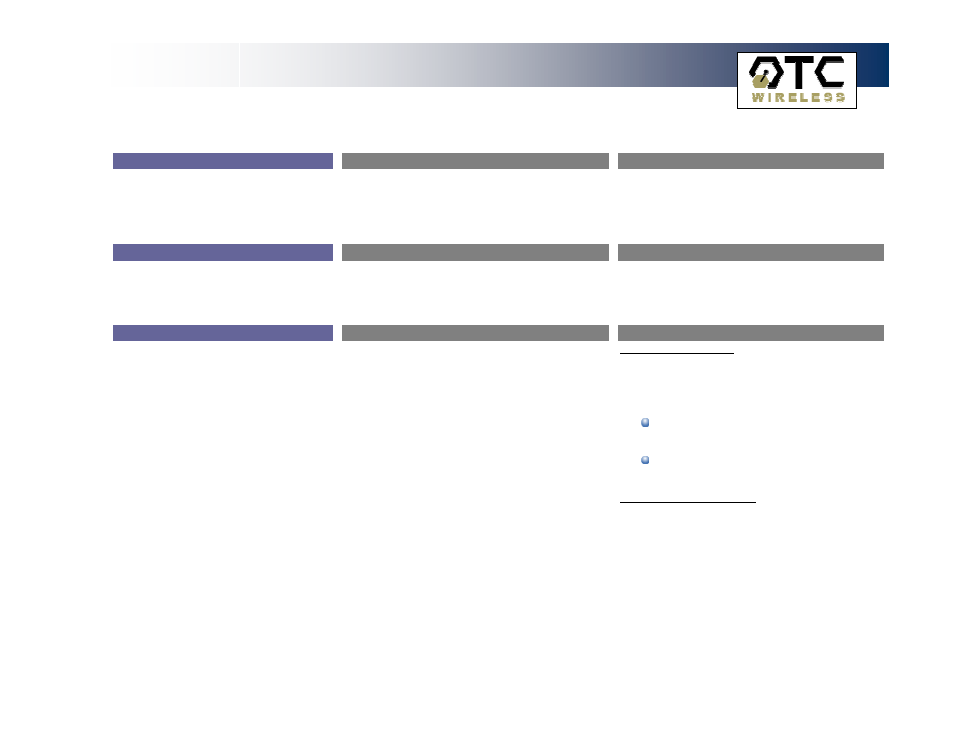
WiSER 2400 Technical Manual
Version 2.16
Copyright 2001-2005, OTC Wireless, Inc. All Rights Reserved
Page 6 of 32
1
1
.
.
I
I
n
n
s
s
t
t
a
a
l
l
l
l
a
a
t
t
i
i
o
o
n
n
1.1.1 Standard Hardware
WiSER2400.IP
WiSER2400.Plus
1 WiSER2400.IP radio
1 RS232-P cable
1 RS232-C cable
1 ac-dc power adapter
1 pair of Velcro mounting pads
1 WiSER2400.PLUS radio
1 DIN Rail Mounting Assembly
1.1.2 Power
WiSER2400.IP
WiSER2400.Plus
Uses 5V DC for input power. An AC-to-DC power
adapter is provided.
Uses 5V DC to 32V DC for input power (to be supplied
by user). See Fig. 4 for an illustration on how to
connect the power input to the mini-Phoenix
connector.
1.1.3 Serial Connections
WiSER2400.IP
WiSER2400.Plus
The WiSER2400.IP has a built-in RJ-45 connector and
uses an RJ-45 to DB-9 adapter cable for connecting to
the serial port of a PC or a device. Two cables are
included in the package:
The
RS-232-P
cable
is
for
connecting
the
WiSER2400.IP to the RS232 port of DCE equipment
(whiteboard, instrument, etc.) during communication.
It terminates in a male DB-9 connector and is labeled
“Board” on the cable.
The
RS-232-C
cable
is
for
connecting
the
WiSER2400.IP to a computer or DTE equipment
during configuration using the administrative software.
It terminates in a female DB-9 connector and is
labeled “Computer” on the cable
For RS-232 Connection
WiSER2400.Plus has a built-in DB-9 connector for
RS-232 connection. User is to provide the proper RS-
232 cable for connection to a PC or a device.
Use a null-modem serial cable to connect the
WiSER2400.Plus to a PC.
Use a straight-thru serial cable to connect the
WiSER2400.Plus to a DCE device
For RS-485/422 Connection
Please refer to Fig. 4 for connecting the RS-485 and
RS-422 data lines to the mini-Phoenix connector on
the WiSER2400.Plus.
