Basic playback – Onkyo BD-SP808 User Manual
Page 25
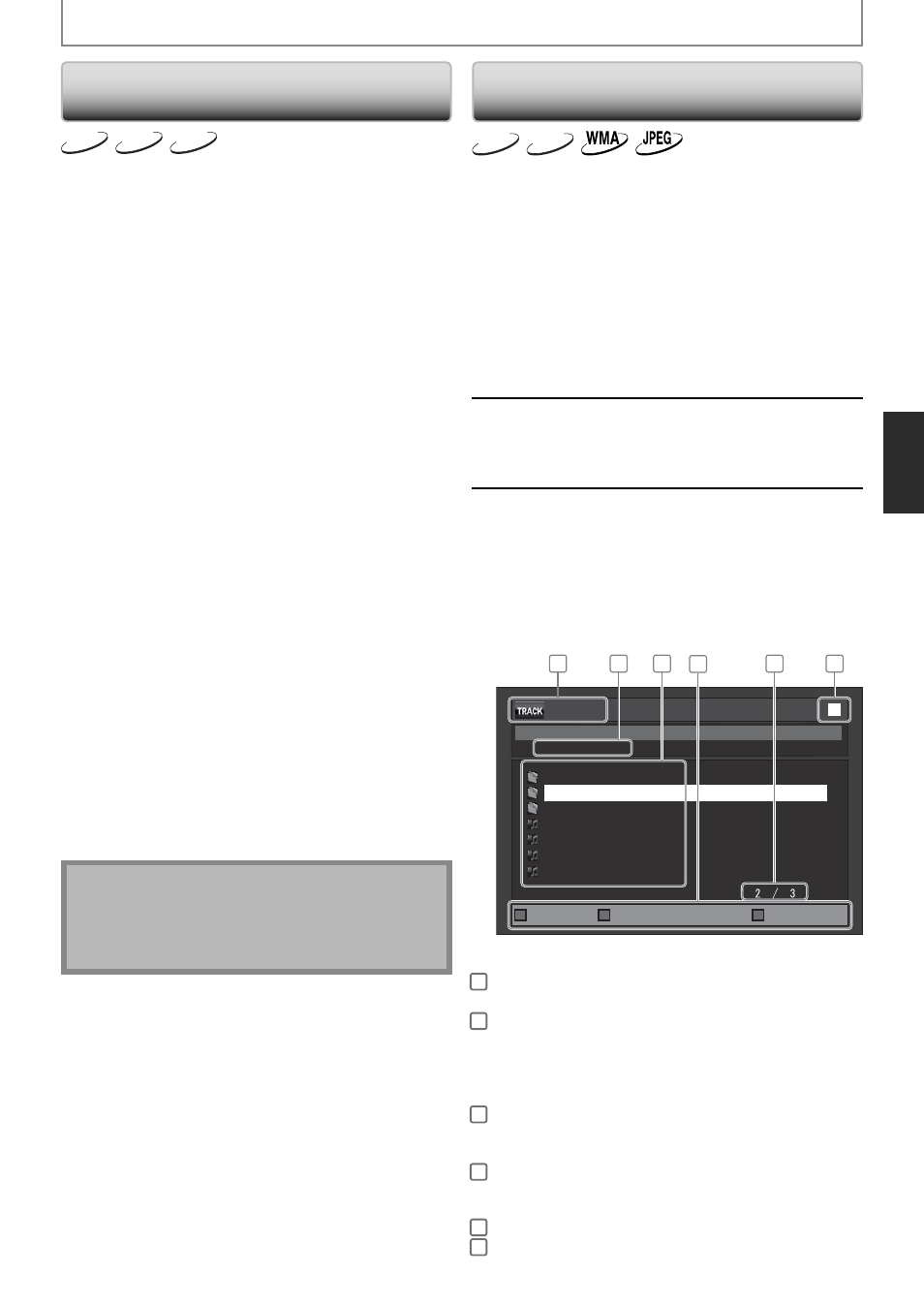
25
EN
Operations Using Title Menu,
Disc Menu, and Pop-up Menu
BD-V
DVD-V
AVCHD
Many of BD-video and DVD-video disc contains title menu
(BD-video / DVD-video / AVCHD), disc menu (DVD-video)
or pop-up menu (BD-video) which guides you through
the available functions in the disc. The contents of the
menus may differ depending on the discs.
Title menu (BD-video / DVD-video / AVCHD)
1
Press [TOP MENU].
• The title menu will appear.
2
Use [
K / L / s / B] to select an item, then
press [ENTER].
3
Press [TOP MENU] to exit.
Disc menu (DVD-video)
1
Press [POP UP MENU / MENU].
• The disc menu will appear.
2
Use [
K / L / s / B] to select an item, then
press [ENTER].
3
Press [POP UP MENU / MENU] to exit.
Pop-up menu (BD-video)
• This is a special feature available for some BD-videos.
When you press [POP UP MENU / MENU], a menu pops
out on the TV screen while the contents still play back.
1
During the playback of BD-video, press
[POP UP MENU / MENU].
• The pop-up menu will appear.
2
Use [
K / L / s / B] to select an item, then
press [ENTER].
3
Press [POP UP MENU / MENU] to exit.
Note
• Contents of menus and corresponding menu
operations may vary among discs. Refer to the
manual accompanying the disc for details.
• Title menu is also available for SD card with AVCHD files.
Playing Back an Audio CD or a Disc with
MP3 / WMA / JPEG Files
CD
MP3
Before you begin, make sure the correct media mode is
selected. Set “Mode Select” to “Disc”.
1
Insert an audio CD or a disc with MP3 /
WMA / JPEG files.
• Media filter screen will appear.
• For audio CD and a disc contains only one
type of file, skip to step 3.
To return to the first item:
• Press [TOP MENU].
To return to the track/file played last:
• Press [POP UP MENU / MENU].
2
Select the type of the file you want to
play back in the media filter screen. Then
press [ENTER] to display the file list.
3
Use
[
K / L] to select a desired folder
or file, then press [ENTER].
Use [
s / B] to go back and forward
between the hierarchies. (only for
MP3 / WMA / JPEG files)
• If you press [ENTER] on the desired file,
playback will start.
- - / 20
MP3_A
MP3_B
MP3_C
MP3_D
File List
MP3_DISC
Folder_1
Folder_2
Folder_3
Page Up
Page Down
Media Mode
1
3
4
5
6
2
e.g.) MP3
1
audio CD
:Track information
MP3 / WMA / JPEG :File information
2
audio CD
:“CD-DA” will be displayed.
MP3 / WMA / JPEG : Current Disc or folder name will
be displayed. (Disc or SD Memory
Card name will be displayed for
the top of the hierarchies.)
3
audio CD
:List of the track number and time
MP3 / WMA / JPEG : List of the file / folder names in
the current folder / disc
4
Operation guide : Press [A] to go to the previous page.
Press [B] to go to the next page.
Press [D] to select "Media Mode".
5
Current page / Total page number
6
Playback status
BASIC PLAYBACK
