Loading paper, Loading paper in paper tray 1, Changing the paper size in paper tray 1 – Olivetti 4501 User Manual
Page 32
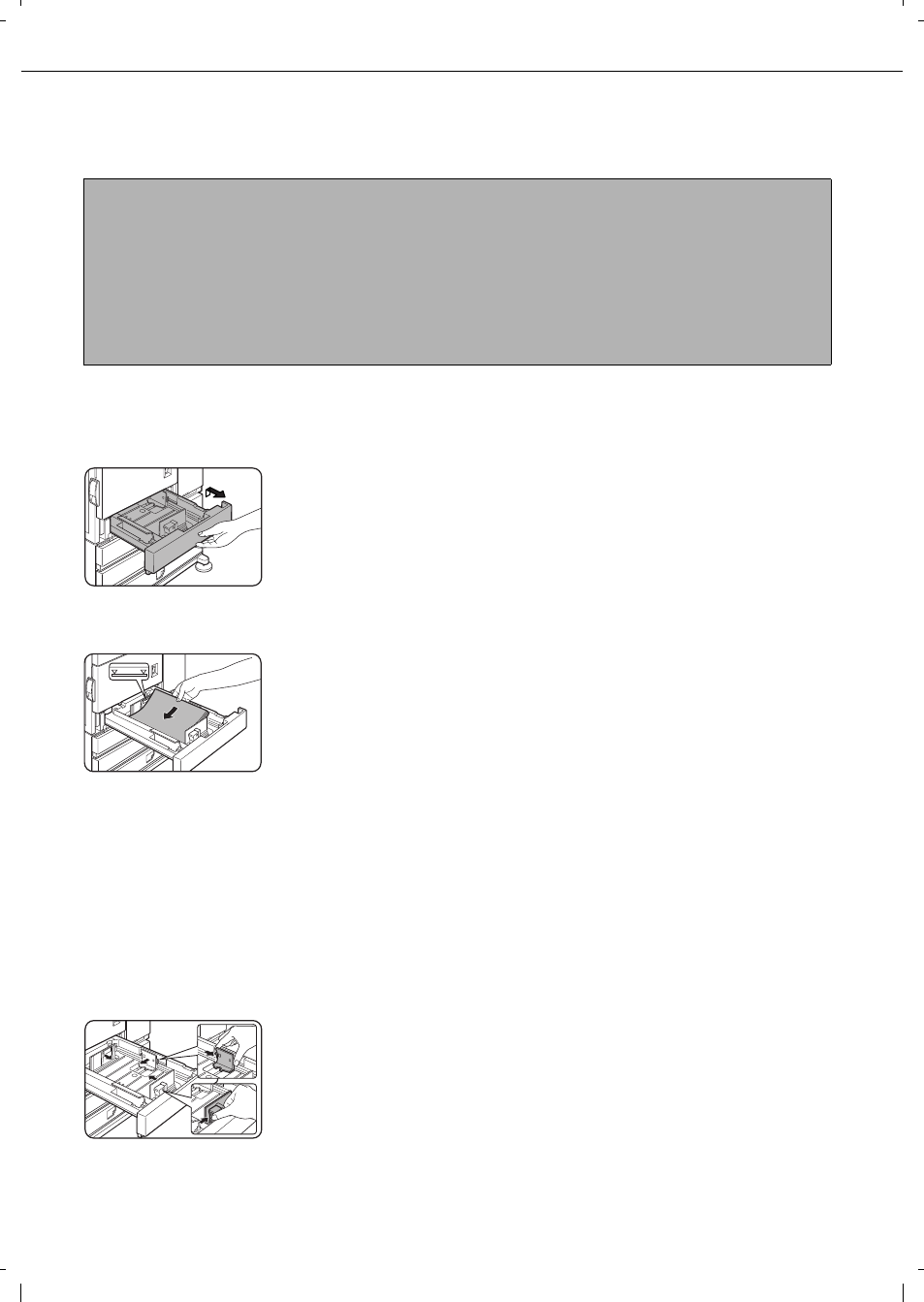
2-2
LOADING PAPER
If the paper runs out during printing, a message will appear in the display.
Follow the procedure below to load paper.
Loading paper in paper tray 1
1
Pull out paper tray 1.
Gently pull the tray out
until it stops.
2
Load paper into the tray.
Do not load paper above
the maximum height line
(approximately 500
sheets of 80
g
/m
2
(20
lbs.) paper).
3
Gently push tray 1 into the machine.
Push the tray firmly all the way into the machine.
4
Set the paper type.
If you change the paper type setting if the paper
type is changed in either paper tray, refer to
"Setting the paper type and paper size" (page
2-5
).
5
Loading paper in paper tray 1 is now
complete.
Changing the paper size in paper tray 1
For paper tray 1, A4, B5 or 8-1/2" x 11" size paper can be set. Use the following procedure to change the size as
needed.
1
Pull out paper tray 1.
If paper remains in the tray, remove it.
2
Adjust the guide plates A and B in the tray
to the length and width of the paper.
The guide plates A and
B are slidable. Adjust
them to the paper size to
be loaded while
squeezing their lock
levers.
3
Load paper into the tray.
4
Gently push tray 1 into the machine.
Push the tray firmly all the way into the machine.
5
Set the paper size.
Be sure to set the paper size and paper type
referring to "Setting the paper type and paper size"
(page
2-5
).
If this is not done, paper misfeeds will occur.
6
Changing paper size in paper tray 1 is now
complete.
NOTES
Do not use curled or folded paper. Doing so may cause a misfeed.
For best results use paper supplied by Olivetti. (See page 2-4.)
When you change the paper type and size in paper tray 1, set the paper type and size referring to "Setting the
paper type and paper size" (page
2-5
).
Do not place heavy objects or press hard on any tray which is pulled out.
Load paper with the print side face up. However, when the paper type is set to "PRE-PRINTED",
"PRE-PUNCHED" or "LETTER HEAD", load the paper face down*.
* If the two-sided function is disabled using "DISABLING OF DUPLEX" in the key operator programs (page 11
of the key operator's guide), load the paper face up.
