Saving a document image file, Quick file – Olivetti 4501 User Manual
Page 156
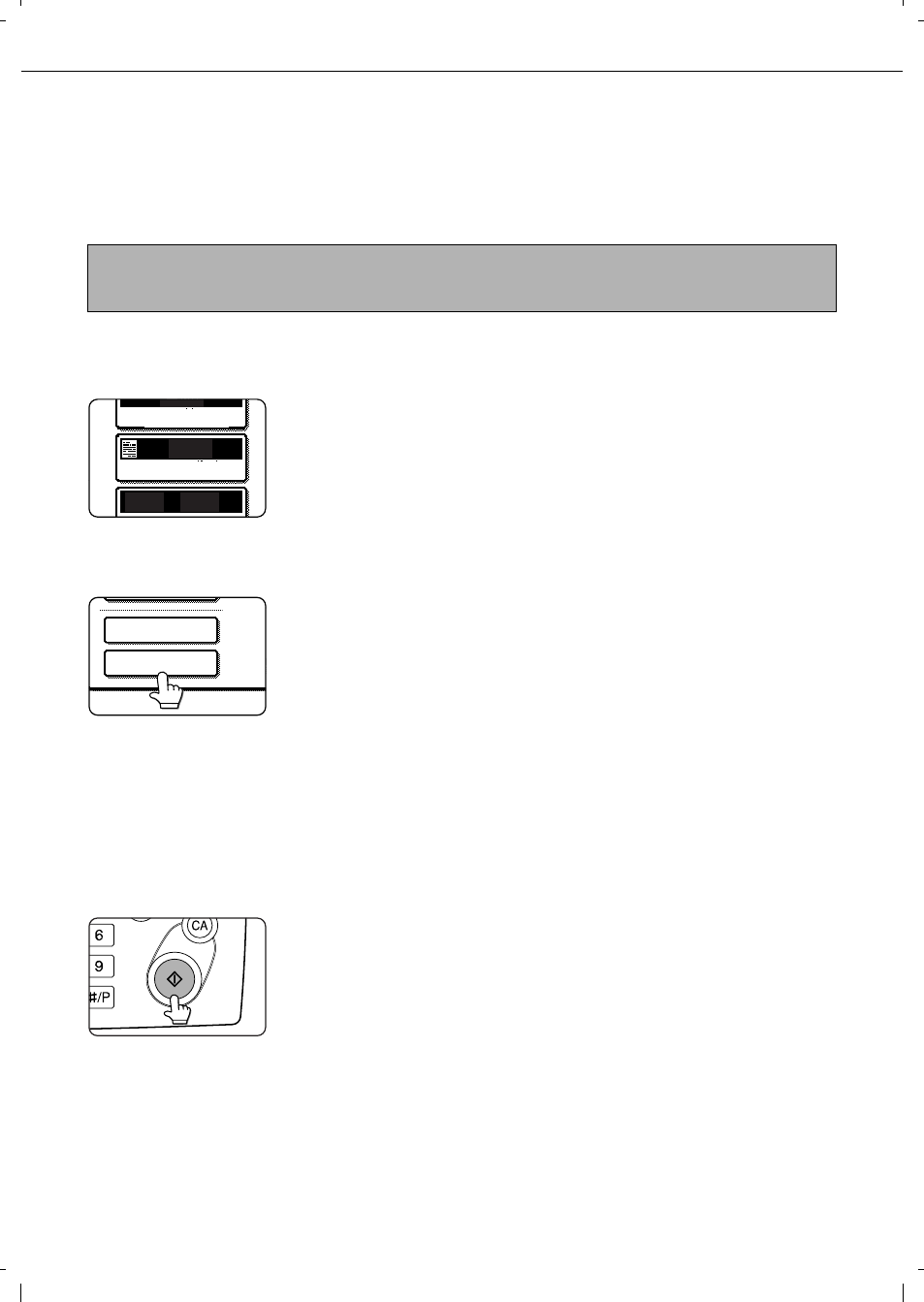
7-6
SAVING A DOCUMENT IMAGE FILE
Quick File
When printing or transmitting a document in copy mode, printer mode, or fax/image transmission mode, "QUICK
FILE" can be selected to save an image of the document to the Quick File folder.
The image can be called up at a later time, allowing you to print or transmit the document without having to locate
the original.
1
Place the originals in the document feeder
tray and select resolution and exposure
settings.
See steps 1 to 8 of
"Making copies with the
automatic document
feeder" on pages 4-7 to
4-8 and "ADJUSTING
THE EXPOSURE" on
page 4-14.
2
Touch the [QUICK FILE] key in the main
screen.
The [QUICK FILE] key
will be highlighted to
indicate that the function
is selected.
If the [FILE] key is
greyed out, only the
[QUICK FILE] key can
be selected.
When you touch the [QUICK FILE] key, a
message asking you to confirm the save will
appear. Touch the [OK] key in the message
screen and go to the next step.
If you wish to cancel the save, touch the [QUICK
FILE] key after touching the [OK] key so that the
[QUICK FILE] key is no longer highlighted.
3
Press the [START] key on the operation
panel.
To prevent accidental
saving of the document,
the warning "THE
SCANNED DATA IS
STORED IN THE
QUICK FILE FOLDER."
appears for 6 seconds
after the [START] key is pressed.
When copying begins, the image is saved.
4
The saved image can be called up from the
Quick File folder or the job status screen.
To call the image up from the Quick File
folder, see "Calling up and using a saved file"
on page 7-15.
To call the job up from the finished job status
screen, see "Calling up and manipulating a
file from the job status screen" on page 7-20.
5
The following operations can be
performed on the image that was called up
in step 4.
Print the image (page 7-16)
Transmit the image (page 7-17)
Change the attribute (page 7-18)
Move the image (page 7-19)
Delete the image (page 7-19)
Check details on the image (page 7-19)
NOTE
As an example, the procedure for saving a document to the Quick File folder while copying using the automatic
document feeder is explained below.
AUTO
AUTO
AUTO
A4
ORIGINAL
EXPOSURE
QUICK FILE
FILE
