Covers/inserts – Olivetti 4501 User Manual
Page 113
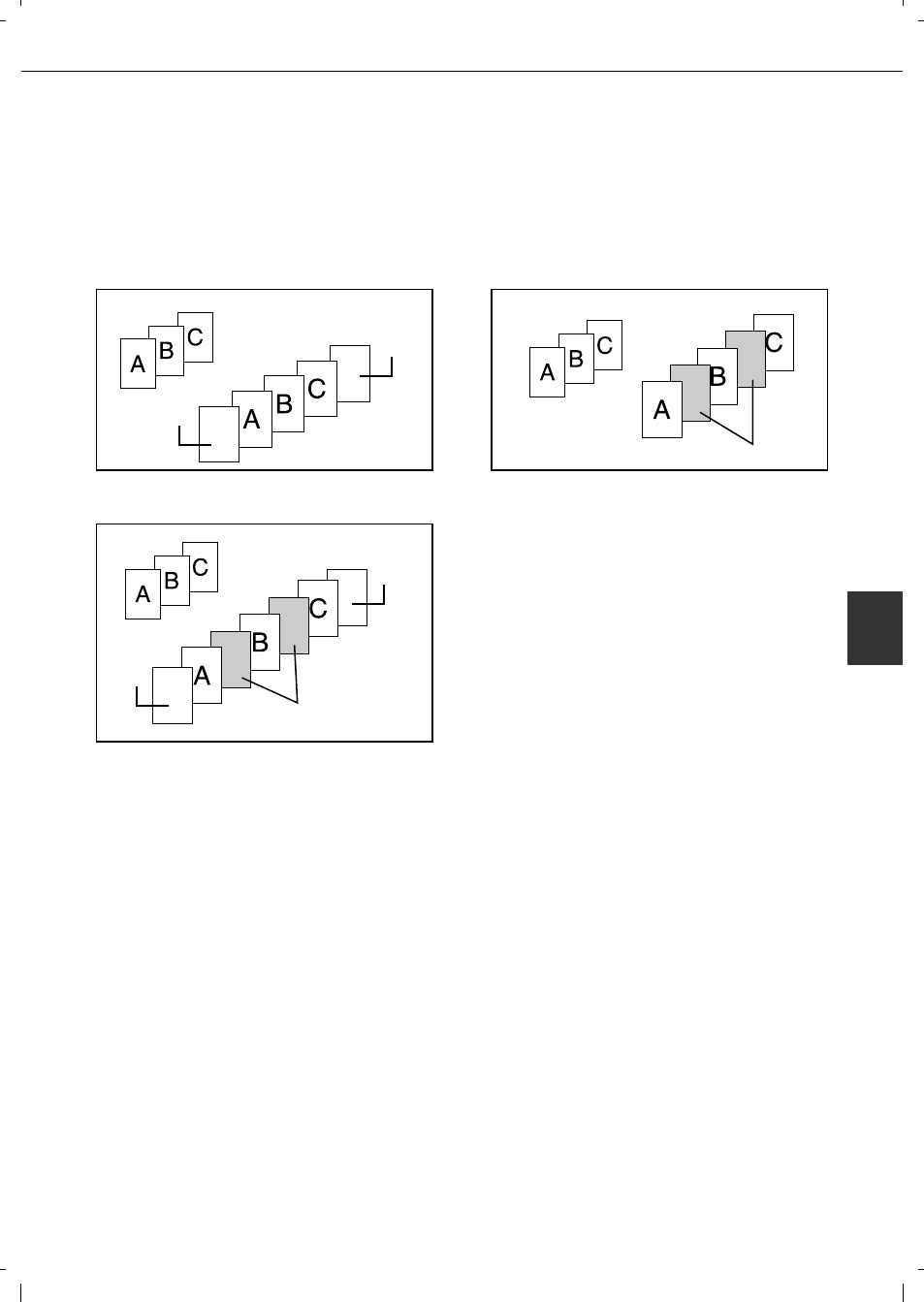
SPECIAL MODES
5-11
5
Covers/inserts
A different type of paper can be inserted in positions corresponding to front and back covers of a copy job when the
automatic document feeder is used. A different type of paper can also be automatically added as an insert at
specified pages.
Covers/inserts can be disabled in the key operator programs (page 11 of the key operator's guide).
Example of adding covers
Example of adding covers and inserts
Example of adding inserts
About the explanations of covers and
inserts
There are various ways of using covers and inserts.
To keep the explanations simple, covers and
inserts are explained separately. The procedure for
inserting covers is explained on page 5-12. The
procedure for adding inserts is explained on page 5-
13. After reading these explanations, see the
examples of using covers and inserts on pages 5-
16 to 5-21.
Preparations for using covers and inserts
Load the cover/insert paper in the tray before using the cover/insert function.
Use the same size of paper for the covers/inserts as for the copies. (For the procedures for loading paper, see
pages 2-2 to 2-7.)
Before selecting the cover/insert function, place the originals in the document feeder, select one-sided or two-
sided copying, and select the number of copies and any other desired copy settings as explained on pages
4-7 to 4-10. When these settings have been completed, perform the procedure to select covers/inserts on the
following page.
The original must be scanned from the document feeder. The document glass cannot be used.
Up to 100 covers/inserts can be inserted. Two covers/inserts cannot be inserted between the same pages.
Pamphlet copying cannot be used in combination with covers/inserts.
When performing two-sided copying of two-sided originals, an insert cannot be added between the front and
back sides of an original page.
Front cover
Back cover
Originals
Inserts
Front
cover
Back
cover
Originals
Originals
Inserts
