25 advanced features menu – One for All URC-7560 User Manual
Page 27
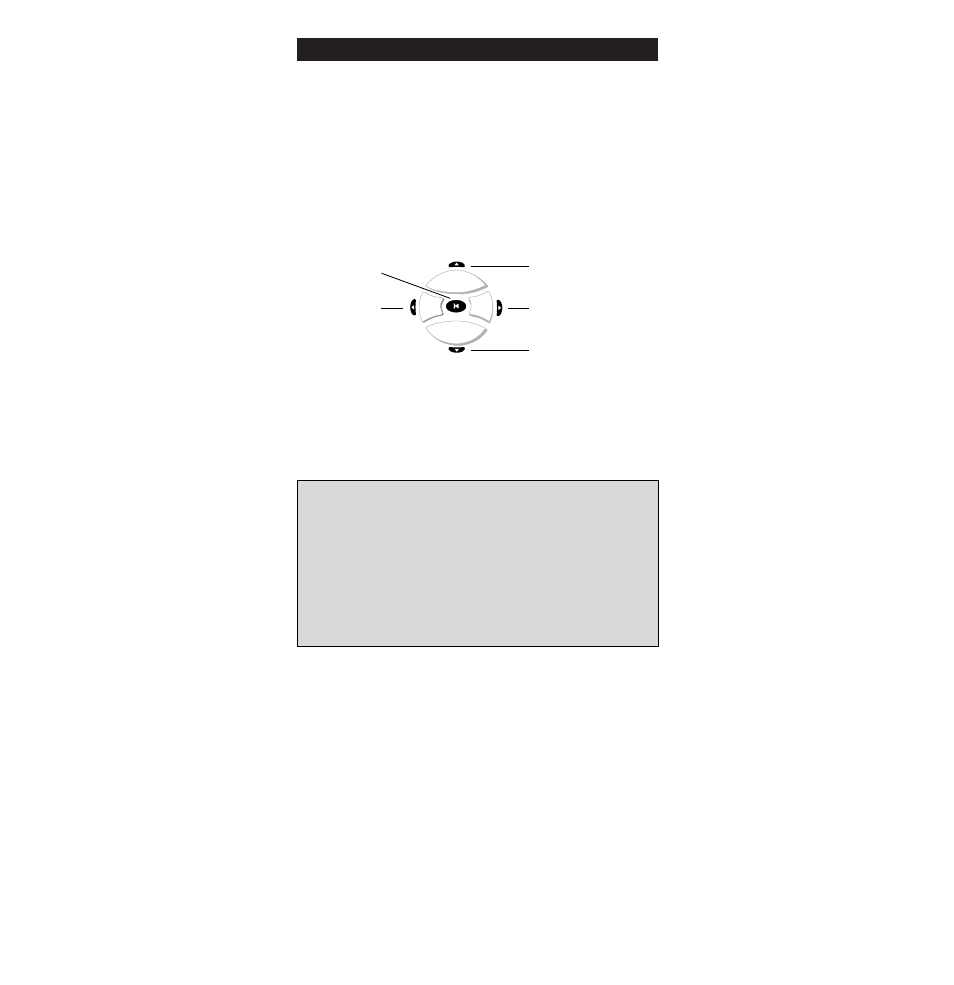
W W W.ONEFORALL.COM
25
Advanced Features
Menu
If your original remote had Menu control, your ONE FOR ALL 6
will be able to control this feature. To use Menu, find the
description below which describes how your original remote
navigated through menu.
Original remote used Up, Down, Left, Right:
After pressing the Menu key on the ONE FOR ALL 6, the
directional keys will allow you to navigate through to the
Menu. Use them the same way you did to navigate through
the menu screen with your original remote control.
Original remote used Red, Green, Yellow and Blue:
On some devices Menu is activated by pressing one of the
Fastext keys (red, green, yellow or blue). The ONE FOR ALL 6
will access menu in the same way. To navigate through the
menu screens, use the same keys as you did on your original
remote control.
Important notes:
- To exit out of Menu, simply press the Menu key again.
- If on the original remote control you had to press an ”Exit” key
to exit the Menu, this function may be found on the AV key
during Menu control.
- Menu will cancel automatically if a key is not pressed within 20
seconds.
- If your orginal remote required you to press an “OK” or “ENTER”
key, this function can be found under the Mute key during Menu
control.
- For a more detailed explanation of Menu, please refer to the
manual of your device. Remember not all devices operate menu
in the same way.
Up
Down
Right
Left
OK/Enter
