Transferring data to a pc, Formatting smartmedia – Olympus DS-3000 User Manual
Page 26
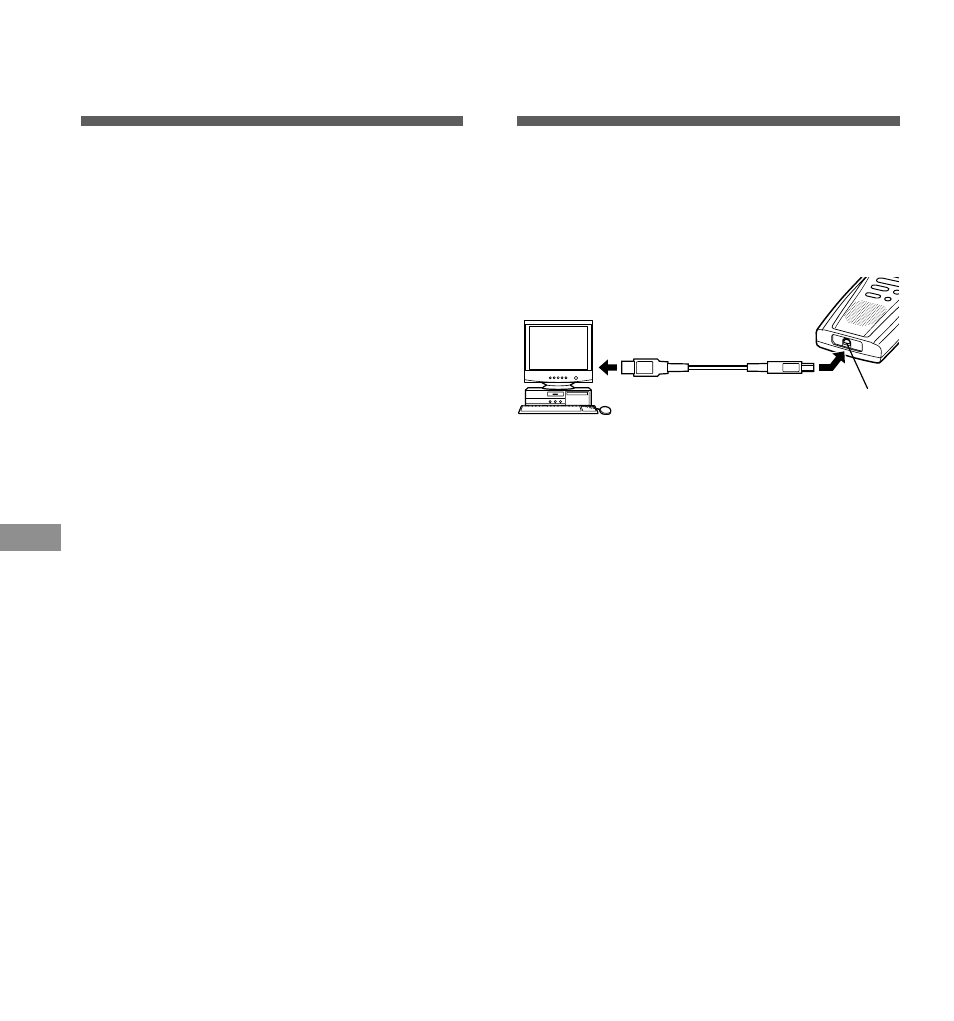
26
Transferring Data
to a PC
This recorder is equipped with a USB terminal
to enable recorded voice data to be transferred
to a PC. For more details on how to transfer
data and voice recognition software, refer to
the supplied DSS Player Pro manual.
Stop the recorder before plugging in the USB
cable. Do not use the AC adapter when
connecting the recorder to the USB port. The
USB port delivers the required power to the
recorder.
Tip
When the SmartMedia card is ejected, data can be
transferred from the SmartMedia card to a PC via a
number of ways. See Page 30 for optional
accessories to download SmartMedia through your
PCMCIA, USB, or Floppy Disk drives.
Formatting SmartMedia
PC
USB cable
To PC’s
USB connector
USB terminal
Formatting
SmartMedia
Formatting prepares SmartMedia cards for
recording. SmartMedia cards that have been
used on non-Olympus devices, or that can’t
be accessed by this unit, require formatting.
The SmartMedia card that comes with this unit
and Olympus SmartMedia cards are
preformatted and can be used immediately
following purchase.
1
Press the FOLDER/MENU button
for 1 second or longer.
The menu opens (
☞ P.27).
2
Press the FF/+ or REW/– button until
“FORMAT” flashes on the display.
3
Press the REC/SET button.
The formatting process is selected.
4
Press the FF/+ or REW/– button to
choose “YES?”.
5
Press the REC/SET button again.
Formatting begins and an indicator flashes
on the display.
“FORMAT DONE” displays when formatting
ends.
Notes
• When a SmartMedia card is formatted, all the stored data,
including locked files, is erased.
• A SmartMedia card with a write-protect seal attached to it
cannot be formatted (
☞ P.4).
• After formatting a SmartMedia card, the display will show
“NEW FILE”.
T
ransferring Data to a PC
