Assigning folder names – Olympus DS-3000 User Manual
Page 22
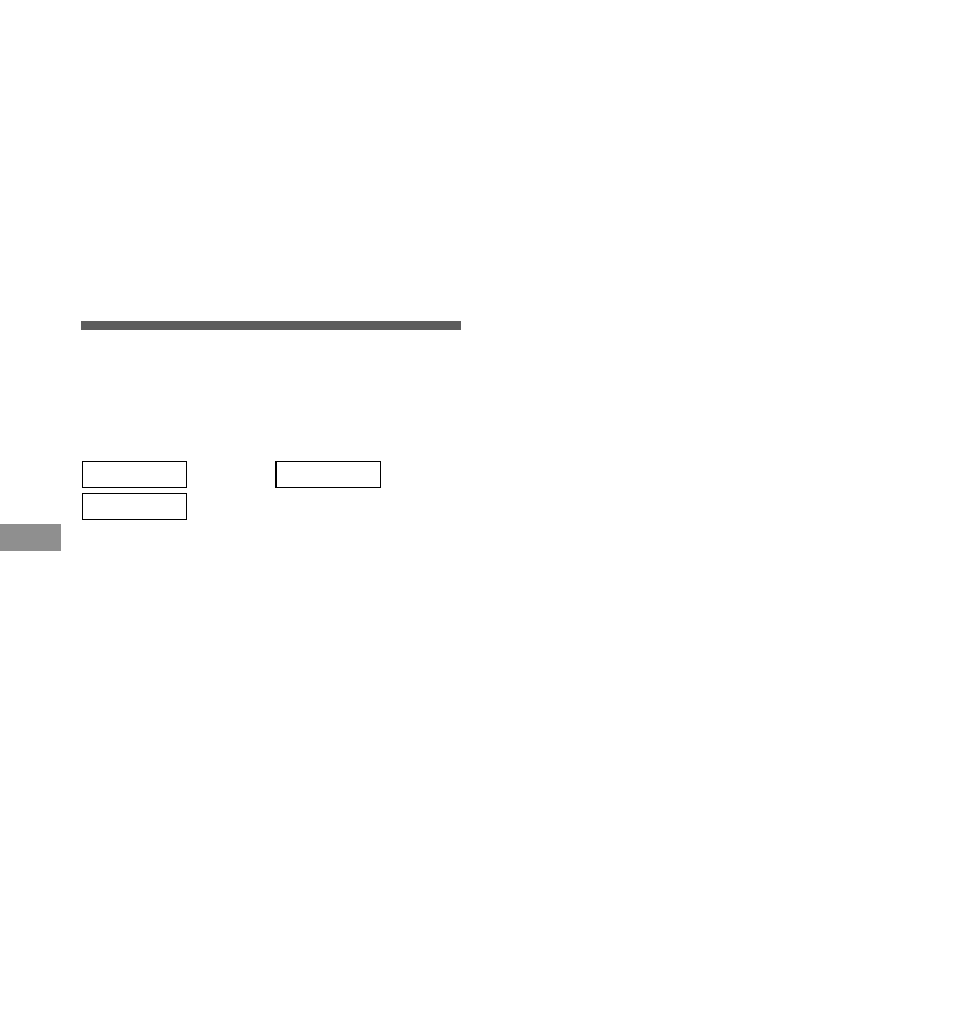
22
6
Press the FF/+ or REW/– button to
choose characters.
Available characters are 0 to 9, A to Z,
and space.
REC button:
To input the selected
character and advance the
input position.
NEW button:
Acts as a backspace.
ERASE button: To delete the flashing
character.
INDEX button: Lets you insert one space.
7
When you have finished setting the
folder name, press the REC/SET
button for 1 second or longer.
This completes the folder naming
procedure.
8
Press the STOP button to close the
menu.
Notes
• The folder naming process ends automatically when the
eighth character is set.
• Folder names can be changed only if a SmartMedia card is
inserted.
• A SmartMedia card with a write-protect seal attached to it
cannot be changed.
• When a SmartMedia card is formatted, folder names that
you assigned will be reset to the initial names.
Assigning Folder Names
Assigning Folder
Names
The three folders can each be assigned a
name of up to eight characters.
The recorder comes with the following preset
folder names:
FOLDER A : Folder A FOLDER B : Folder B
FOLDER C : Folder C
1
Press the FOLDER/MENU button
for 1 second or longer.
The menu opens (
☞ P.27).
2
Press the FF/+ or REW/– button
until “FOLDER NAME” flashes on
the display.
3
Press the REC/SET button.
The folder name setup process begins.
4
Press the FF/+ or REW/– button to
choose the folder you want to
name.
5
Press the REC/SET button to
accept the chosen folder.
The first character of the chosen folder’s
name flashes.
Notes
• If the destination folder is full (a maximum of 199 files),
“FOLDER FULL” appears on the display and files cannot
be transferred to it.
• The file transfer process is aborted if you press the STOP
button or leave the recorder idle for 8 seconds after you
choose a destination folder.
• Files cannot be transferred from one folder to another on a
SmartMedia card with a write-protect seal attached to it.
Moving Files
Across Folders
