Recording, New recording – Olympus DS-3000 User Manual
Page 12
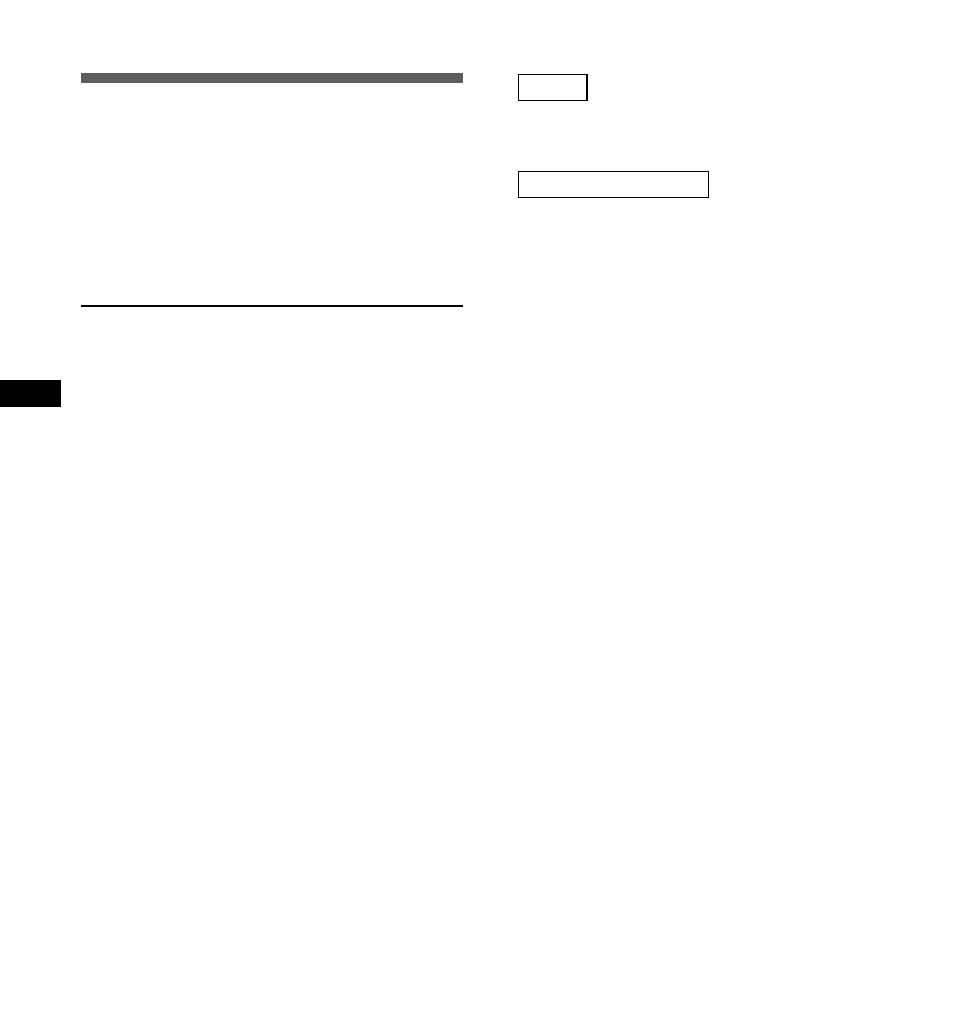
12
Recording
The recorder provides three folders,
A, B, and
C, and each message recorded in a folder is
saved as a Digital Speech Standard (DSS) file.
Up to 199 messages can be recorded per folder.
Four recording modes are available: new,
append, overwrite, and insert.
Recording
New Recording
Create a new file to record in.
1
Press the FOLDER/MENU button to
choose a folder.
The folder name is displayed for 2 seconds.
2
Press the NEW button to create a
new file.
3
Press the REC/SET button to start
recording.
The record/play indicator lamp glows red.
Aim the microphone at the sound source.
4
Press the STOP button to stop
recording.
Notes
• If you press the PLAY button during recording, recording
will stop, and play will start at the beginning of the file to
which you were recording.
• If you press the NEW button during recording, recording
will stop, and “NEW FILE” will appear on the display (as in
Step 2).
• A beep will sound when remaining recording time reaches
60 seconds, 30 seconds, and 10 seconds while recording.
• While recording is in progress, never disconnect or connect
the AC adapter even if the recorder contains batteries. This
may result in failure to play the recorded file.
Pause Recording
Pause
Press the REC/SET button while recording.
➥
“REC PAUSE” will flash on the display.
Resume Recording
Press the REC/SET button again.
➥
Recording will resume at the point of
interruption.
Note
The recorder stops when it has been left paused for 10 minutes
or longer.
To instantly review a recording (Quick
review)
Press the REW/– button while recording,
and release it when you want to start playing
a file.
The recorder plays up to the quick review point,
then stops.
You can append additional recordings in the
same file from that point.
Listening While Audio Is Recorded
(Recording Monitor)
Insert the earphone into the earphone jack to
monitor what is being recorded. (The volume
is fixed.).
Append recording
Perform the procedure of “New Recording”,
then press the REC/SET button once again to
append additional recording to the same file.
Note
You cannot select any recording mode other than that of the
original file before append recording (
☞ P.14).
