If using paper, fan it, Place the print media in the tray, Gently push back in the tray – Oki C 9300 User Manual
Page 2: D. press select to engage the new setting, F. press on line to exit the menu, Windows® pcl driver, Click the device options tab, Click ok, then close the printers dialog box, Windows postscript® driver, Macintosh® driver (osx)
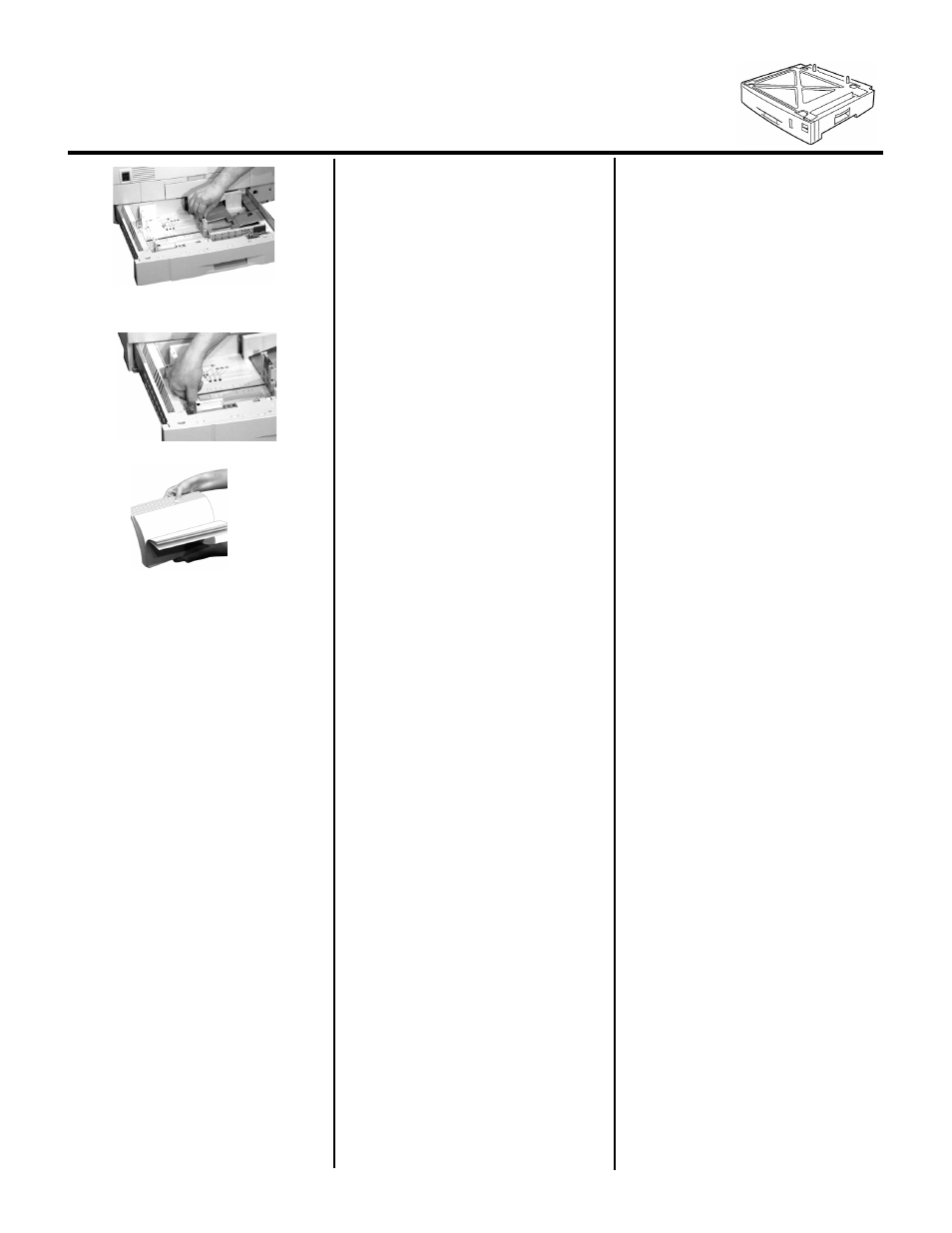
Continued
58364901
c. For legal size and larger media,
position the brackets.
2. If using paper, fan it.
3. Place the print media in the tray.
4. Gently push back in the tray.
5. Set the Media Weight. You can use
paper up to 54 lb. US Bond (113 lb.
Index) in the auxiliary trays. The
default setting is Auto. If you are
consistently using a specific weight
paper in the auxiliary trays, enter
the printer menu and set the media
weight for the trays.
a. Press MENU repeatedly until
MEDIA MENU appears on the
display.
b. Press ITEM + repeatedly until
you see TRAY2 MEDIA-
WEIGHT on the display.
c. Press VALUE + or VALUE -
repeatedly until the desired set-
ting appears on the second line
of the display.
d. Press SELECT to engage the
new setting.
e. If you installed two trays, go
back to step b and repeat the
process for TRAY3 MEDIA-
WEIGHT.
f. Press ON LINE to exit the
menu.
P
HASE
3:A
CTIVATE
THE
A
UXILIARY
T
RAYS
IN
THE
P
RINTER
D
RIVER
Windows® PCL Driver
1. Click
Start — Settings —
Printers
. The Printers dialog box
opens.
2. Right click the OKI C9300 or
C9500 PCL printer icon, then click
Printing Preferences
(Windows
2000), or
Properties
(Windows
XP, NT, Me, 98, 95).
3. Click the
Device
Options
tab.
4. At
Available Tray
, set the total
number of trays installed (Tray1 +
auxiliary trays), then click
OK
.
5. Click
OK
, then close the Printers
dialog box.
Windows PostScript® Driver
1. Click
Start — Settings —
Printers
. The Printers dialog box
opens.
2. Right click the OKI C9300 or
C9500 PostScript printer icon, then
click
Properties
.
3. Click the
Device Settings
tab
(Windows XP, 2000 and NT 4.0) or
the
Device Options
tab (Windows
Me, 98, 95).
4. Under
Installable Options
, click
Available Tray
or (
Additional
Trays
) and select the number of
auxiliary trays installed.
5. Click
OK
, then close the Printers
dialog box.
Macintosh® Driver (OSX)
1. As of OS 10.1.5, Apple has not
enabled Printer Options
adjustment. Therefore, this
selection is unavailable.
Macintosh® PostScript Driver
1. Activate
Chooser
from the Apple
menu.
2. Select
LaserWriter 8
.
3. Click
Printer — Setup
.
4. Click
Configure
.
5. Change the
Available Tray
setting
to match the number of auxiliary
trays installed.
6. Click
OK
twice.
7. Close
Chooser
.
