Digital music play operations, Digital picture play operations – OPPO Digital OPPO DV-983H User Manual
Page 48
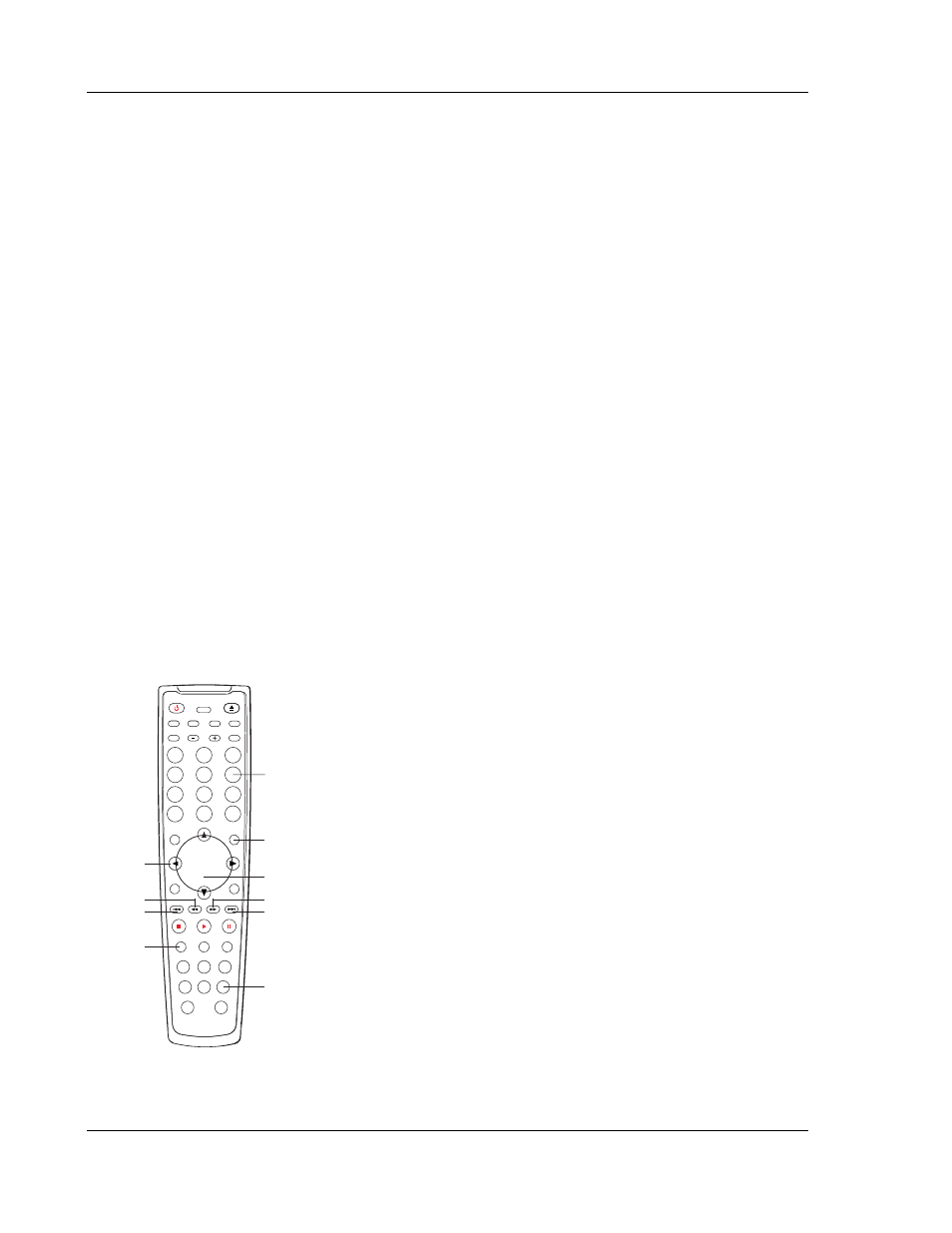
A D V A N C E D O P E R A T I O N S
42
Digital Music Play Operations
When playing digital music files, the following operations are available:
• Repeat, Shuffle or Random Playback – Press the REPEAT button on the remote control to
switch the playback mode.
• Skip – While a song is playing, the SKIP PREV and SKIP NEXT buttons can be used to skip to
the previous or next song. You may also use the ARROW buttons on the remote control to
highlight the song to play, and then press the SELECT button. When playback is stopped, the
SKIP PREV and SKIP NEXT buttons are used to move the cursor to the next or previous page
of the song list.
Digital Picture Play Operations
When a picture is displayed in full screen slide show mode, the following operations are available:
If the picture is displayed in high definition (“Photo Mode” set to “HD” in the “General Setup Page” of
the setup menu), you may:
• Press
the
SLOW button to adjust the speed of the slide show.
• Press
the
MENU button to stop the slide show and return to the disc navigation menu.
• Press
the
STOP button to stop the slide show and display the pictures in thumbnail mode.
o Press
the
PREV or NEXT SKIP button to display the previous or next page of
thumbnails;
o Use
the
ARROW and SELECT buttons to select a picture to display;
o Use
the
NUMBER buttons to directly select a picture to display.
If the picture is displayed in standard definition (“Photo Mode” set to “SD” in the “General Setup Page”
of the setup menu), you may:
NUMBER
SUBTITLE
ZOOM
FWD
REV
NEXT
PREV
MENU
ARROW
SELECT
• Press
the
SLOW button to adjust the speed of the slide
show.
• Press
the
SUBTITLE button to switch among various picture
transition modes.
• Press
the
ZOOM button to start the zoom in/out function.
The TV screen displays “Zoom 100%”
o While in the zoom mode, press the FWD or REV
button to change the zoom ratio. Available zoom
ratios are from 50% to 200%.
o When the picture is magnified larger than the
screen, you may use the ARROW buttons to move
the visible area in the picture frame (Panning).
o To exit the zoom mode, press the ZOOM button
again.
• Press
the
STOP button to stop the slide show and display
the pictures in thumbnail mode. You may:
o Press
the
PREV or NEXT SKIP button to display the
previous or next page of thumbnails;
o Use
the
ARROW and SELECT buttons to select a
picture to display;
o Use
the
NUMBER buttons to directly select a picture
to display.
• Press
the
MENU button to stop the slide show and return to the disc navigation menu.
