Playing digital video, audio and picture files – OPPO Digital OPPO DV-983H User Manual
Page 47
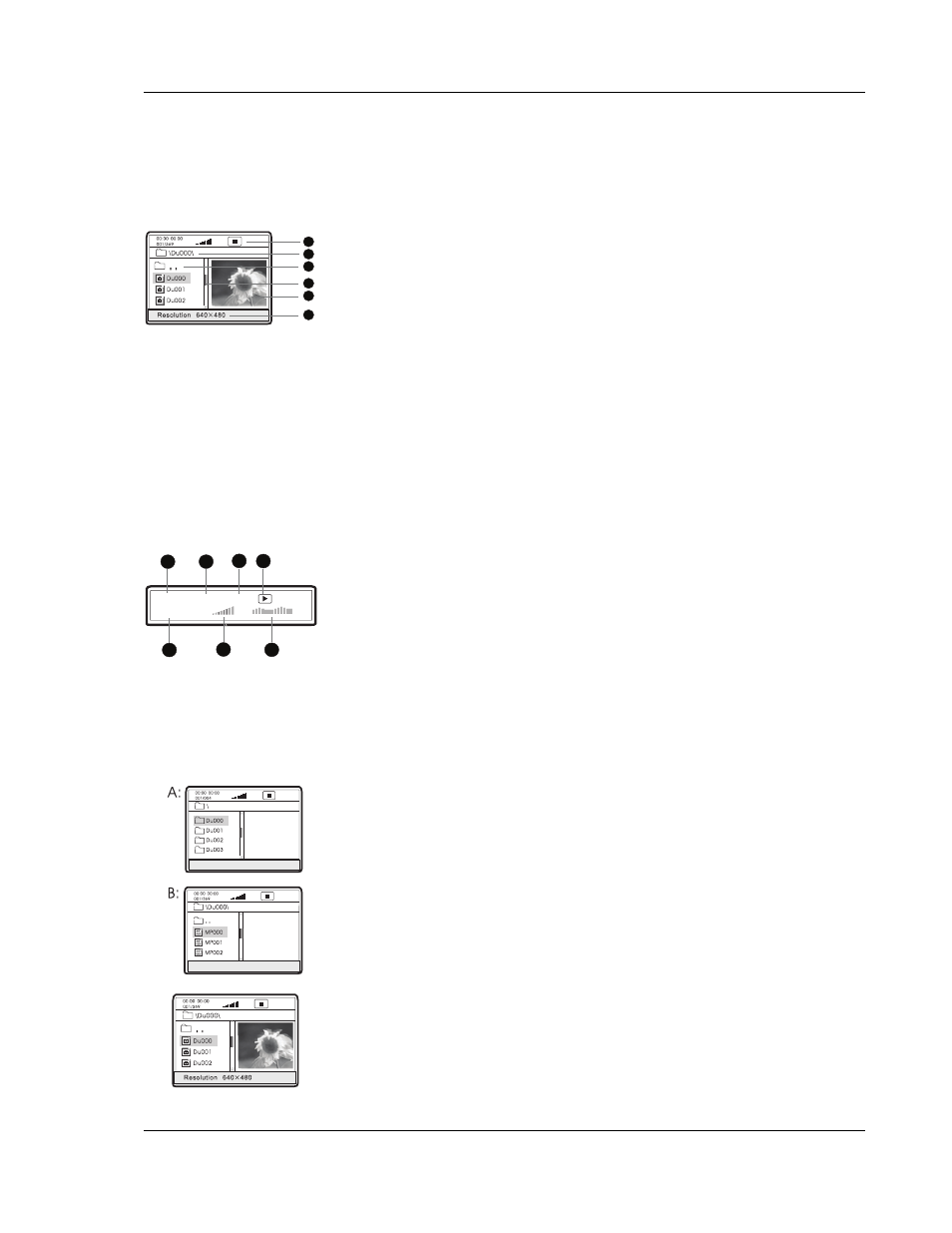
A D V A N C E D O P E R A T I O N S
41
Playing Digital Video, Audio and Picture Files
The DVD player presents a disc navigation menu for SACD discs and data discs containing digital video
(such as XviD), digital audio (such as WMA) or digital picture files. The disc navigation menu contains
the following components:
1
2
3
4
5
6
1. Status Window – Displays the current status information
2. Directory Window – Displays the current directory path
3. File Window – Lists the files in the current directory
4. Scroll Bar – Indicates the position of the current file in the directory
5. Preview Window – Picture preview or other file information
6. Information Window – Displays file information or operation prompts
If “Auto Play Mode” is turned on in the “General Setup Page” of the setup menu (see page 45 for
details), the DVD player automatically starts playing the first file/track when a data or SACD disc is
inserted. To cancel auto play and see a list of available files on the disc, press the STOP or MENU
button.
You may switch between the file listing mode and directory listing mode using the ANGLE button on the
remote control. In the file listing mode all files in the disc are listed in a flat view. In the directory listing
mode the files are listed according to the directory structure of the disc.
The Status Window contains the following elements:
1
2
3
4
5
6
002/073
00:57 03:31 128
7
1. Elapsed play time of the current digital audio file
2. Total play time of the current digital audio file
3. The audio bit rate
4. Current playback mode indicator (play/stop/pause)
5. Track
indicator
6. Volume
indicator
7. Dynamic frequency power spectrum meter
When a disc is first loaded into the player, it may take a few moments to search the compatible files and
build the disc navigation menu. Please be patient.
To navigate the disc navigation menu:
• Press the up/down ARROW buttons to select the desired directory
and press the SELECT button to enter it.
• To return to the previous level of directory, select the [.. ]
directory in the first line, or press the left ARROW button.
• If a directory contains many files, you may press the PREV or
NEXT SKIP button to jump to the previous or next page of the
directory listing.
• Press the up/down ARROW buttons to select the digital video,
audio or picture file. If a preview image or additional information is
available, the preview will appear in the preview window.
• Press
the
SELECT button to play the file. Video files will be
decoded and played back. Digital music files will start playing, and
pictures will be displayed in full screen slide show mode.
