Single-frame reservation, Prin ti ng p ictur es, Select [print order] and then [ < ], and press i – Olympus ADVANCED MANUAL FE-200 User Manual
Page 34: When you finish making print reservations, press i
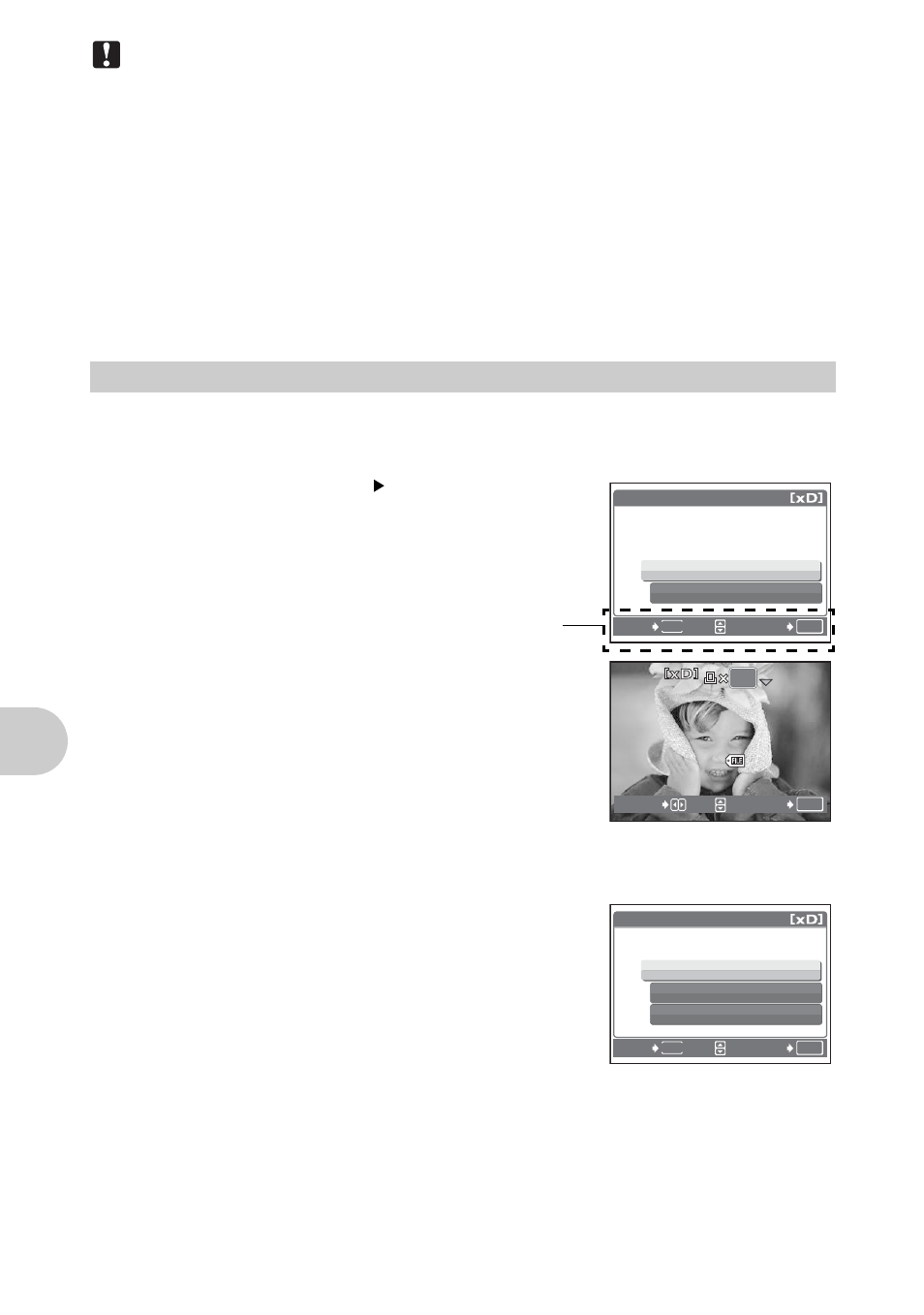
34
EN
P
rin
ti
ng
p
ictur
es
Note
• DPOF reservations set by another device cannot be changed by this camera. Make
changes using the original device. If a card contains DPOF reservations set by
another device, entering reservations using this camera may overwrite the previous
reservations.
• You can make DPOF print reservations for up to 999 images per card.
• Not all functions may be available on all printers, or at all photo stores.
To use print services without using DPOF
• Pictures stored in the internal memory cannot be printed at a photo store. The
pictures need to be copied to a card before taking them to the photo store.
g“BACKUP Copying pictures in the internal memory to the card” (P.25)
Follow the operation guide to make a print reservation for a selected picture.
1
Press MENU in the playback mode to display the top menu.
2
Select [PRINT ORDER] and then [
<], and
press
i.
3
Press XY to select the frames for print
reservations, and then press ON to set
the number of prints.
• You cannot make print reservations for pictures
with A.
• Repeat this step to make print reservations for
other pictures.
4
When you finish making print reservations, press
i.
5
Select the date and time print setting, and
press
i.
NO
The pictures are printed without the date and
time.
DATE
The selected pictures are printed with the
shooting date.
TIME
The selected pictures are printed with the
shooting time.
Single-frame reservation
<PRINT ORDER
U
<
OK
SET
BACK
MENU
Operation guide
HQ
HQ
10
10
’06
06.08
08.16
16 12
12:30
30
4
100
100-0004
0004
OK
MOVE
SET
X
TIME
DATE
NO
OK
SET
BACK
MENU
