Using the siriusxm internet radio (north, American only) – Onkyo TX-NR717 User Manual
Page 108
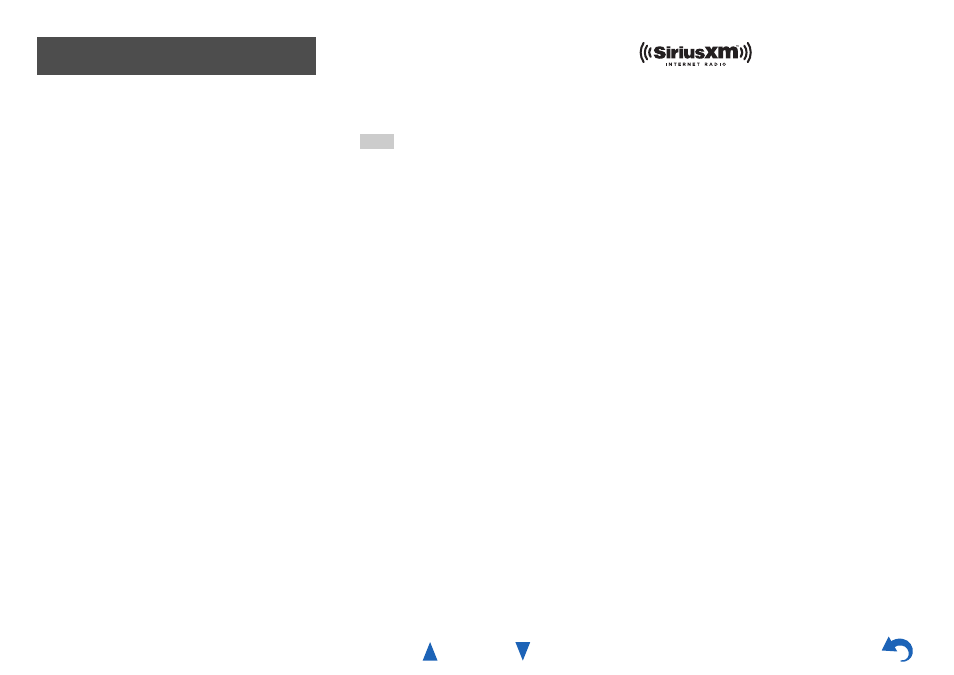
Using Internet Radio
En-4
Your Onkyo AV receiver includes a free trial of SiriusXM
Internet Radio. The “Account Info” screen shows how
many days are left in your trial. After the trial period
expires, if you want to continue listening to the service,
you must subscribe. To subscribe go to
ur computer.
When you subscribe, you will be provided with a username
and password which has to be entered into the AV receiver.
To use SiriusXM Internet Radio, you must have your AV
receiver connected to the Internet. Using the remote
control, follow these steps:
SiriusXM Internet Radio subscriptions are sold separately
and are governed by the Sirius Terms and Conditions (see
Be sure to read this agreement before
. Sirius, XM and all related
marks and logos are trademarks of Sirius XM Radio Inc.
and its subsidiaries. All rights reserved.
Using the SiriusXM Internet Radio
(North American only)
1
Use / to select “Sign In”, and then press
ENTER.
If you have an existing SIRIUS account, you can sign
in by selecting “Sign In”. Enter your user name and
password in the next keyboard screen, or in Web
Setup. If you don’t know your username or password,
call Sirius XM at (888) 539-7474 for assistance.
Tip
• If you want to use multiple user accounts, see “Using
). Login can be made from
the “Users” screen.
■
Using the keyboard screen
1. Use / /
/
and ENTER to enter your user
name and password.
2. Select “OK”.
3. Press ENTER. The “Confirm your entries”
screen appears.
4. Press ENTER.
“Please wait...” appears and then “SiriusXM
Internet Radio” screen appears which displays the
category available for selection.
2
Use / to select the category and then press
ENTER.
The channel list screen for the selected category
appears.
3
Use / to select the desired channel and then press
ENTER.
The playback screen for the selected channel appears
and you can listen to SiriusXM Internet Radio.
You can control the tracks with the buttons on the
remote control.
Enabled buttons: ,
,
,
■
Menu Items
Add to My Favorites:
Adds a channel to My Favorites list.
