Olympus DS3300 User Manual
Page 83
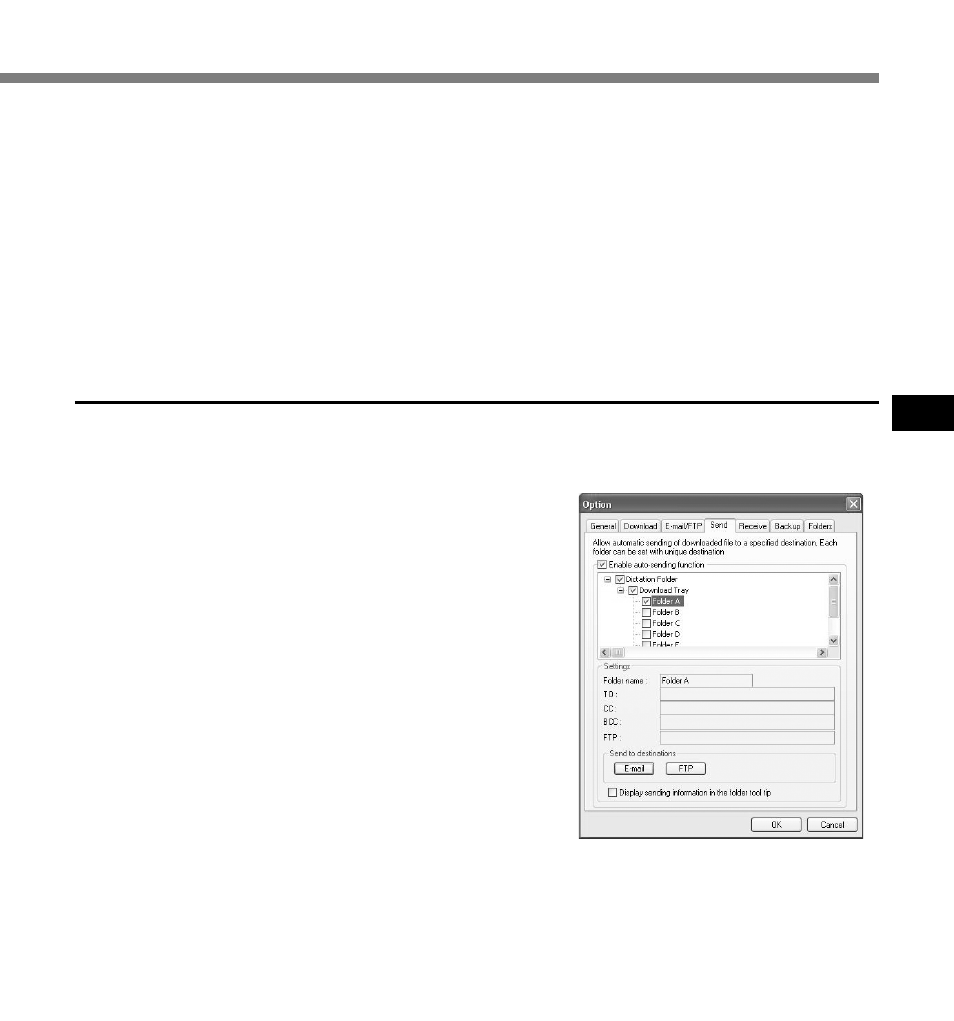
83
5
Setting the Auto-Sending Function
To send downloaded dictation files automatically, follow these steps to set the auto-sending
function. This function can be individually set for the folders in the Dictation Tree View.
1
From the [Tools] menu, select [Options],
then click the [Send] tab in the Option
dialog box.
2
Check [Enable auto-sending function].
3
Select a folder to set the auto-sending
function, and check the check box.
4
Select the sending method.
Click the [E-mail] button for selecting an E-mail
address.
Click the [FTP] button for selecting an FTP
profile.
5
Click the [Next] button and follow the instructions on the screen.
6
When the wizard is complete, it returns to the profile in the Option Setting
dialog box.
Sending Dictation Files/Receiving Document Files
Please make sure that the profile name you have created using the Setup Wizard
is displayed in the Option Setting dialog box. If a different profile name is displayed,
switch to the profile you have created.
