Sending dictation files/receiving document files – Olympus DS3300 User Manual
Page 77
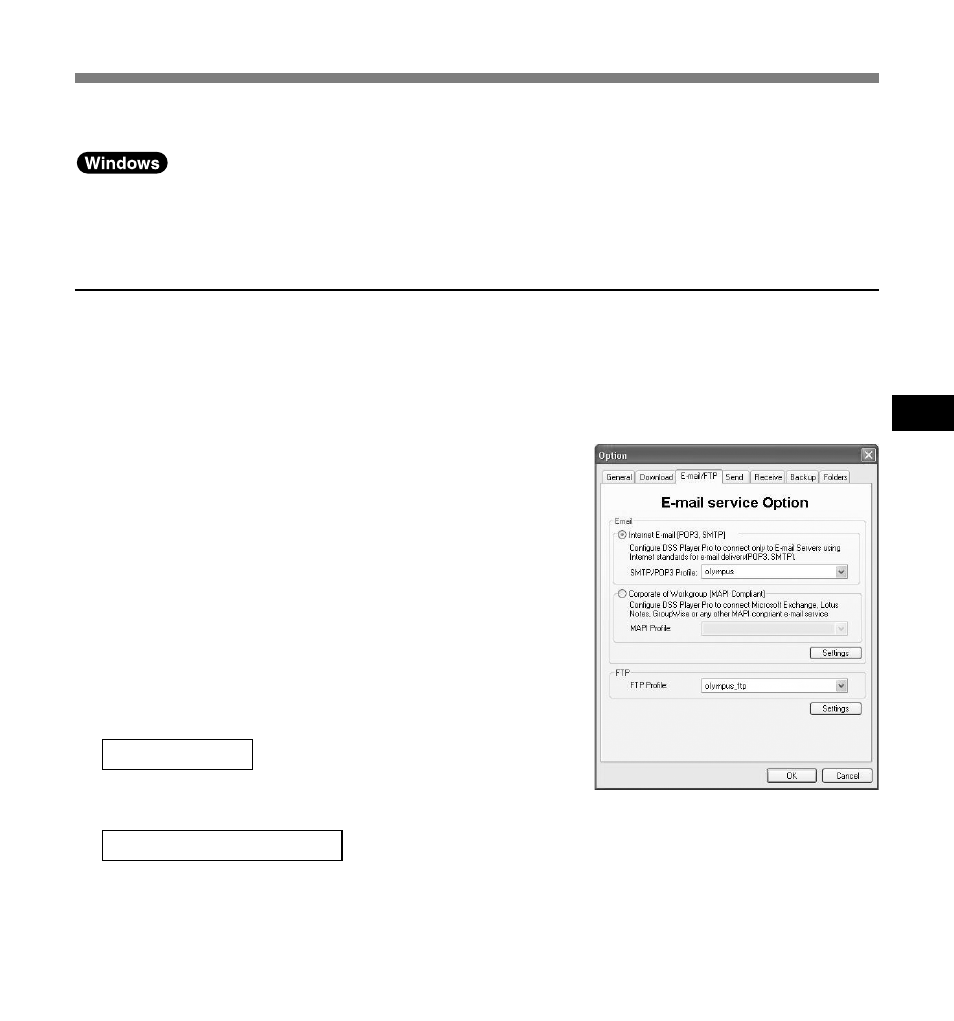
77
5
1
From the DSS Player main window, click the
[Tools] menu, select [Options], then click the
[E-mail/FTP] tab.
2
Create a profile which specifies the
destination.
A profile must be created for each account to be
connected.
To create a profile, select the sending method, and
click the [Setting] button.
When E-mail is used to send and/or receive files,
select the type of E-mail service used on your system.
Sending Dictation Files/Receiving Document Files
3
Select a profile.
When the setting is complete, click the [OK] button to enable the setting.
Internet E-mail
Select when using E-mail, connecting to POP3 or
SMTP server via internet service provider.
Corporate or Workgroup
Select when using MAPI Compliant services such as Microsoft Exchange, Lotus Notes or
Group Wise. For details on the setting procedure, see P.78.
Sending Dictation Files/Receiving Document Files
DSS Player software can send dictation files to a third party by e-mail or FTP.
Setting the E-mail/FTP Service
E-mail/FTP service needs to be set to send/receive files.
When using E-mail and/or FTP to send dictation files attachments and/or retrieve typed
documents, it is important to configure the E-mail/FTP service in the DSS Player to match the
E-mail/FTP program you have configured on your PC. Please consult with you system
administrator if you need help with setting your E-mail/FTP service.
This process can be automated by configuring the DSS Player with the recipients profile
information and the sending method.
